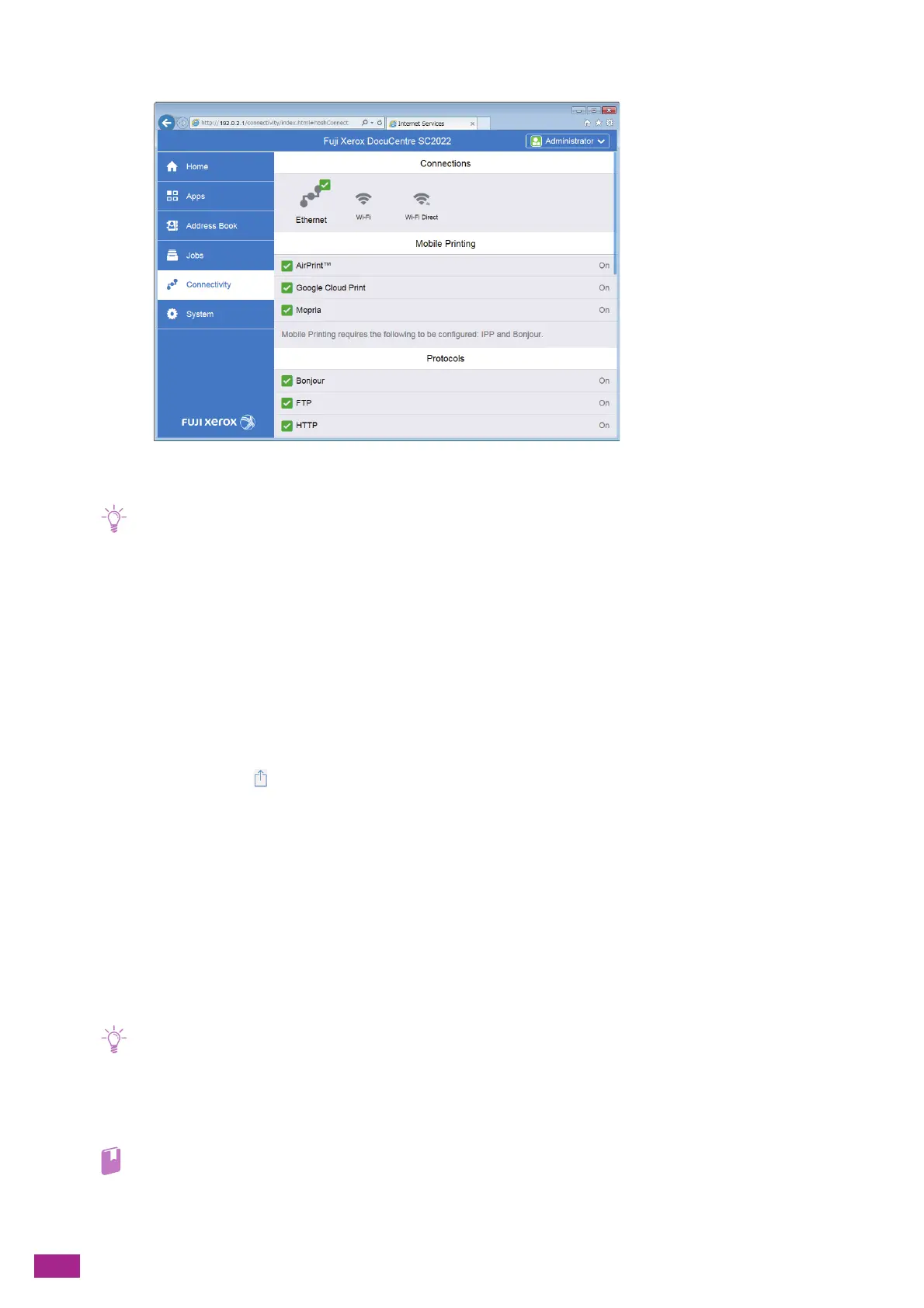User Guide
208
5.
Click [AirPrint
TM
] in [Mobile Printing].
6.
Select the [Enable] check box.
• When you use the AirPrint feature with a USB connection, select the [USB Connection] check box in [AirPrint
TM
].
7.
Click [OK].
8.
Click [Restart Now].
9.
When restarting the machine is complete, click [Refresh].
Printing With AirPrint
The following procedure uses iOS 9 as an example.
1.
Open your e-mail, photo, web page, or document that you want to print.
2.
Tap the action icon .
3.
Tap [Print].
4.
Select the machine and set machine options.
5.
Tap [Print].
9.3.2 Google Cloud Print
Google Cloud Print is a printing service offered by Google Inc. By registering the machine to Google Cloud Print,
you can print from various programs supported by Google Cloud Print.
• Google Cloud Print supports only IPv4 connection.
• If the machine is connected to a network via a proxy server, you need to configure the settings on [Proxy Server] on
CentreWare Internet Services. For details, see the CentreWare Internet Services Help.
• When [Print Accounting] is enabled, you need to enable [Unauthenticated User Print] to use this feature. For details, see
"[Unauthenticated User Print] (P.258)."
• Visit "https://www.google.com/cloudprint/learn/" for details about Google Cloud Print.
