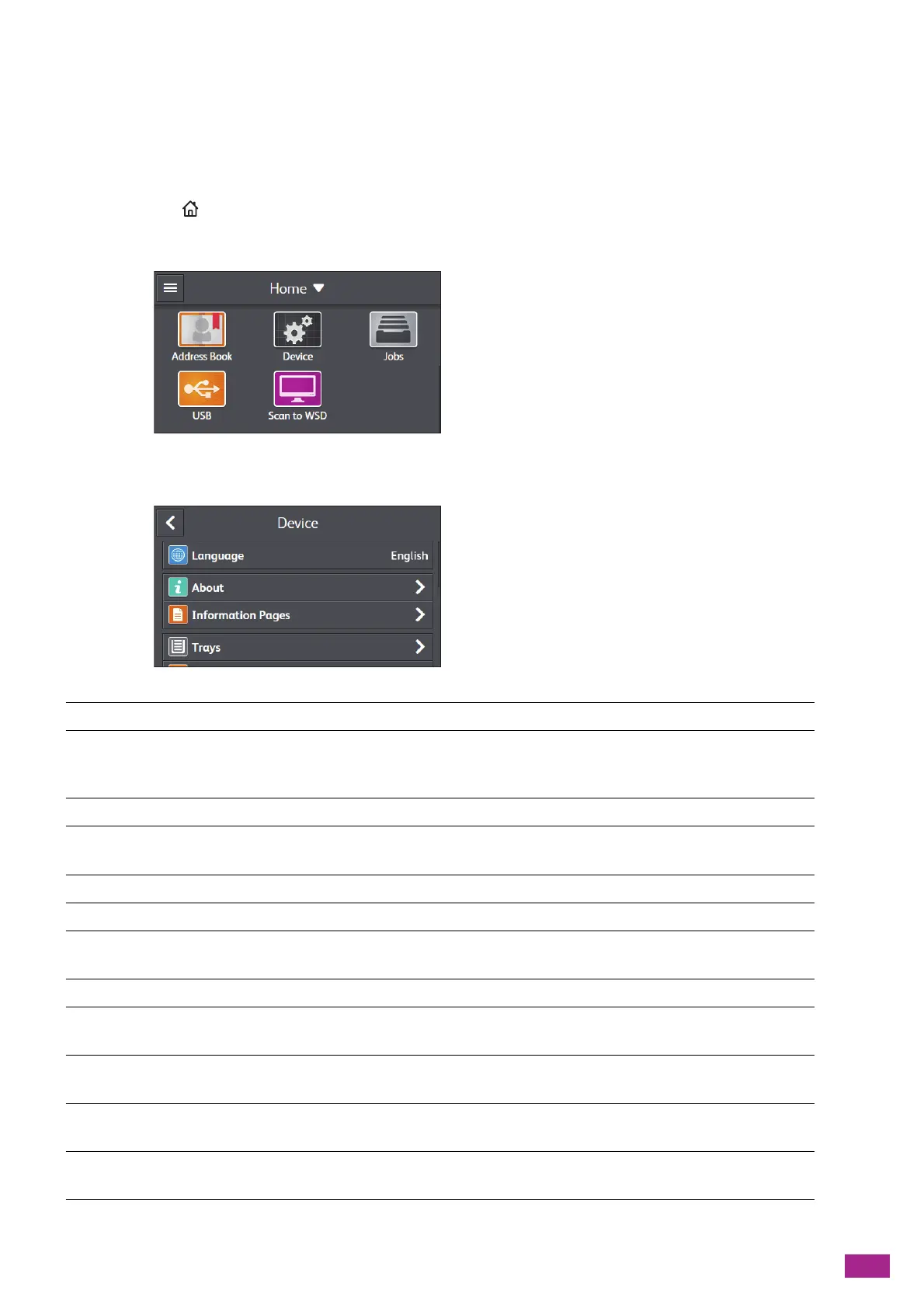10 Changing the Machine Settings
215
10.1 Understanding the Machine
Setting Menus
This section describes the setting items that can be accessed by tapping [Device] on the [Home] screen.
1.
Press the <Home> button.
2.
Tap [D evic e].
3.
Tap the desired setting item.
[Language] You can select the language used on the machine.
[About] You can check your machine information, including the model name, IP
address, and serial number for the machine. Fax number is also displayed on
the model with the fax function.
[Information Pages] You can print the various reports and lists.
[Trays] You can specify the size and type of paper loaded in Tray 1, Tray 5 (bypass), or
Tray 2 (One Tray Module) (optional).
[Supplies] You can check the status of consumables.
[Billing Meters] You can check the total number of printed pages.
[General] You can configure the general settings for the machine, such as date, time, or
sound.
[Network Settings] You can configure the network settings.
[App Defaults] You can configure the default settings for the copy, fax, and scan functions,
and the USB Direct Print feature.
[Security Settings] You can configure the security settings, such as limiting access to the setting
menus or functions.
[Maintenance] You can configure the maintenance settings, such as adjusting the transfer
unit and initializing the non-volatile (NV) memory.
[Advanced Settings] You can customize the settings in accordance with the setting environment,
or your preferences.
