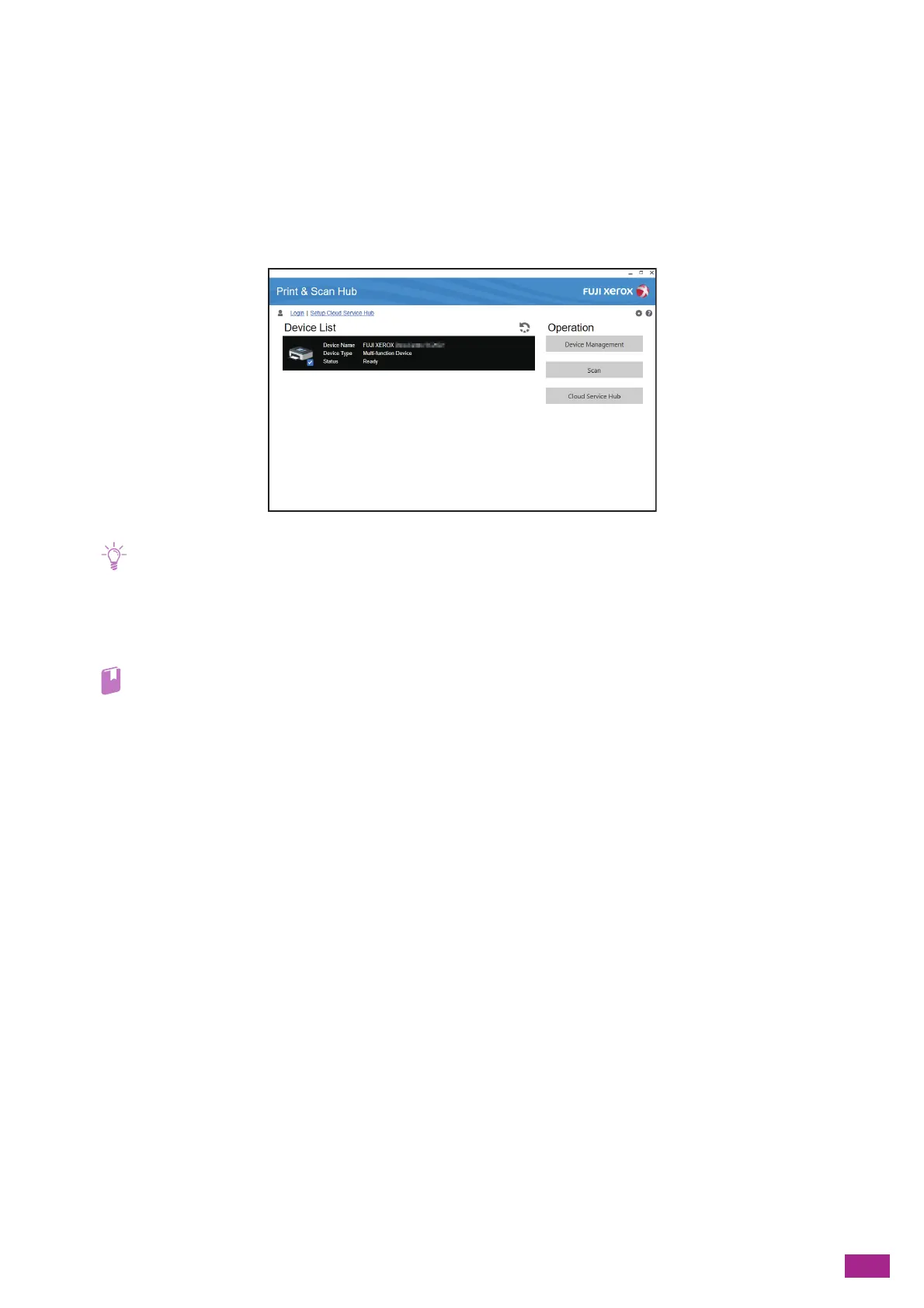8 Using the Cloud Service Hub
199
8.3 Accessing the Cloud Service Hub
From the Print & Scan Hub
(Windows
®
)
You can access the Cloud Service Hub from the Print & Scan Hub software included on the "Software/Product
Manual" disc.
• To use the Cloud Service Hub, the contract is required.
• Cloud storage services that are available in the Cloud Service Hub will differ depending on your contracts.
• To use the Cloud Service Hub, user registration is required.
Visit the following web site and register a user account.
https://cloudservicehub.fujixerox.com
• For details about the Print & Scan Hub, see "Using Software Supplied With the Machine (P.274)."
• For details about how to install the Print & Scan Hub, see "Installing Software for Windows
®
(P.33)."
While you are logged in to the Cloud Service Hub, you can save scanned data to cloud storage services. You can
also open and print files stored in a cloud storage service with a corresponding application.
8.3.1 Displaying the Cloud Service Hub Screen
The following procedure uses Windows
®
7 and Windows
®
10 as examples.
1.
Click [Start] > [All Programs] > [Fuji Xerox Print & Scan Hub] > [Print & Scan Hub].
For Windows
®
10, click [Start] > [Fuji Xerox Print & Scan Hub] > [Print & Scan Hub].
2.
Click [Cloud Service Hub].
3.
Enter the user name and password, and then click [Login].
