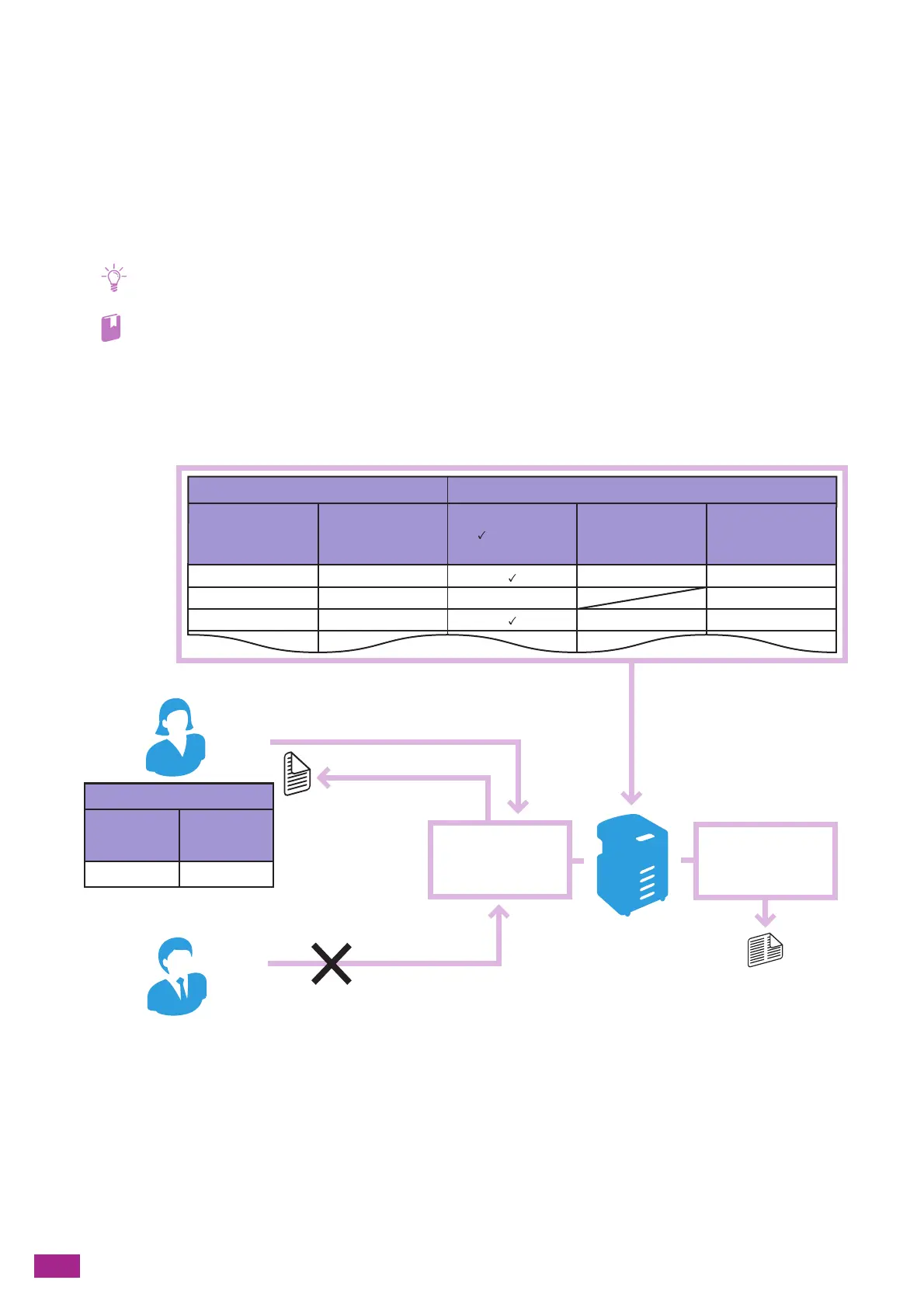User Guide
310
11.5 Using Copy Accounting
11.5.1 Overview
When the Copy Accounting feature is enabled, only users registered in the machine (registered users) can copy.
This feature can also restrict each registered user's copying and count up copied pages. To make a copy,
registered users are required to login to their user account from the operator panel.
• You can register up to 50 users.
• This feature is available only when [Service Lock] and [User Authentication] are disabled. For details about the settings,
see "[Service Lock] (P.256)" and "[User Authentication] (P.257)."
The following illustration shows how the machine works with Copy Accounting.
Copy Accounting has the following features:
• "Permitting Only Registered Users to Copy (P.311)"
• "Setting Copying Restrictions on Each Registered User (P.313)"
– "Permitting Copying Only in Black and White (P.314)"
– "Setting the Limit for Color/Black and White Copying (P.318)"
Account information Copying restrictions
User name
Password
Color copy
: Permitted
- : Prohibited
Color copy limit
(pages)
Black and white
copy limit (pages)
A
B
C
xxxx
-
yyyy
zzzz
5,000
9,000
5,000
3,000
7,000
User registered in the machine
Login to the machine with a registered account
Make a copy
User authentication
Counting up the
number of copied
pages
Copying prohibited
Printing a report to check
copy usage
Account information
User name
Password
User not registered in the machine
A
xxxx
Setting restrictions on each user
