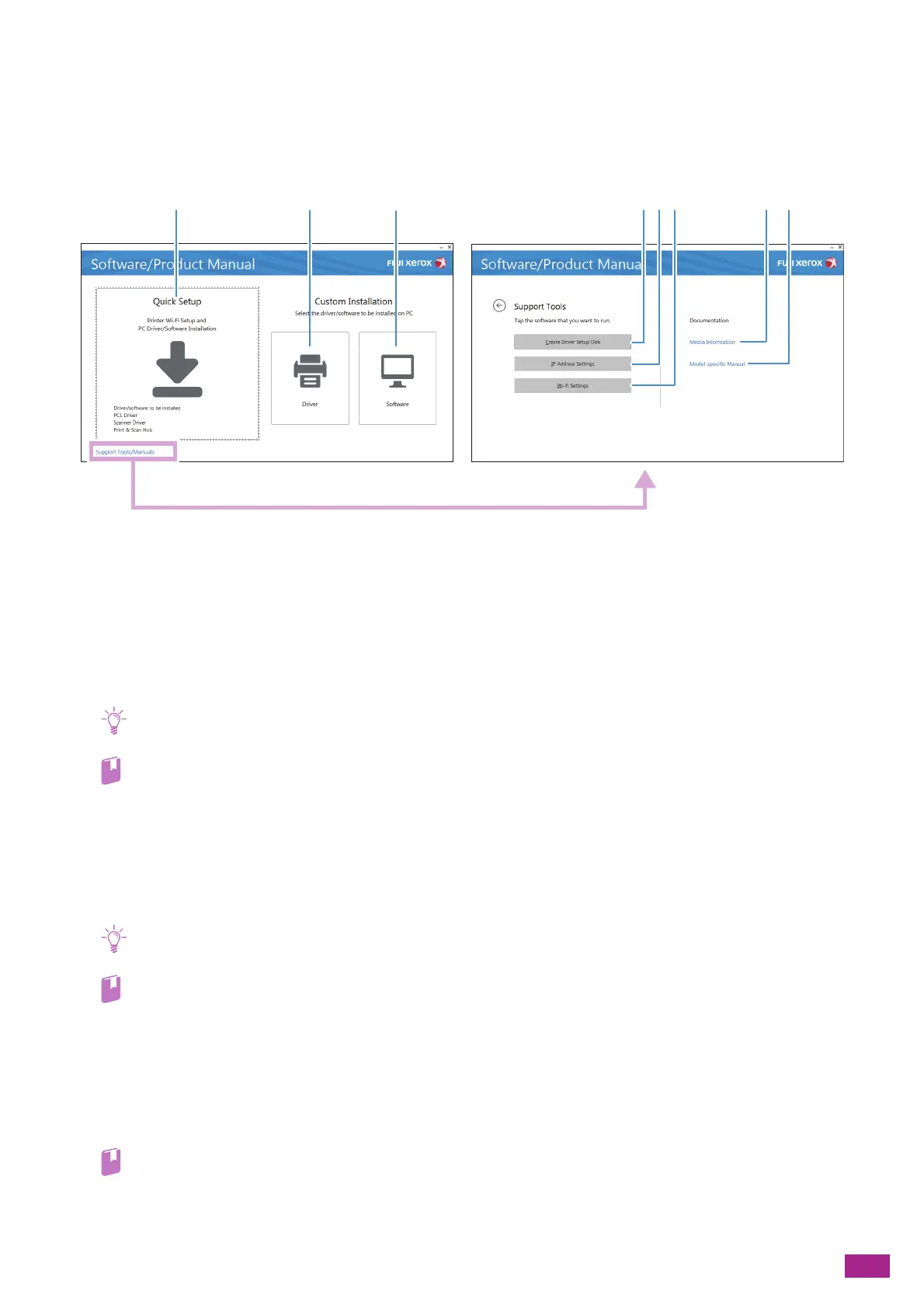2 Setting Up the Machine
33
2.2.6 Installing Software for Windows
®
Using the "Software/Product Manual" Disc
With the "Software/Product Manual" disc, you can use the following features.
1 [Quick Setup]
You can install the basic software you can use with the machine all at once. If you use this machine in a wireless
network, you can connect the machine to the network and install software at the same time.
The following software can be installed:
–PCL Driver
– Scanner Driver
–Print & Scan Hub
• The Scanner Driver can be installed when the machine and the computer are connected via USB.
• For details about how to install, see "Installing With [Quick Setup] (P.34)."
• For details about Print & Scan Hub, see "Print & Scan Hub (Windows
®
) (P.274)."
2 [Custom Installation] > [Driver]
You can select and install only the drivers that you need. The following drivers can be installed:
–PCL Driver
– Scanner Driver
• The Scanner Driver can be installed when the machine and the computer are connected via USB.
• For details about how to install, see "Installing With [Custom Installation] (P.35)."
3 [Custom Installation] > [Software]
You can select and install only the software that you need. The following software can be installed:
–Print & Scan Hub
– Address Book Editor
–ContentsBridge Utility
• For details about how to install, see "Installing With [Custom Installation] (P.35)."
• For details about the software, see "Using Software Supplied With the Machine (P.274)."
