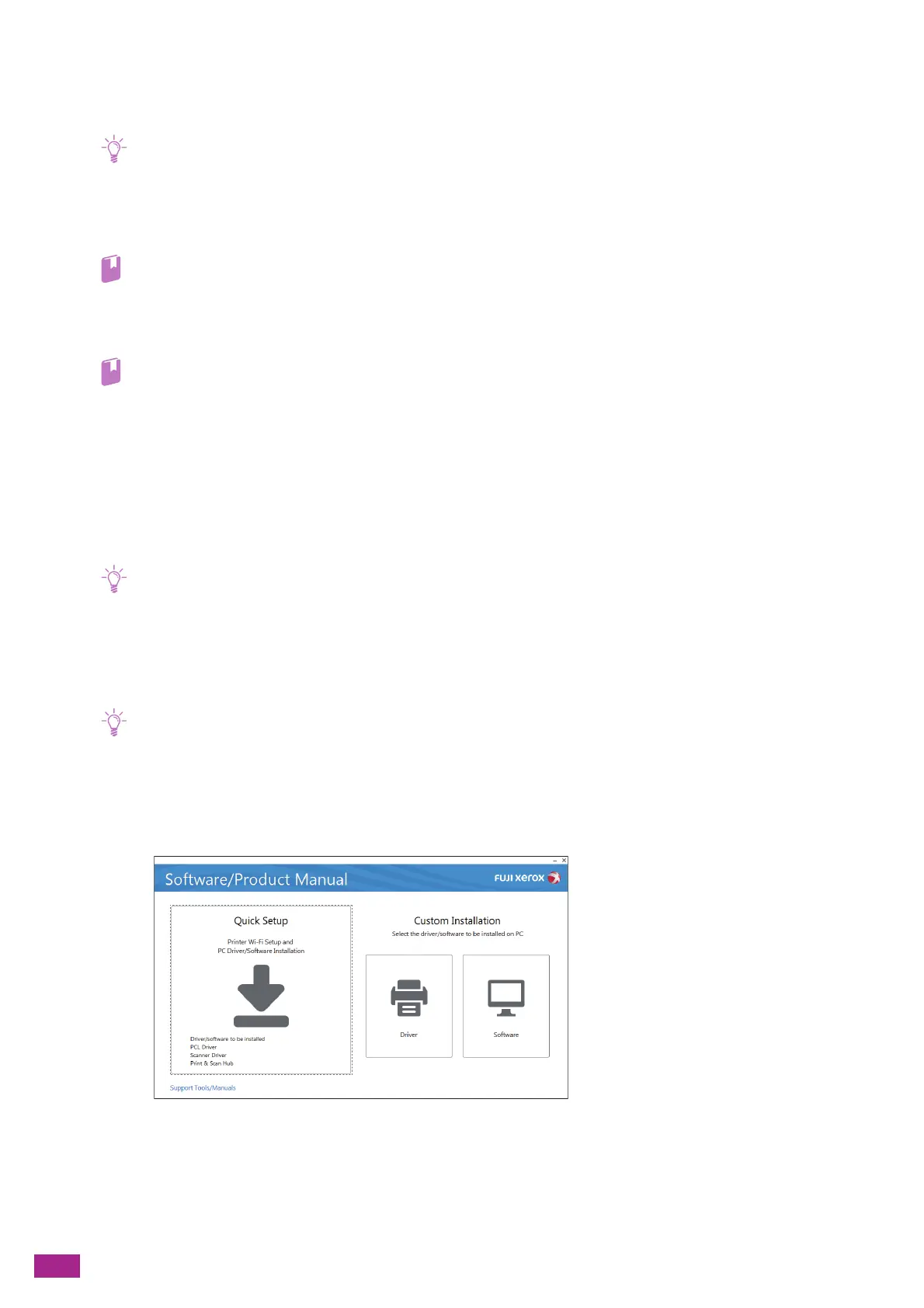User Guide
34
4 [Support Tools] > [Create Driver Setup Disk]
You can create a setup disk for the drivers. Using the setup disk reduces the amount of work required when
installing drivers on multiple computers with the same settings.
• The setup disk cannot be used on a computer that has a different operating system than the computer that the setup
disk was created on. Create a separate setup disk for each of the operating systems.
5 [Support Tools] > [IP Address Settings]
You can configure the IP address settings.
• For details about the settings, see "Setting the IP Address Using [Support Tools] (Windows
®
) (P.31)."
6 [Support Tools] > [Wi-Fi Settings]
You can configure the wireless LAN settings.
• For details about the settings, see "Connecting Using Support Tools (Windows
®
) (P.29)."
7 [Media Information]
You can view the contents in the "Software/Product Manual" disc.
8 [Model-specific Manual]
You can display the User Guide (this manual) and the CentreWare Internet Services Help.
Installing With [Quick Setup]
• Perform the following procedure in advance, and then start installing.
- "Connecting to a Wired (Ethernet) Network (P.25)"
- "Connecting to a Computer With USB (P.26)"
- "Preparing to Use a Wireless Network (P.26)"
1.
Insert the "Software/Product Manual" disc into your computer.
• If the "Software/Product Manual" disc does not start, perform the following.
1 Click [Start] > [All Programs] > [Accessories] > [Run].
For Windows
®
10, right-click the Start button, and then click [Run].
2 Enter "D:\Launcher.exe" ("D" is the drive letter of the optical drive), and then click [OK].
2.
Click [Quick Setup].
