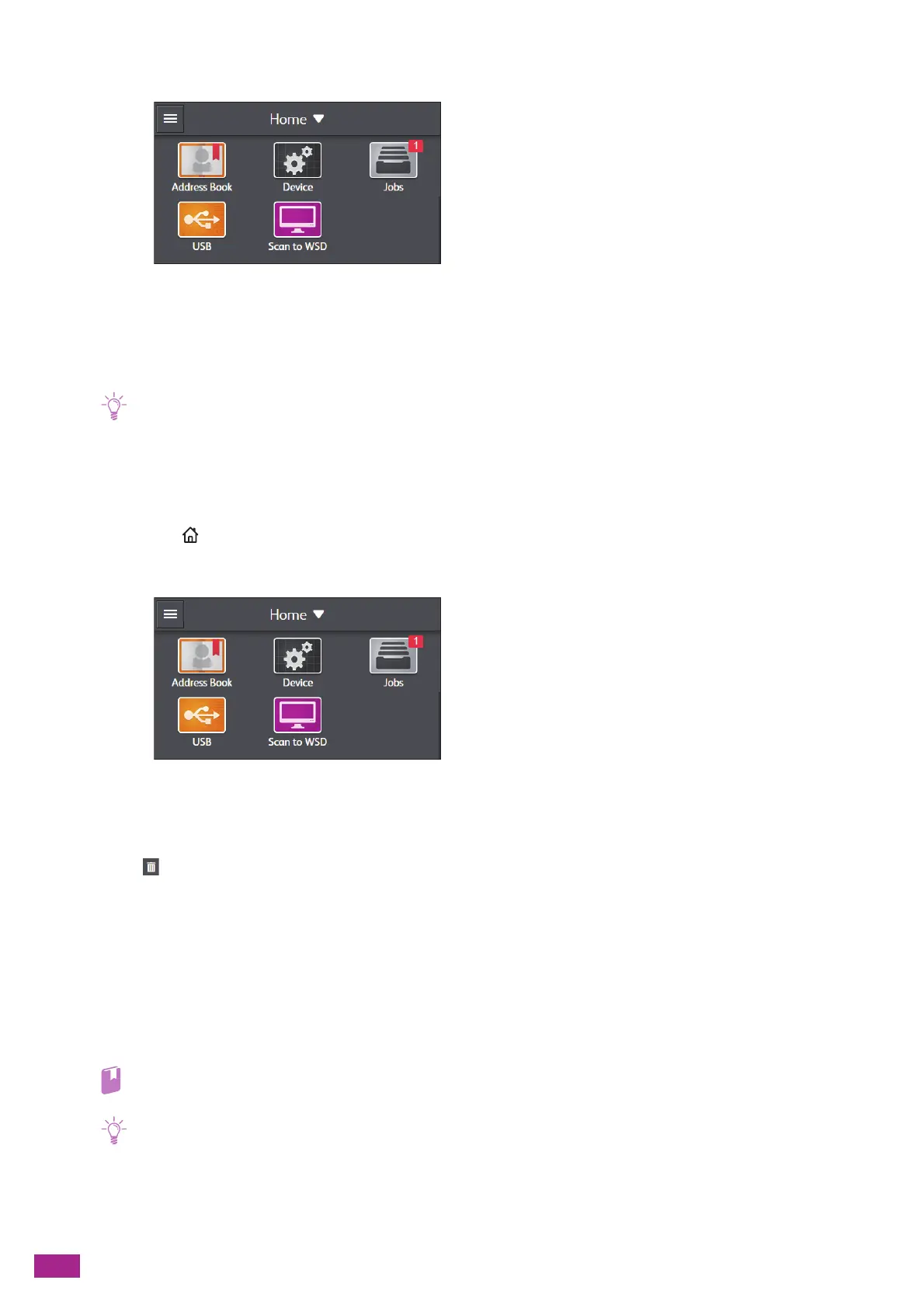User Guide
84
2.
Tap [J obs].
3.
Tap [Stored Print Jobs] to select the desired folder.
4.
Enter the specified passcode.
5.
Select the document you want to print, and then specify the number of printouts.
• To delete the document after printing, tap [Delete after Printing] to display the check mark.
6.
Tap [Print].
Deleting Secure Print Jobs
1.
Press the <Home> button.
2.
Tap [J obs].
3.
Tap [Stored Print Jobs] to select the desired folder.
4.
Enter the specified passcode.
5.
Tap of the document to be deleted.
6.
Tap [Yes].
4.4.2 Sample Set
Specifying With the Print Driver
On the [Paper/Output] tab of the print driver, select [Sample Set] from [Job Type], and then send the print job.
• For details about a print driver feature, see the print driver help.
• The data in the memory is cleared when the machine is turned off.
