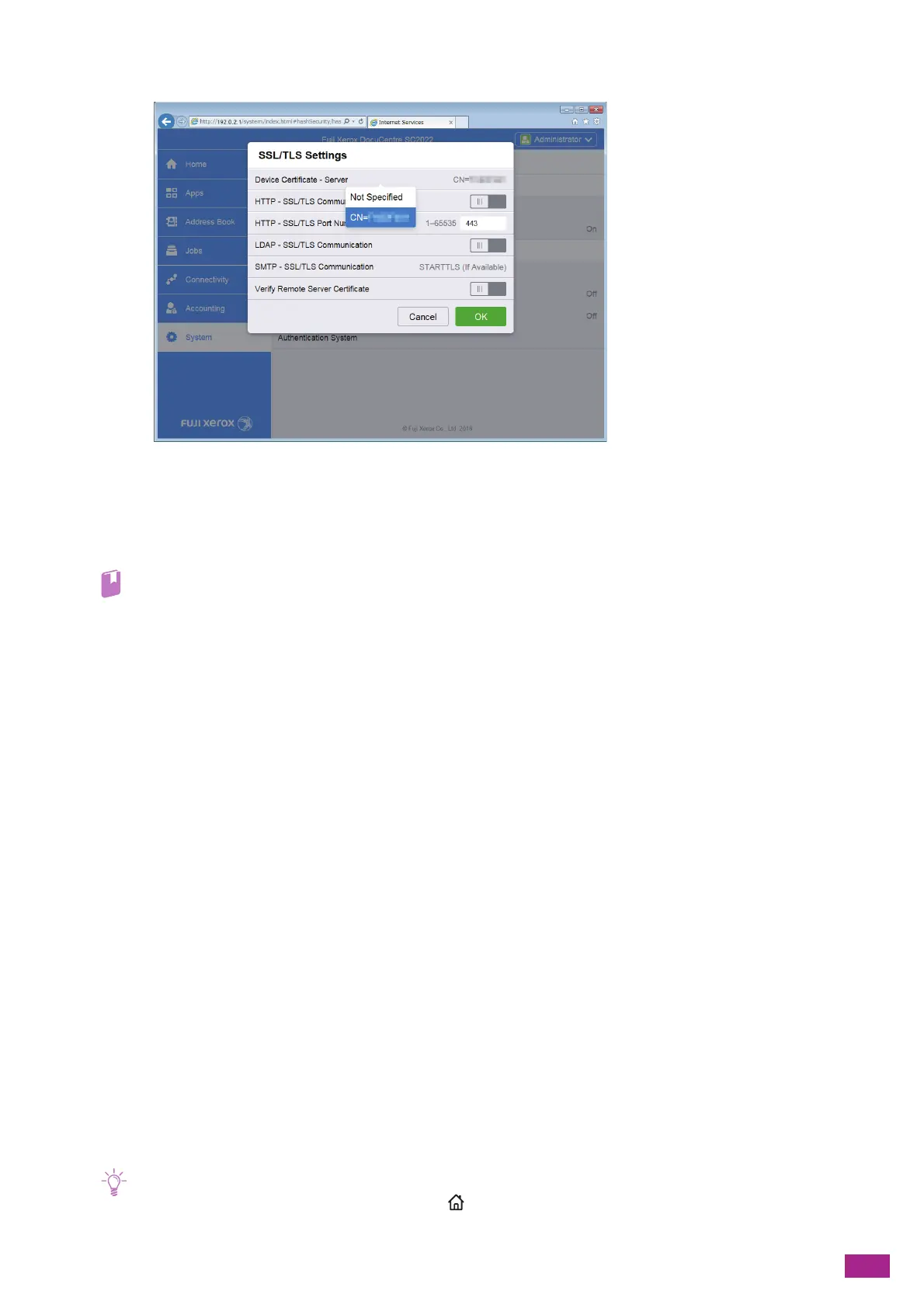11 Making Better Use of Your Machine
341
12.
Click [Device Certificate - Server], and then select the certificate to be used.
13.
Click [OK].
14.
Click [Restart Now].
15.
When restarting the machine is complete, click [Refresh].
• For details about deleting or exporting digital certificates, see the CentreWare Internet Services Help.
11.7.2 Setting the Encryption Features
The following encryption features can be used:
• Encrypting the HTTP communication and the IPP printing
• Encrypting the SMTP communication
• Encrypting the LDAP communication
• Wireless LAN connection with WPA-Enterprise
Encrypting the HTTP Communication and the IPP Printing
When the communication between the web browser and the machine is encrypted, enter the address in the
address text box, starting with "https" instead of "http."
• Example of entering the IP address
https://192.0.2.1/ (for IPv4 network)
https://[2001:DB8::1234]/ (for IPv6 network)
• Example of entering the Internet address
https://myhost.example.com/
To encrypt the IPP communication (Internet printing), enter the URL of the machine, starting with "https"
instead of "http" when you add the machine to your computer.
Encrypting the SMTP Communication
1.
Enter the IP address of the machine in your web browser and start CentreWare Internet Services.
• To check the IP address of the machine, press the <Home> button on the operator panel, and then tap [Device] >
[About].
