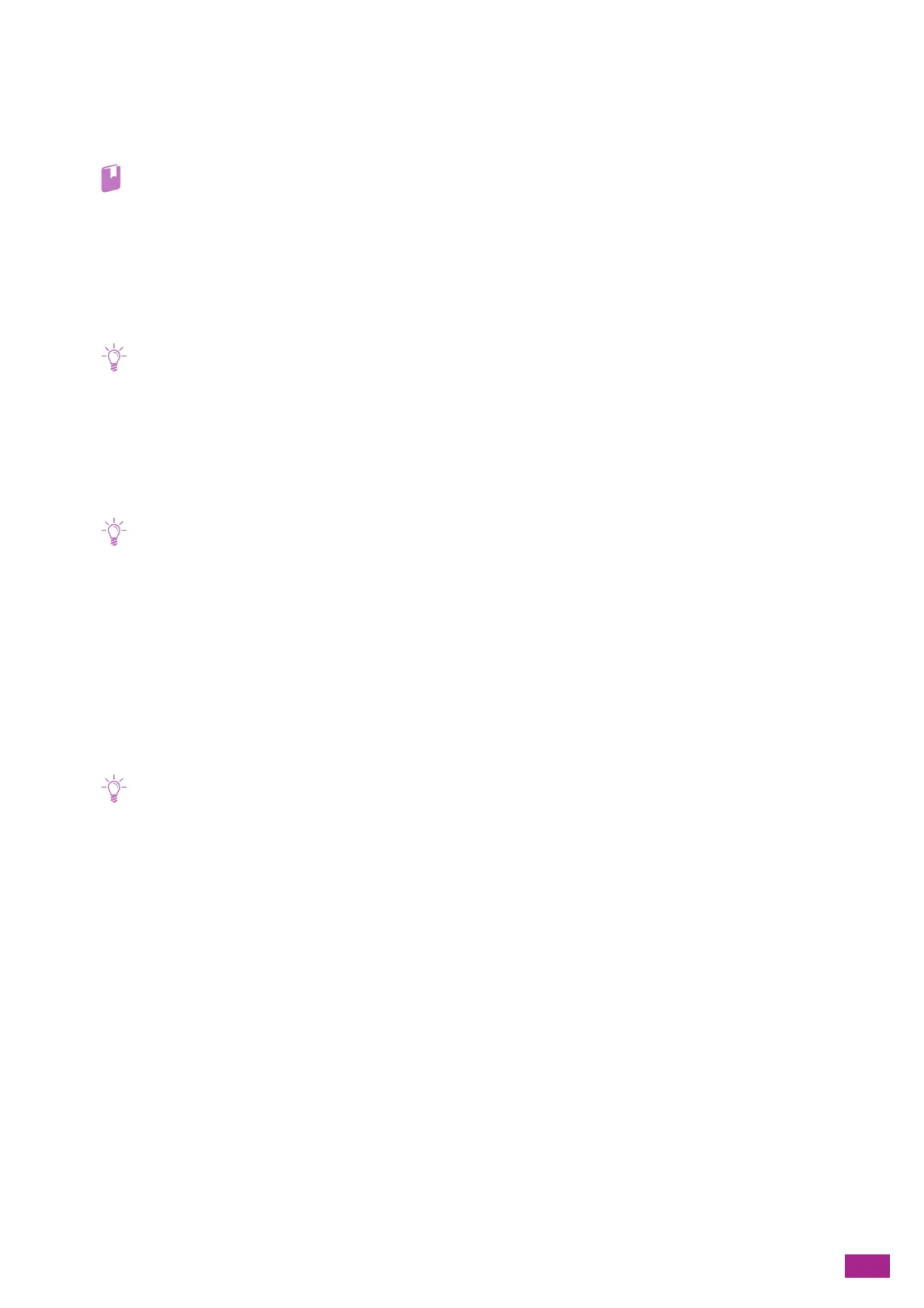10 Changing the Machine Settings
259
10.11.7 [Edit Email From Field]
Specify whether to enable editing the e-mail address for the sender when you send scanned data using the Scan
to Email feature.
• For details about the e-mail address for the sender, see "[From] (P.143)."
10.11.8 [Confirm Recipients]
Specify whether to display the recipient confirmation screen before sending an e-mail and a fax (only on the
model with the fax function).
• If this setting is set to [On], destinations can only be selected from the address book. You cannot directly enter an e-mail
address or fax number.
10.11.9 [Domain Filtering]
Specify whether to restrict sending e-mails to specified domains.
• Specify the domains from [Domain Filtering] on CentreWare Internet Services. For details, see the CentreWare Internet
Services Help.
10.11.10 [Software Download]
Specify whether to enable download of firmware updates.
10.11.11 [Login Attempts]
• This setting is available only when [Panel Lock Settings] is enabled. For details about this setting, see "[Panel Lock]
(P.255)."
Specify the number of error entry attempts. This setting is effective when you login the following setting menus:
[Panel Lock], [Service Lock], and [Secure Fax Receive].
10.11.12 [Security Warning]
Specify whether to display a security warning when a user uses CentreWare Internet Services as the
administrator on the machine to which a global IP address is allocated.
