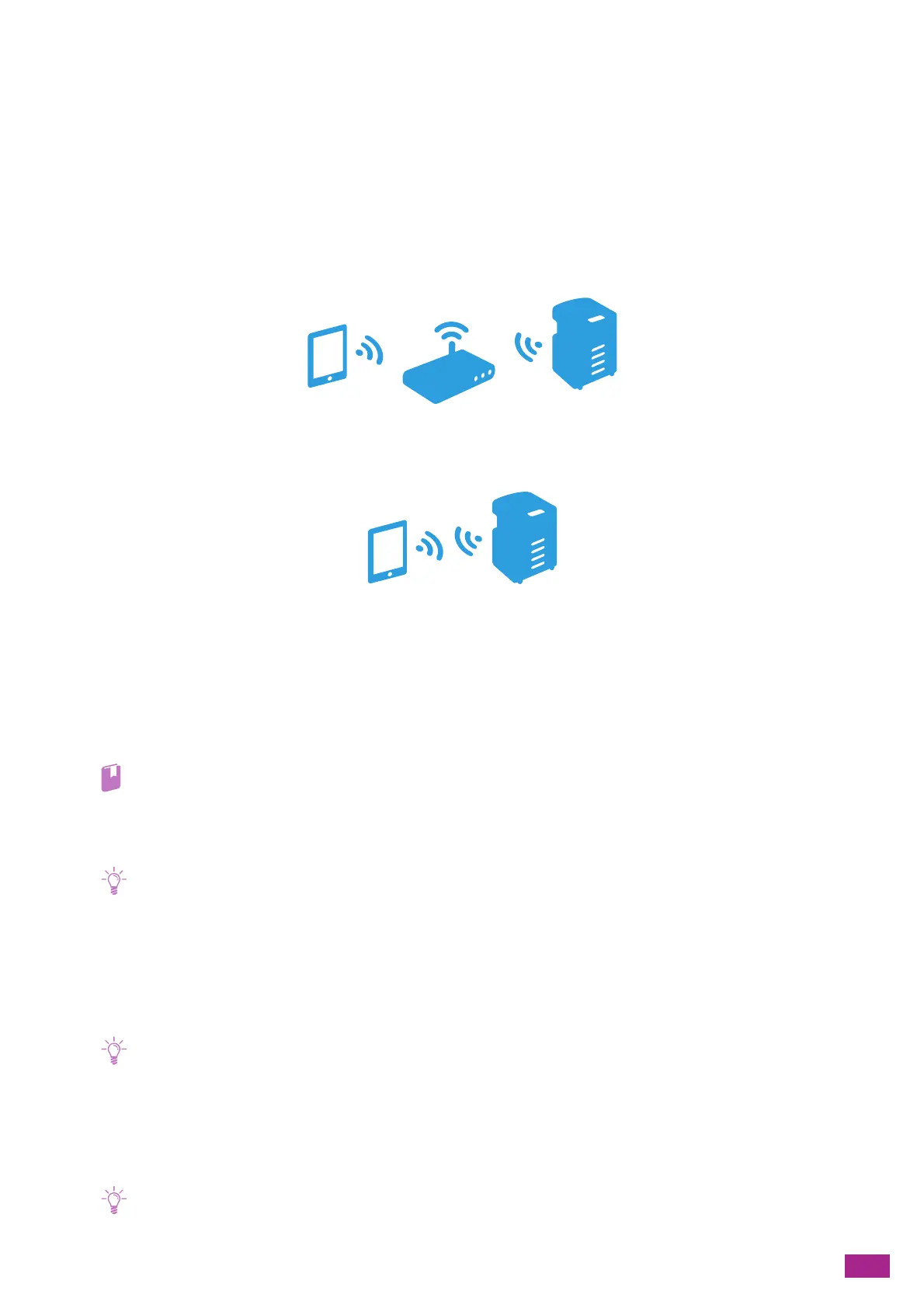9 Printing and Scanning From Smartphones or Tablets
201
9.1 Connecting the Machine to
Smartphones/Tablets
You can connect the machine directly to your mobile devices, such as smartphones or tablets, and then you can
print or scan documents, photos, web pages, or e-mails quickly and easily.
Connect the machine to mobile devices in either of the following methods:
• Via Wireless Network
Connect the machine and the mobile device using an access point or wireless router.
•Via Wi-Fi Direct
Connect the machine and the mobile device directly without using an access point or wireless router.
9.1.1 Via Wireless Network
Setting Up the Machine
1.
Make sure that the machine is connected to the wireless network.
• For details about connecting to the wireless network, see "Connecting to a Wireless Network (P.26)."
Setting Up the Mobile Devices
• The procedure varies depending on the model of the mobile device. For details, see the manual supplied with the mobile
device.
1.
Enable the Wi-Fi function of the mobile device.
2.
Select the network (SSID) that the machine is connected to.
3.
Enter the passphrase, and then establish the wireless connection.
• A passphrase may be printed on the exterior of a access point or wireless router. For details, see the manual supplied
with the access point or wireless router.
9.1.2 Via Wi-Fi Direct
• You can connect up to three mobile devices.
