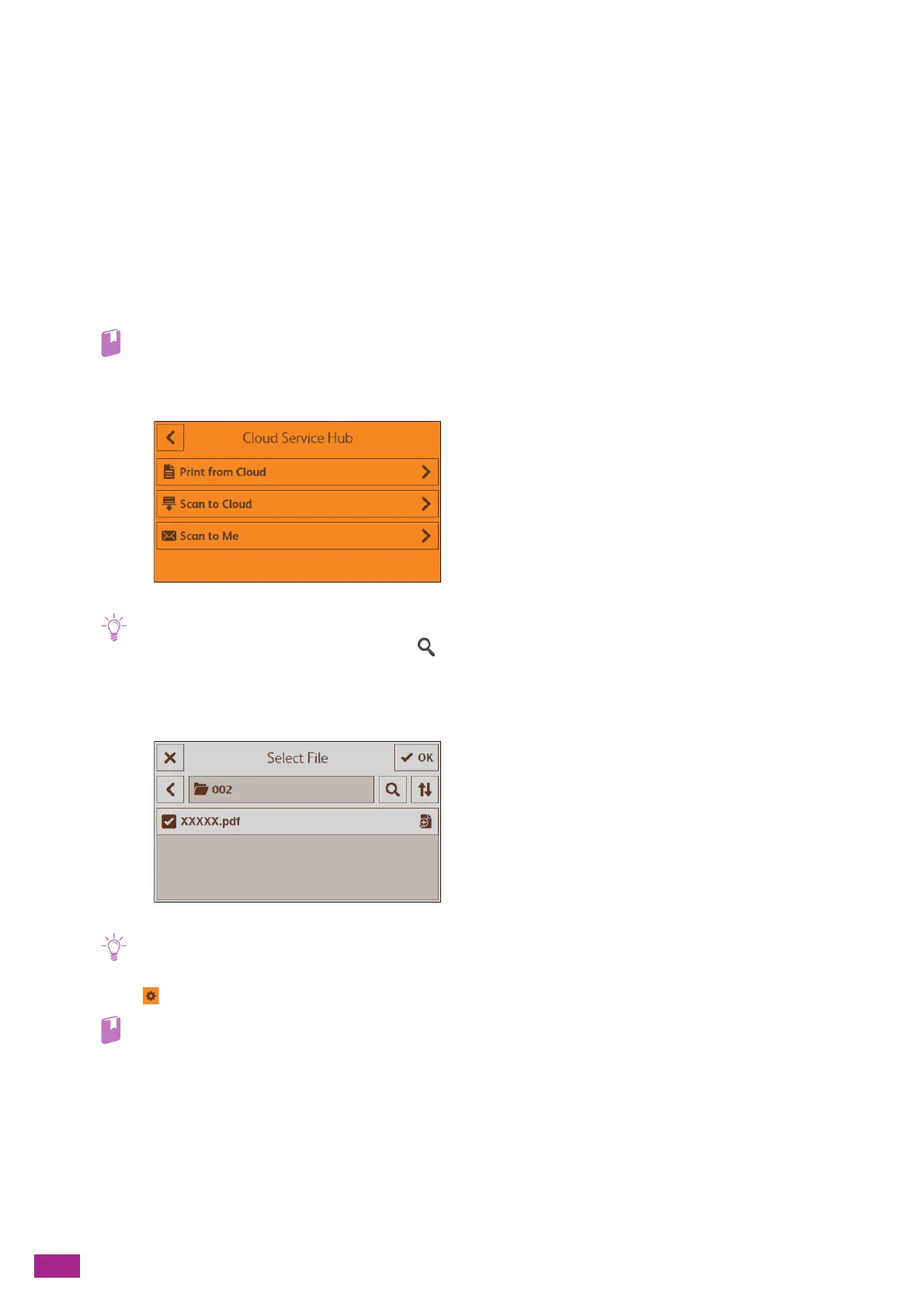User Guide
182
8.2 Using the Cloud Service Hub
8.2.1 Printing From the Cloud Service Hub (Print
from Cloud)
Using the Print from Cloud Feature
You can print files stored in a cloud storage service from the machine.
1.
Login to the Cloud Service Hub.
• For details about how to login, see "Logging In to the Cloud Service Hub (P.180)."
2.
Tap [Print from Cloud], and then select a cloud storage service that contains the file you want to print.
• You can search for the file to print by tapping on the [Select Cloud] screen and entering a search word.
• If favorites are already registered, the [Favorites] screen is displayed when you tap [Print from Cloud]. You can select and
use the registered setting.
3.
Select the file that you want to print, and then tap [OK].
• Only files that are supported by the machine are displayed.
4.
Tap , and then configure the print settings as needed.
• For details about the print settings, see "Configuring the Detailed Settings (P.184)."
5.
Tap [Print].
Configuring the Settings for the Print from Cloud Feature
The setting items available on Print from Cloud feature are as follows.
*
are the factory default values.
