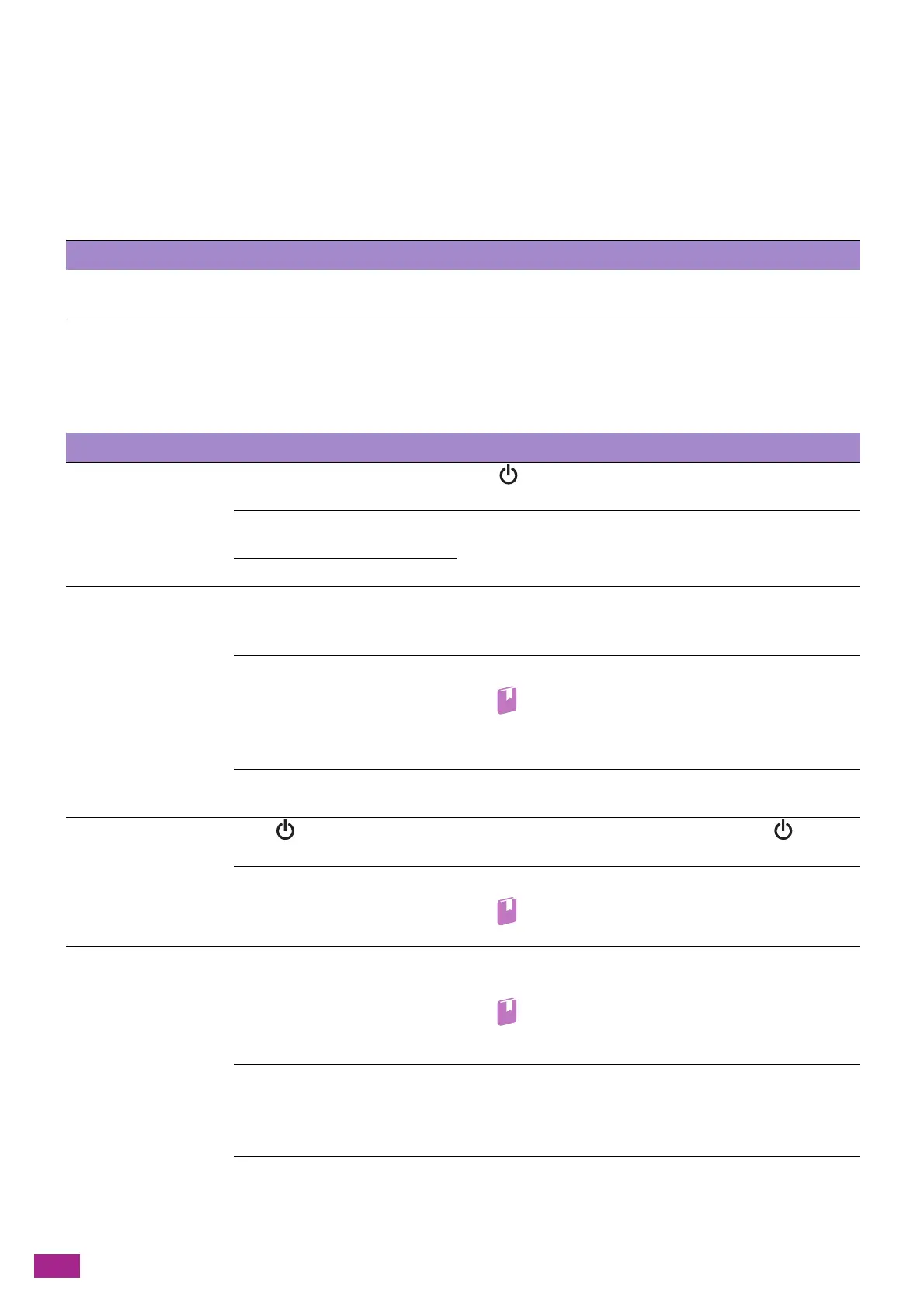User Guide
370
13.2 Troubleshooting
This section describes how to solve the problems with the machine.
13.2.1 Menu Setting Problems
13.2.2 Machine Problems
Check the machine status again if you suspect a malfunction.
Problem Action
Menu settings changed from the
operator panel have no effect.
Settings in the software, the print driver, or the printer utilities have precedence
over the settings made on the operator panel.
Problem Possible Cause Action
The machine is not
turned on.
Is the machine turned off? Press <Power> button on the operator panel to turn on the
machine.
Is the power cord connected to an
electrical outlet?
Turn off the machine, and then connect the power cord
securely to the electrical outlet, and then turn on the machine.
Is the power cord disconnected?
The status LED is blinking
in orange.
The system of the machine or the
components installed may have a
trouble.
Turn off the machine, and then turn it on again. If the problem
persists, contact our Customer Support Center.
Is paper or a document jammed? Remove the jammed paper or document.
• If paper is jammed, see "Clearing Paper Jams
(P.366)," and if a document is jammed, see "Clearing
Documents (P.364)."
Is the front cover or other covers
of the machine opened?
Follow the displayed message to solve the problem.
The touch panel is dark. Does <Power> button light
up?
The machine enters the power saver mode. Press <Power>
button on the operator panel to clear the power saver mode.
Is the brightness setting of the
touch panel turned down?
Adjust the [Display Brightness] setting.
Refer
• For details, see "[Display Brightness] (P.235)."
Unable to print or copy. Is a message displayed on the
touch panel?
Follow the displayed message to solve the problem. You can
check messages that you closed from the sidebar screen.
Refer
• For details about the sidebar screen, see "Sidebar
(P.49)."
Is the memory full? Solve the problem by any of the following actions:
• Select [Standard] in [Image Quality], or use [Print Page
Mode], and then try printing again.
• Set the status of the unused port to [Disabled].
Is the print driver in offline mode? Open the printer icon and clear the check box for using the
print driver in offline mode in the printer menu.
