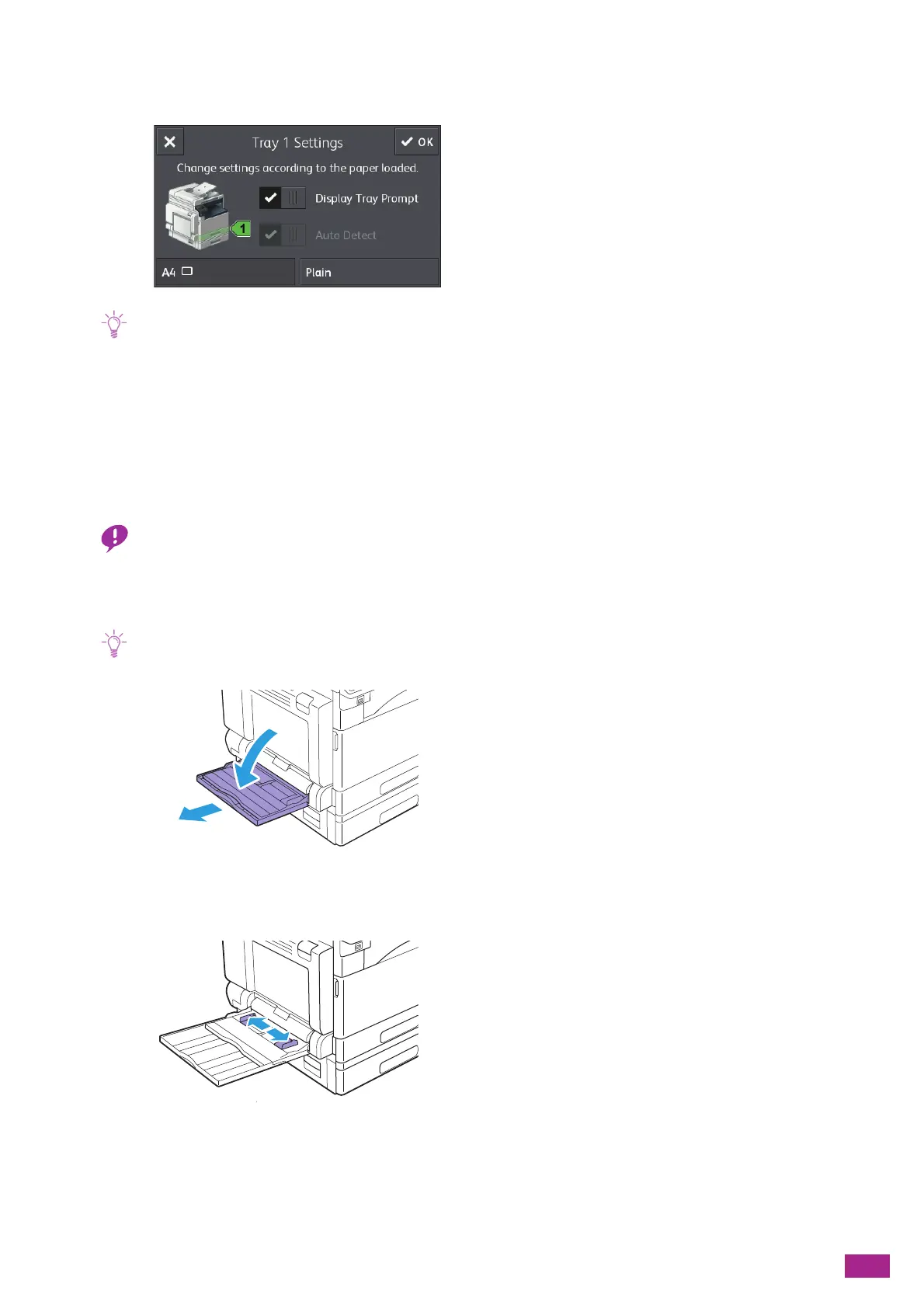3 Using Your Machine
69
6.
When the screen appears to specify the paper, make sure that the paper size loaded in the tray is
displayed on the bottom left of the screen.
• The machine is set at the factory to display the screen to specify the paper. If the screen does not appear, tap [Device] >
[Trays], and select the [Display Tray Prompt] check box for each tray.
7.
Tap the paper type on the bottom right of the screen, and select the paper type.
8.
Tap [OK].
3.5.2 Loading Print Media in Tray 5 (Bypass)
• Do not add print media to or remove it from Tray 5 (bypass) when a print job is in progress. This may result in a paper
jam.
1.
Open Tray 5 (bypass).
• Extend the extension tray as needed. The extension tray should be extended slowly.
2.
Adjust the paper guides according to the paper size that you want to load.
