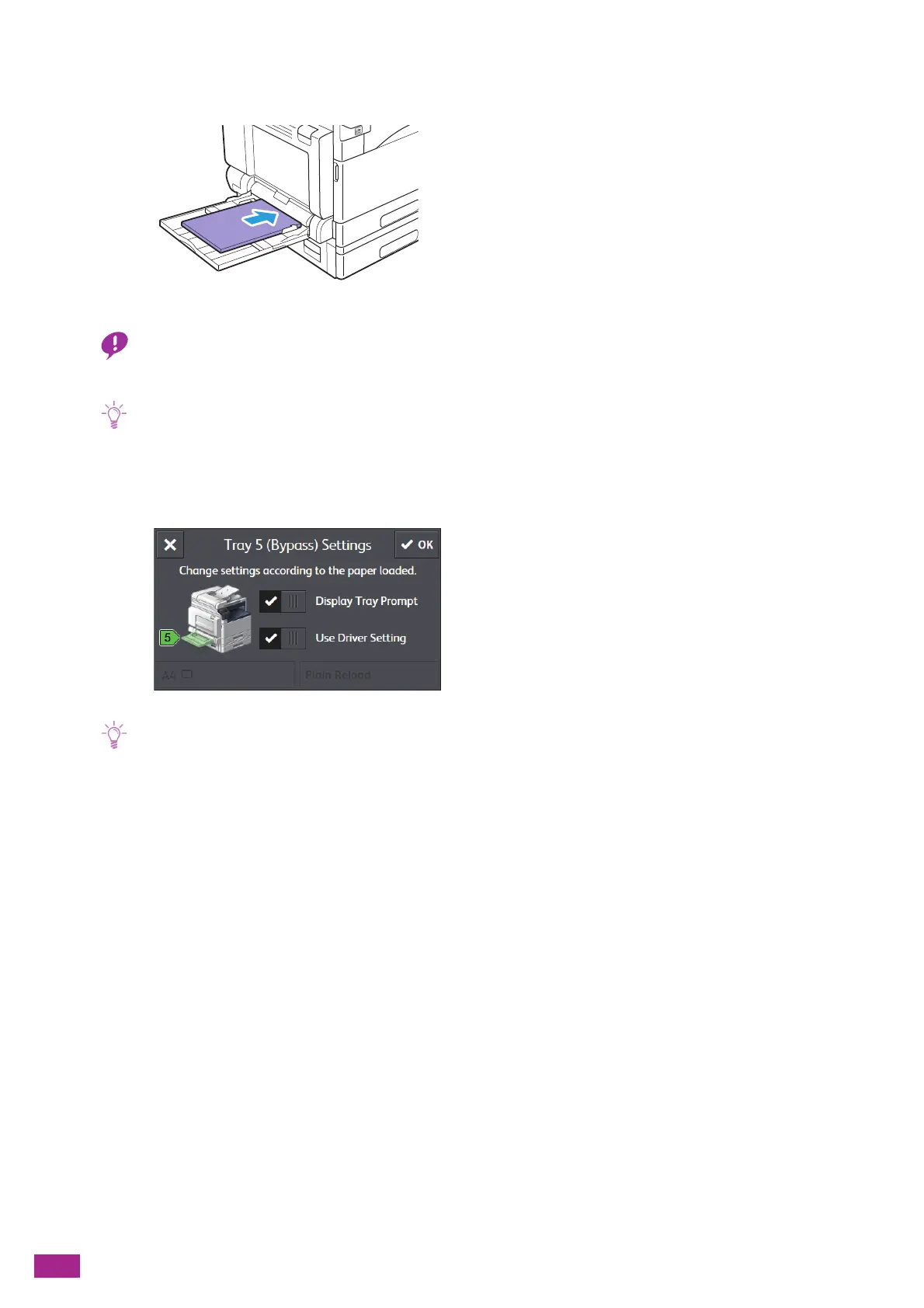User Guide
70
3.
Load print media stack neatly aligned, pushing the stack lightly until it stops with the side to be
copied or printed facing down.
• Do not load multiple types of paper at the same time.
• Do not load print media above the fill line. Doing so may cause a jam or a malfunction.
• If the paper guides are not aligned with the paper, it may cause a paper jam. When the paper guides are not aligned
with the paper, adjust the position of the paper guides.
• When you load custom size paper, adjust the paper guides according to the paper size.
4.
When the screen appears to specify the paper, hide the check mark for [Use Driver Setting].
• The machine is set at the factory to display the screen to specify the paper. If the screen does not appear, tap [Device] >
[Trays], and select the [Display Tray Prompt] check box for Tray 5 (bypass).
5.
Tap the paper size on the bottom left of the screen, and select the paper size.
6.
Tap the paper type on the bottom right of the screen, and select the paper type.
7.
Tap [OK].
Printing on Print Media Loaded in Tray 5 (Bypass)
1.
Load paper in Tray 5 (bypass).
2.
Select the [Use Driver Setting] checkbox on the [Tray 5 (Bypass) Settings] screen displayed on the
operator panel.
3.
Select [Tray 5 (Bypass)] from [Select By Tray] on the print driver.
4.
Specify the size and type of paper loaded in Tray 5 (bypass) on the print driver.