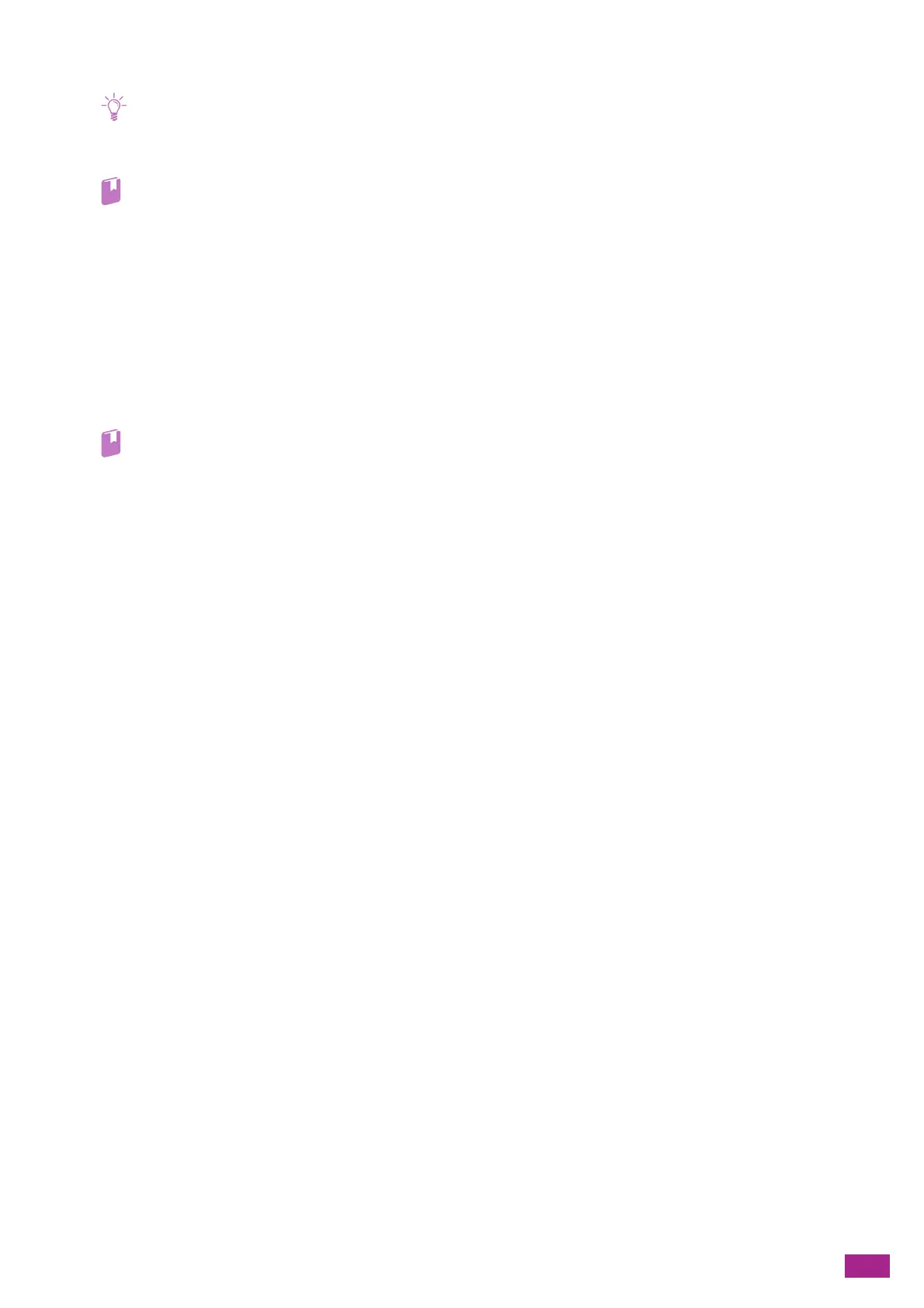3 Using Your Machine
71
5.
Start printing.
• You can select [Automatically Select] from [Select By Tray] on the print driver. In this case, clear the check mark for [Use
Driver Setting] on the [Tray 5 (Bypass) Settings] screen, and specify the size and type of paper loaded in Tray 5 (bypass)
correctly.
• For details about a print driver feature, see the print driver help.
Copying on Print Media Loaded in Tray 5 (Bypass)
1.
Load paper in Tray 5 (bypass).
2.
Clear the check mark for [Use Driver Setting] on the [Tray 5 (Bypass) Settings] screen displayed on the
operator panel.
3.
Specify the size and type of paper loaded in Tray 5 (bypass).
4.
Start copying.
• For details about a copy feature, see "Copying (P.100)."
