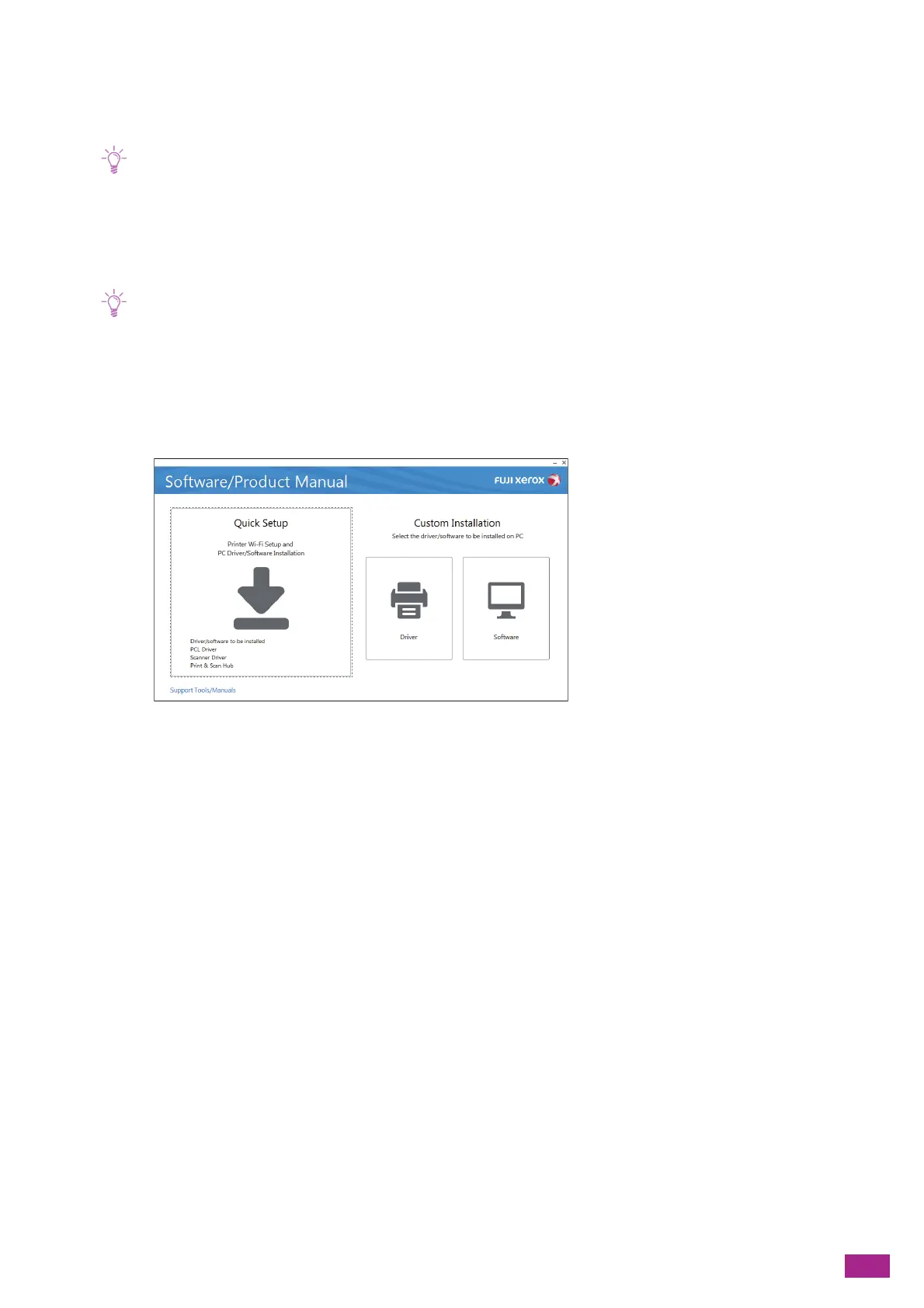2 Setting Up the Machine
35
3.
Follow the on-screen instructions to complete the setup.
Installing With [Custom Installation]
• Perform the following procedure in advance, and then start installing.
- "Connecting to a Wired (Ethernet) Network (P.25)"
- "Connecting to a Computer With USB (P.26)"
- "Connecting to a Wireless Network (P.26)"
1.
Insert the "Software/Product Manual" disc into your computer.
• If the "Software/Product Manual" disc does not start, perform the following.
1 Click [Start] > [All Programs] > [Accessories] > [Run].
For Windows
®
10, right-click the Start button, and then click [Run].
2 Enter "D:\Launcher.exe" ("D" is the drive letter of the optical drive), and then click [OK].
2.
Click [Driver] or [Software].
When you select [Software], proceed to step 5.
3.
Select [I accept the terms of the license agreement], and then click [Next].
4.
Select the connection method you are using, and then click [Next].
5.
Follow the on-screen instructions to complete the setup.
2.2.7 Installing Software for Mac
Installing Software
1.
Insert the "Software/Product Manual" disc into your computer.
2.
Open the following folders in the disc: [Software] > [MacSSW] > [MacOSX] > [Common].
