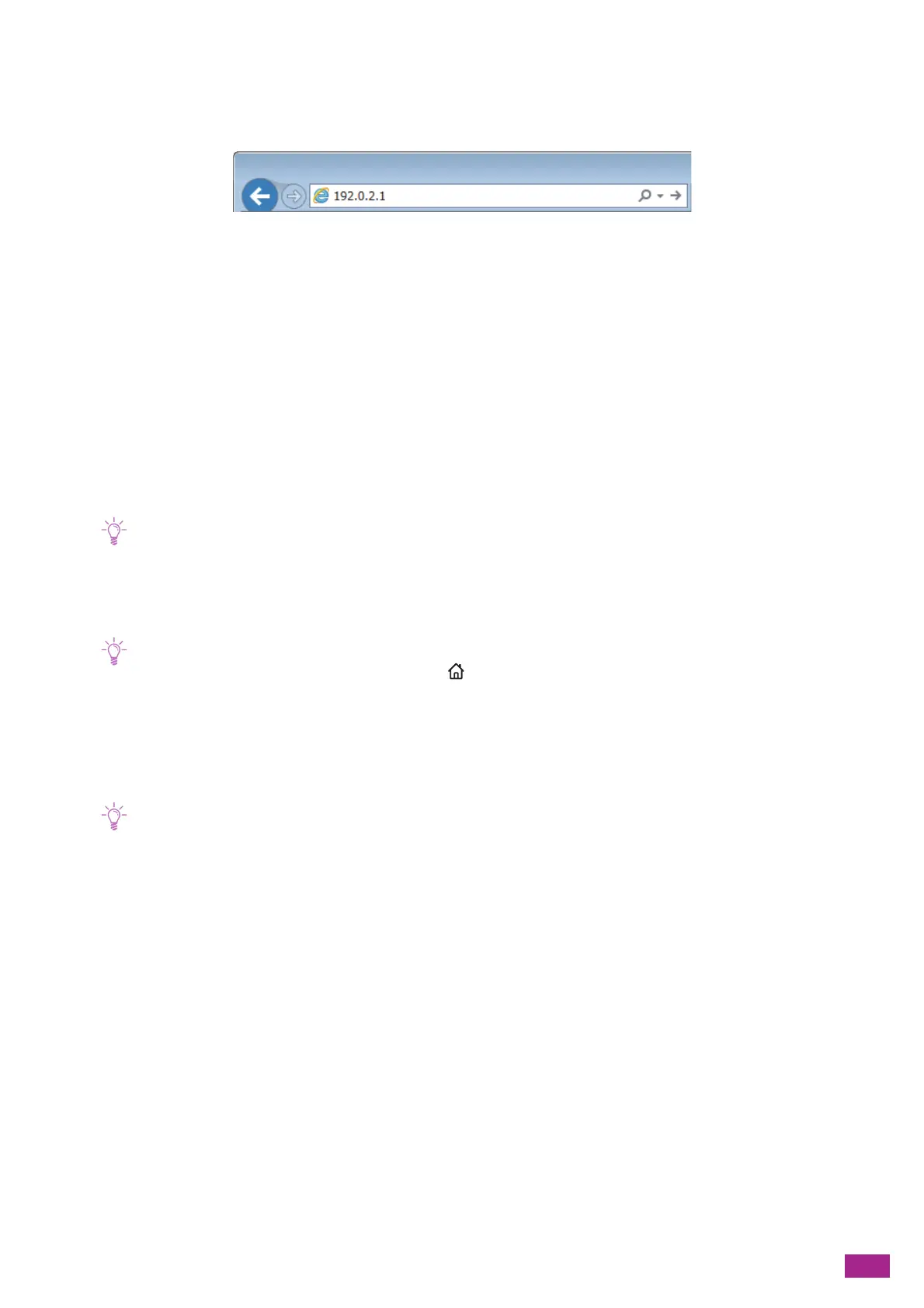11 Making Better Use of Your Machine
273
11.1.2 Starting CentreWare Internet Services
To start CentreWare Internet Services, enter the IP address of the machine in your web browser.
If you do not know the IP address of the machine, verify the IP address by using the operator panel, or printing
the System Settings report. For details about how to verify the IP address, see "Checking the IP Address (P.32)."
11.1.3 Security of CentreWare Internet Services
When using CentreWare Internet Services, you may need to display the menus for the administrator, or the
"certificate" may be required.
Logging In As the Administrator
When the [Administrator Mode] is enabled, the settings of the machine can be changed only when you login as
the administrator.
• If you disable the [Administrator Mode], the settings of the machine can be changed by all users.
Logging In
1.
Enter the IP address of the machine in your web browser and start CentreWare Internet Services.
• To check the IP address of the machine, press the <Home> button on the operator panel, and then tap [Device] >
[About].
2.
Click [Log In] on the upper right corner.
3.
Enter the user name and password.
4.
Click [Log In].
• The default administrator name and password are as follows:
User name: 11111
Password: x-admin
• It is recommended that you change the administrator name and password immediately after installation.
Logging Out
1.
Click [Administrator] on the upper right corner.
2.
Click [Log Out].
Encrypting the Transmission
When the certificate is generated in [Security] in [System] and [HTTP - SSL/TLS Communication] is enabled, the
data transmission between the machine and the web browser is encrypted. Also, when using CentreWare
Internet Services, the certificate may be required.
