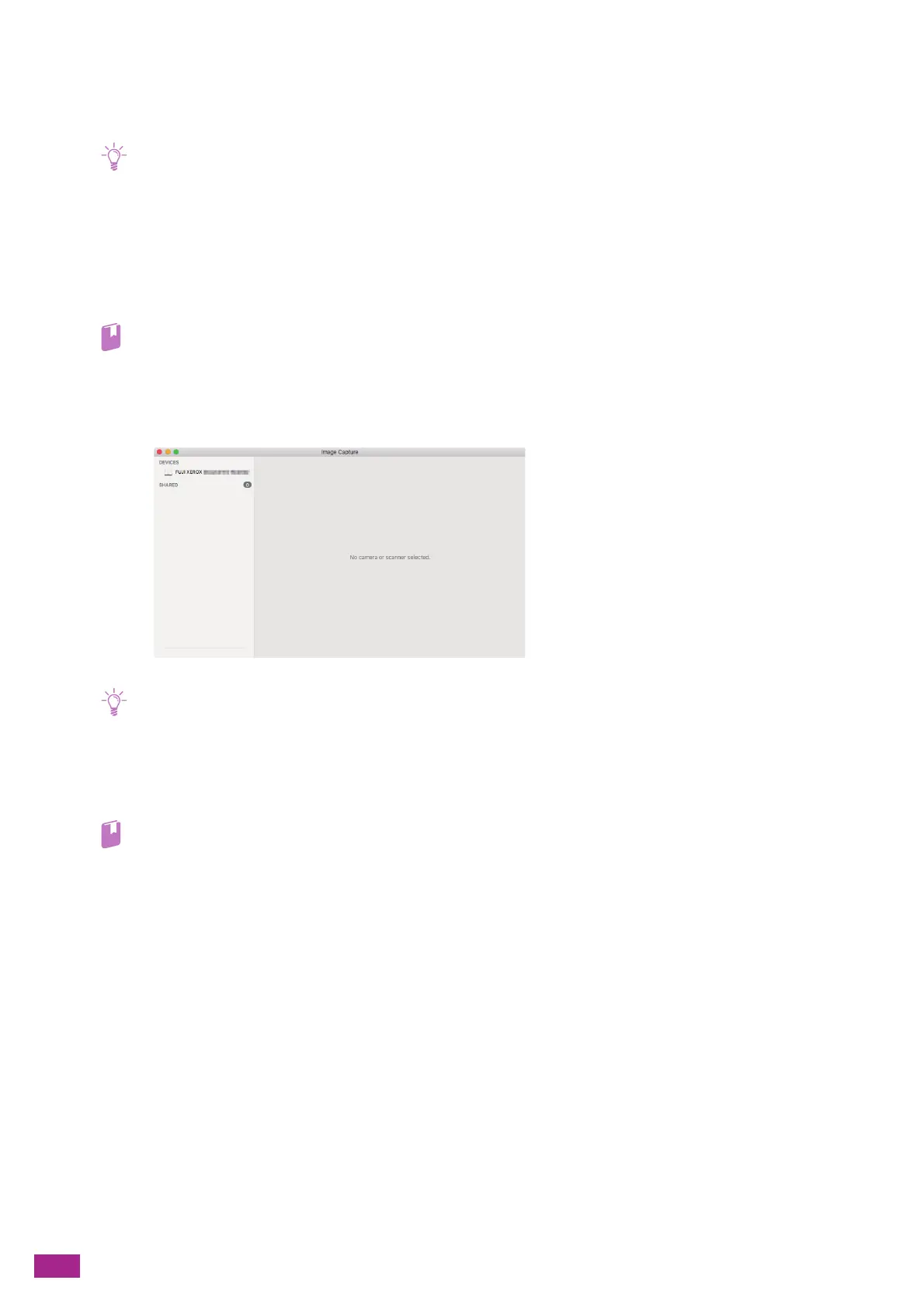User Guide
160
6.3.2 For Mac
You can scan documents using Image Capture, a standard program for Mac.
• When scanning from Mac, click [Connectivity] on the left pane in CentreWare Internet Services, select [AirPrint
TM
] in
[Mobile Printing], and make sure that the [Enable] check box is selected. Also, when the machine is connected to Mac via
USB, select the [USB Connection] check box for [AirPrint
TM
]. For details, see the CentreWare Internet Services Help.
• You need to install the scanner driver on your computer. For details about how to install the driver, see "Installing
Software for Mac (P.35)."
The following procedure uses macOS 10.12 as an example.
1.
Load a document.
• For details about loading a document, see "Loading a Document (P.74)."
2.
On your computer, click [Applications] > [Image Capture] in the [Go] menu.
3.
Select the machine name under [DEVICES] or [SHARED] on the left pane of the screen.
• If the machine name is not displayed, position the mouse pointer to the right of [DEVICES] or [SHARED], and then click
[Show].
4.
Configure the scan settings as needed.
5.
Click [Scan].
• For details about how to use Image Capture, see the Image Capture help.
