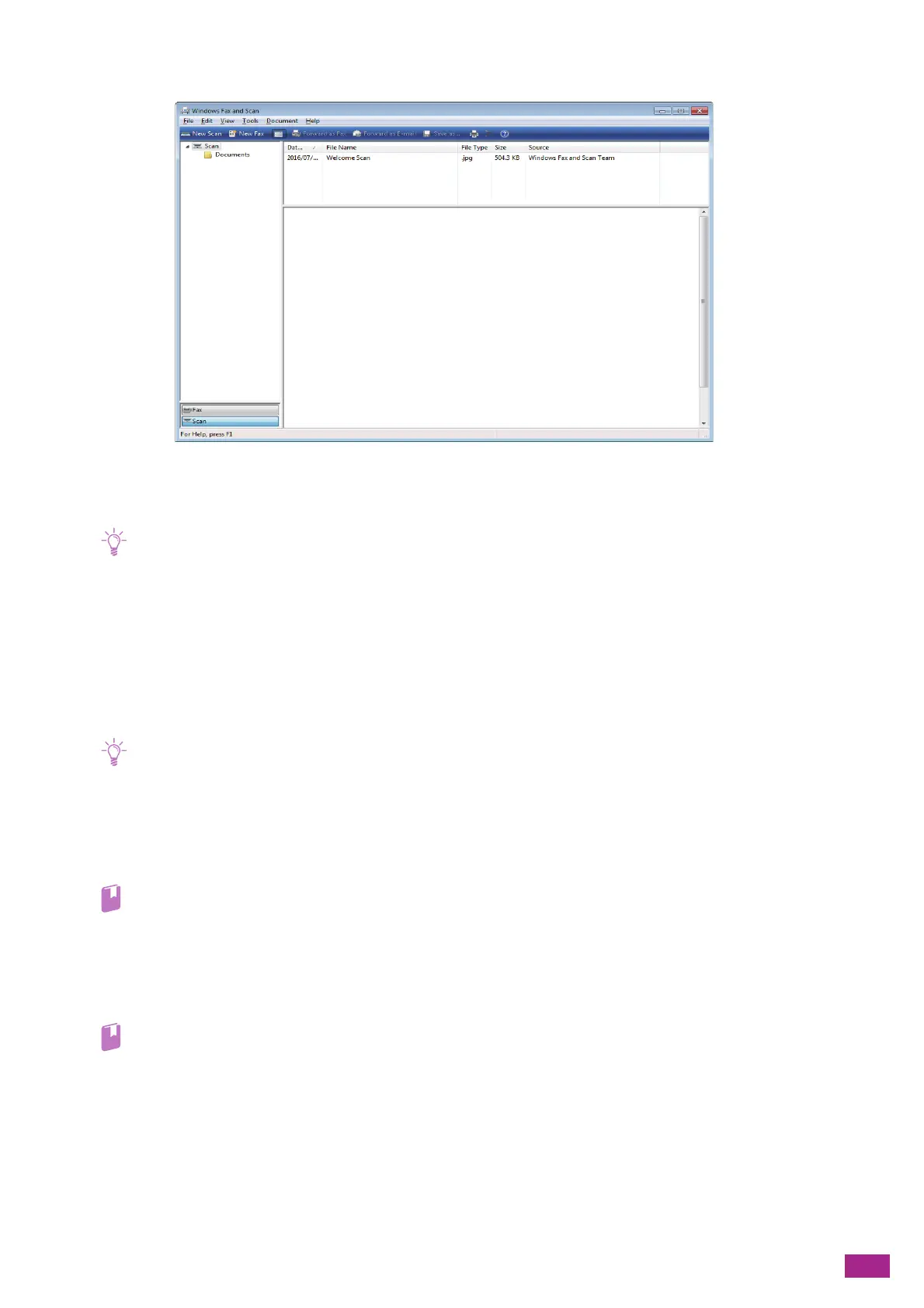6 Scanning
159
3.
Click [New Scan].
4.
On [Source], specify whether to scan a document placed on the document glass, or scan a document
loaded in the Duplex Automatic Document Feeder (DADF).
• If you select [Feeder (Scan one side)] or [Feeder (Scan both sides)], select the size for storing the scanned data in [Paper
size].
5.
Configure the other scan settings as needed.
6.
Click [Scan].
Scanning Using TWAIN Driver
With the TWAIN driver, you can import scanned data to a software such as Adobe
®
Photoshop
®
.
• Make sure that the machine is connected to a computer via a USB cable.
• You need to install the scanner driver on your computer. For details about how to install the driver, see "Installing
Software for Windows
®
(P.33)."
The following procedure uses typical program that supports TWAIN as an example.
1.
Load a document.
• For details about loading a document, see "Loading a Document (P.74)."
2.
On your computer, start the graphic program that supports TWAIN.
3.
Select the machine from the TWAIN menu on the graphic program, specify the necessary settings,
and then start scanning.
• For details on how to use the TWAIN driver, see the help of the TWAIN driver.
• For details about operating the graphic program, see the manual supplied with the program.
