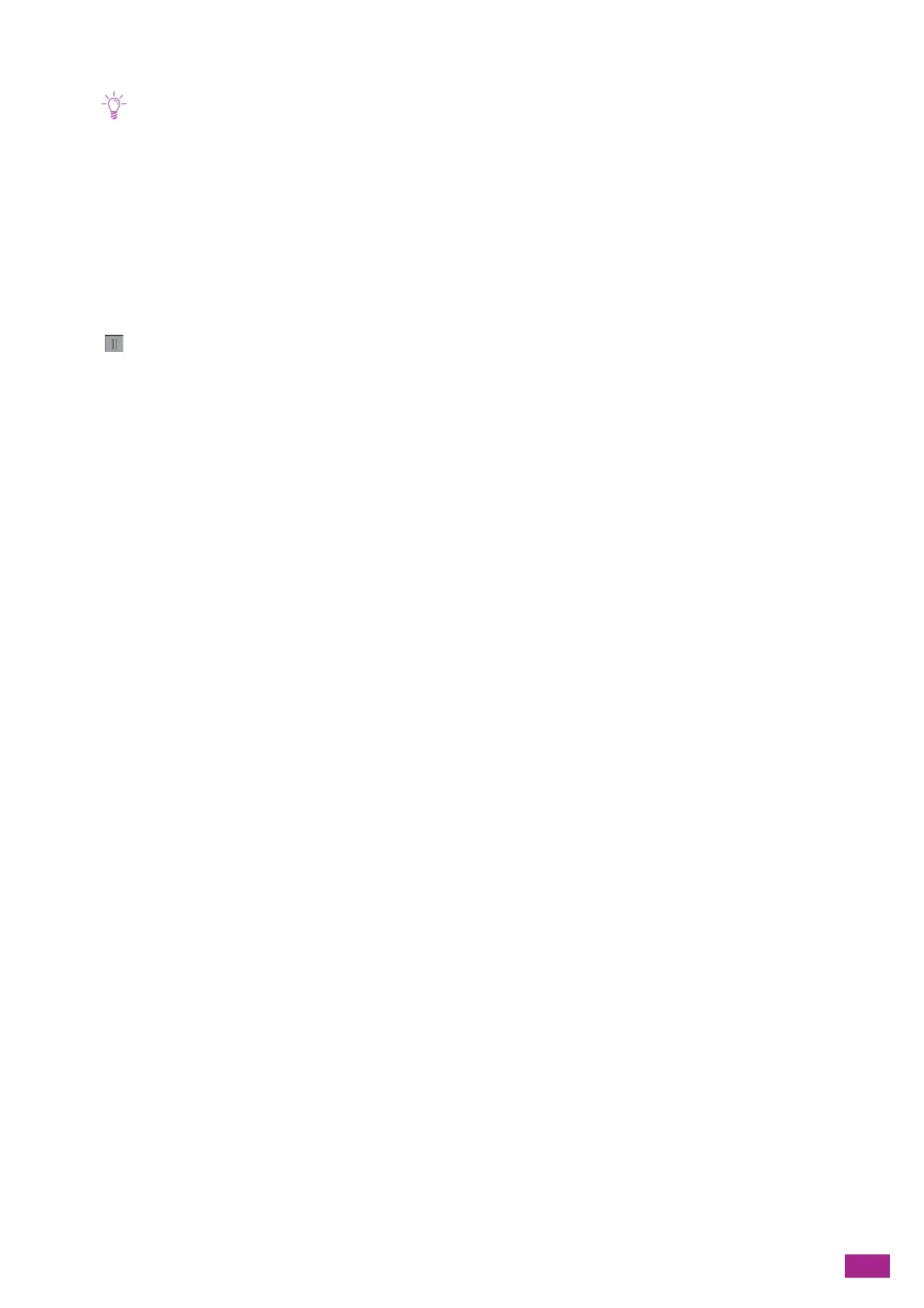10 Changing the Machine Settings
253
[Add Suffix]: YYMMDDHHMMSS_specified characters.extension
• "YYMMDDHHMMSS" stands for the last two digits of year, two digits of month and day, two digits of hour, minute, and
second.
• Prefix and suffix can be specified up to 32 characters.
• When the scanned data is stored as one page per file, when the file name is the same with that of the existing file on the
server, or when using the Scan to Email feature, "-" (hyphen) and consecutive four-digit number (0001 - 9999) are added
after the file name.
• The following characters cannot be used for the file name even though they are displayed on the screen keyboard.
\ / : * ? " < > |
[Add Folder]
Specify whether to create a new folder to which the scanned data is stored as the default setting.
Tap to display the check mark to create a new folder to which the scanned data is stored.
10.10.4 [Direct Print Settings]
Configure the default settings for the USB Direct Print feature.
[Output Color]
Specify whether to print in color or black and white as the default setting.
[Paper Trays]
Specify the paper tray to be selected as the default setting.
[2-Sided Printing]
Specify whether to print on both sides of a sheet of paper as the default setting. For two-sided printing, specify
whether the printouts are bound at the long edge or short edge.
[Layout]
Specify the default number of pages to be imposed on one side of print media.
[Image Type]
Select the default print image quality.
[Auto]
Prints PDF/TIFF files in the [Text] mode and JPEG files in the [Photos (Standard Quality)] mode.
[Photos (Standard Quality)]
Prints the photographic images in standard quality.
[Photos (High Quality)]
Prints the photographic images in high quality.
[Text]
Prints the text document in standard quality.
[Collation]
Specify whether to print out the file page by page or set by set as the default setting.
[Collated]
Prints out the file set by set.
