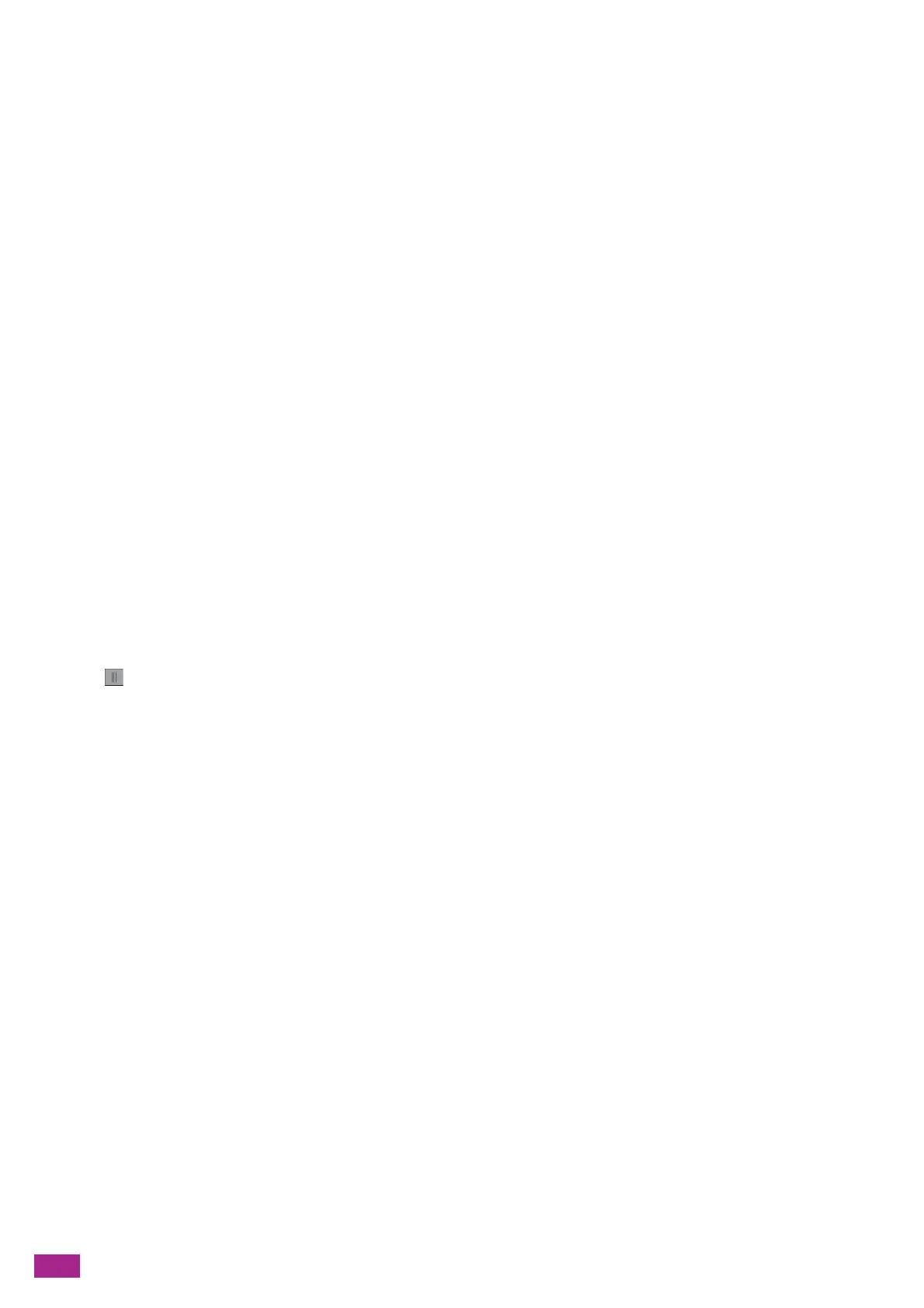User Guide
252
[Resolution]
Select the default scan resolution rate when scanning a document.
[Original Size]
Select the default document size to be scanned.
When [Auto] is selected, the machine detects and specifies the document size automatically.
[2-Sided Scanning]
Specify whether to scan both sides of documents as the default setting. For two-sided documents, specify
whether the document is bound at the long edge or the short edge.
[Lighten/Darken]
Specify the default scan density.
[Sharpness]
Specify the default sharpness level of the image.
When [Sharpen] is selected, the image is sharper, and when [Soften] is selected, the image is softer.
[Contrast]
Specify the default difference between the light and the dark.
When [More] is selected, the difference between the light and the dark is bigger, and when [Less] is selected, the
difference is smaller.
[Background Suppression]
Specify whether to suppress the background density of the document to enhance the scanned image as the
default setting.
Tap to display the check mark to suppress the background density of the document.
[Edge Erase]
Specify the default margins to remove the shadows when scanning a thick document or a booklet.
[Top & Bottom]
Specify the top and bottom margins.
[Left & Right]
Specify the right and left margins.
[Middle]
Specify the center margin.
[File Name]
Specify how to name the scanned data as the default setting.
File names can be specified up to 50 characters, in the following format.
[Auto]: img-YYMMDDHHMMSS.extension
[Add Prefix]: Specified characters_YYMMDDHHMMSS.extension