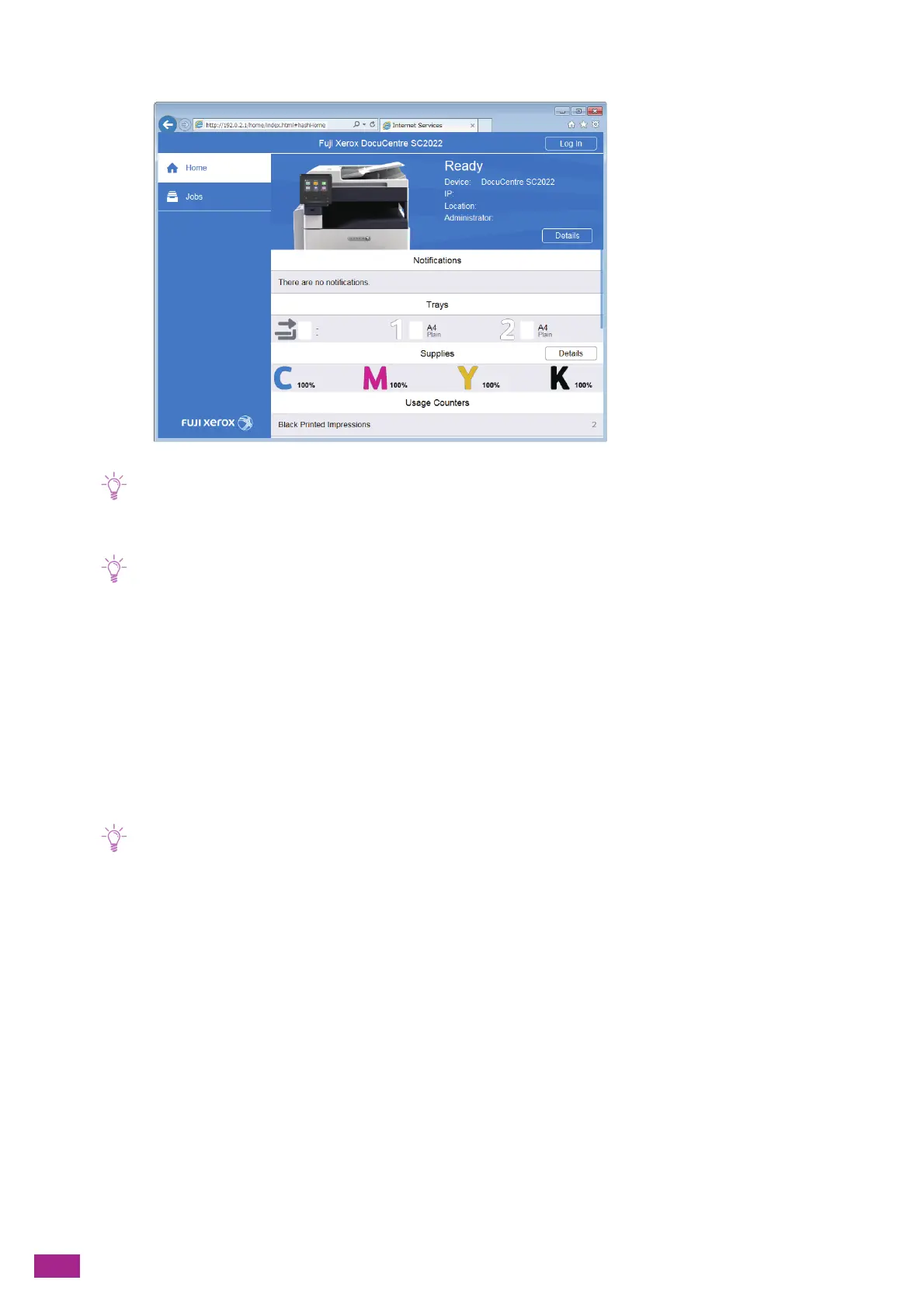User Guide
340
2.
Click [Log In] on the upper right corner.
• If [Local User] is displayed on the upper right corner, proceed to step 4.
3.
Enter the [User Name] and [Password] for the administrator, and then click [Log In].
• For details about the default user name and password, see "Logging In As the Administrator (P.273)."
4.
Click [System] on the left pane of the screen.
5.
Click [Security].
6.
Click [Security Certificates].
7.
Click [Device Certificate], and then select [Trusted Root CA Certificate], [Intermediate CA Certificate],
or [Other Certificate].
8.
Click the certificate you want to use.
9.
Check the certificate.
• Make sure that [Enable] is displayed in the [Validity] column for the selected certificate.
10.
Click [Close].
11.
Click [SSL/TLS Settings].
