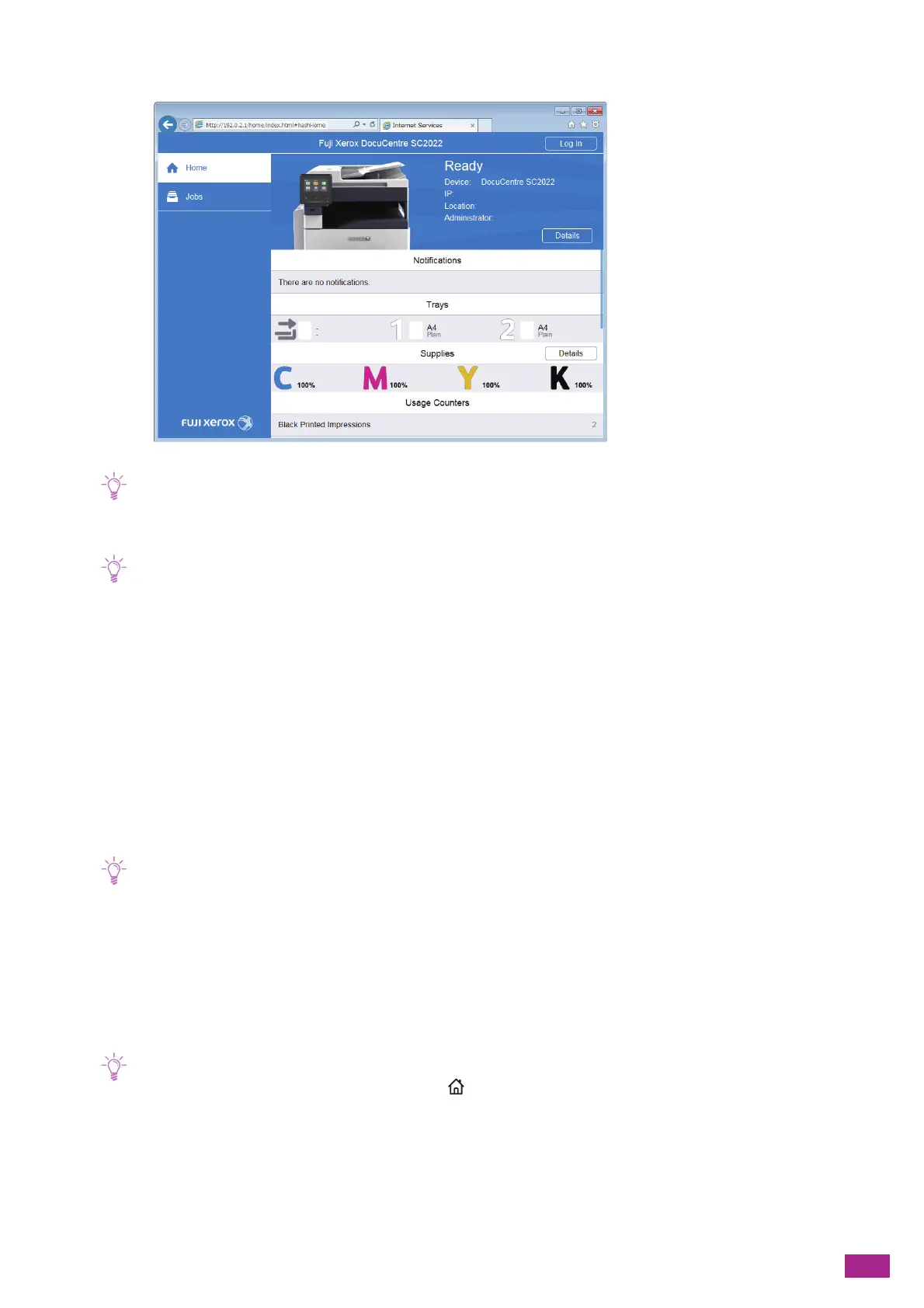11 Making Better Use of Your Machine
339
2.
Click [Log In] on the upper right corner.
• If [Local User] is displayed on the upper right corner, proceed to step 4.
3.
Enter the [User Name] and [Password] for the administrator, and then click [Log In].
• For details about the default user name and password, see "Logging In As the Administrator (P.273)."
4.
Click [System] on the left pane of the screen.
5.
Click [Security].
6.
Click [Security Certificates].
7.
Click [Device Certificate], and then select [Trusted Root CA Certificate] or [Intermediate CA
Certificate].
8.
Click [Import].
9.
Click [Select], and select the file to be imported.
10.
Enter a password corresponding to the certificate file to be imported.
• The password is not necessary when importing a PKCS#7 format certificate, which has the filename extension of p7b.
11.
Enter the password again to confirm it.
12.
Click [Import].
Selecting the Certificate
1.
Enter the IP address of the machine in your web browser and start CentreWare Internet Services.
• To check the IP address of the machine, press the <Home> button on the operator panel, and then tap [Device] >
[About].
