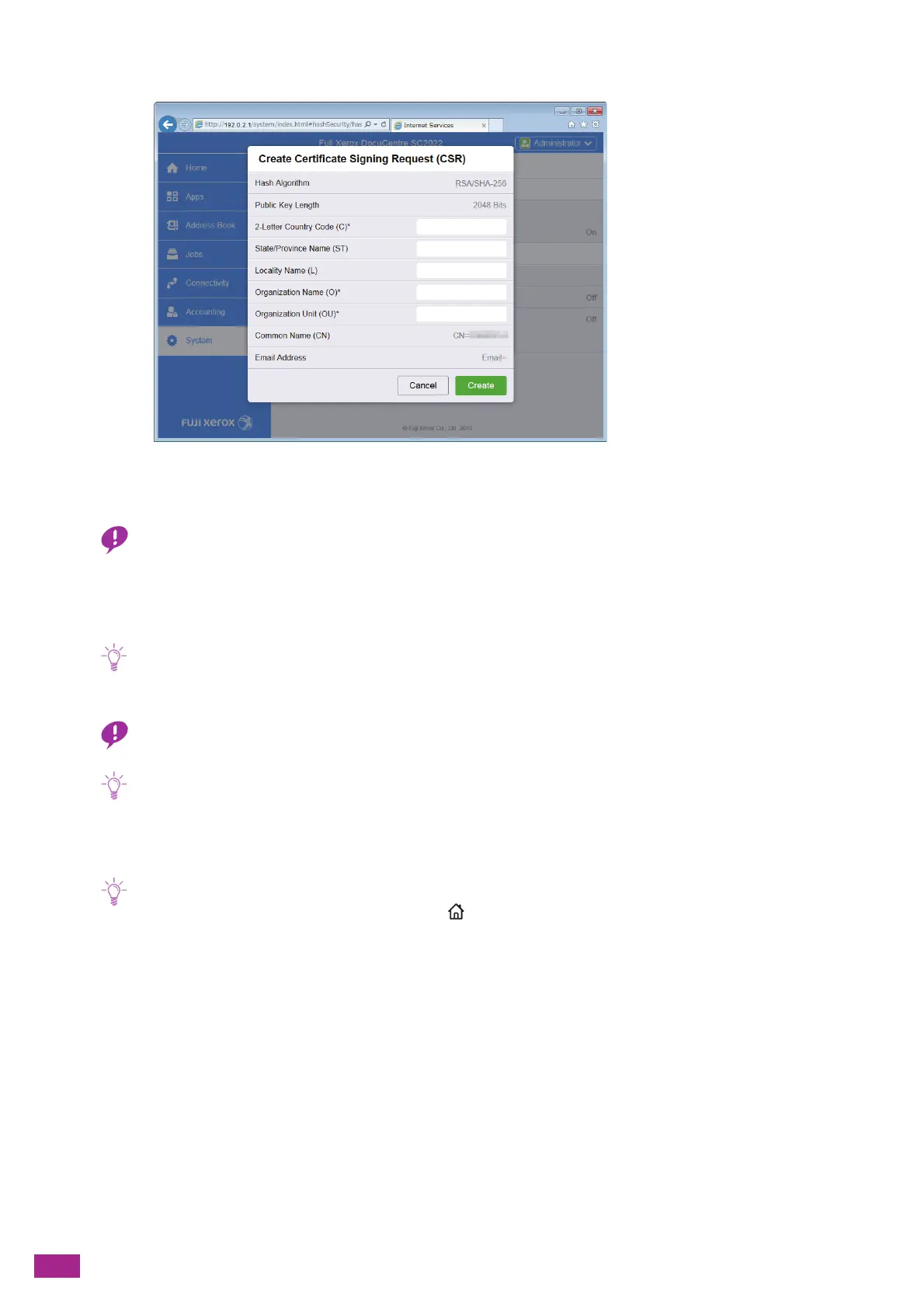User Guide
338
9.
Specify each item.
10.
Click [Create].
A CSR file is saved to your computer.
• Once the CSR file is downloaded, do not download another CSR before you import the certificate. If you generate
another CSR, the secret key stored in the machine does not match with the secret key included in the signed certificate,
and you cannot import the certificate.
11.
Send the CSR file to the certificate authority (CA) and receive the CA-signed certificate.
• For details about how to send the CSR, follow the procedure specified by the certificate authority (CA).
Importing a Certificate Signed by the Certificate Authorities (CA)
• Before importing a certificate file, backup the certificate file.
• Make sure to use Internet Explorer to import the certificate.
• After importing a PKCS#12 format certificate, the secret key is not exported even if you perform exporting.
1.
Enter the IP address of the machine in your web browser and start CentreWare Internet Services.
• To check the IP address of the machine, press the <Home> button on the operator panel, and then tap [Device] >
[About].
