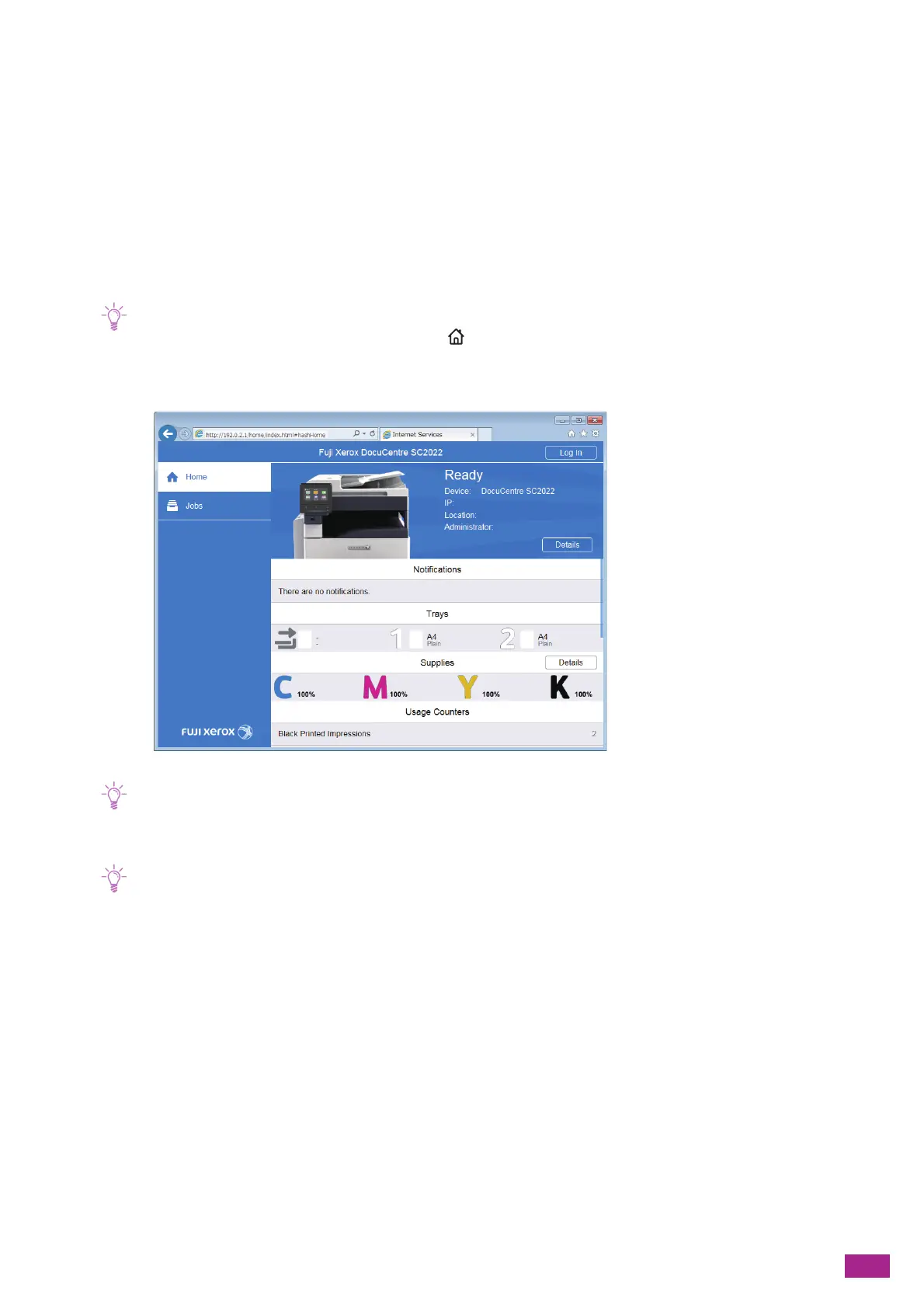11 Making Better Use of Your Machine
337
11.
Specify the validity period of the certificate in [Validity Period].
12.
Click [Create].
13.
Click [Close].
Using a Certificate Signed by the Certificate Authorities (CA)
When using a certificate signed by the certificate authorities (CA), generate the certificate signing request
(CSR), and receive the signed certificate from the certificate authorities (CA).
Generating the Certificate Signing Request (CSR)
1.
Enter the IP address of the machine in your web browser and start CentreWare Internet Services.
• To check the IP address of the machine, press the <Home> button on the operator panel, and then tap [Device] >
[About].
2.
Click [Log In] on the upper right corner.
• If [Local User] is displayed on the upper right corner, proceed to step 4.
3.
Enter the [User Name] and [Password] for the administrator, and then click [Log In].
• For details about the default user name and password, see "Logging In As the Administrator (P.273)."
4.
Click [System] on the left pane of the screen.
5.
Click [Security].
6.
Click [Security Certificates].
7.
Make sure that [Device Certificate] is selected, and then click [Create].
8.
Click [Create Certificate Signing Request (CSR)].
