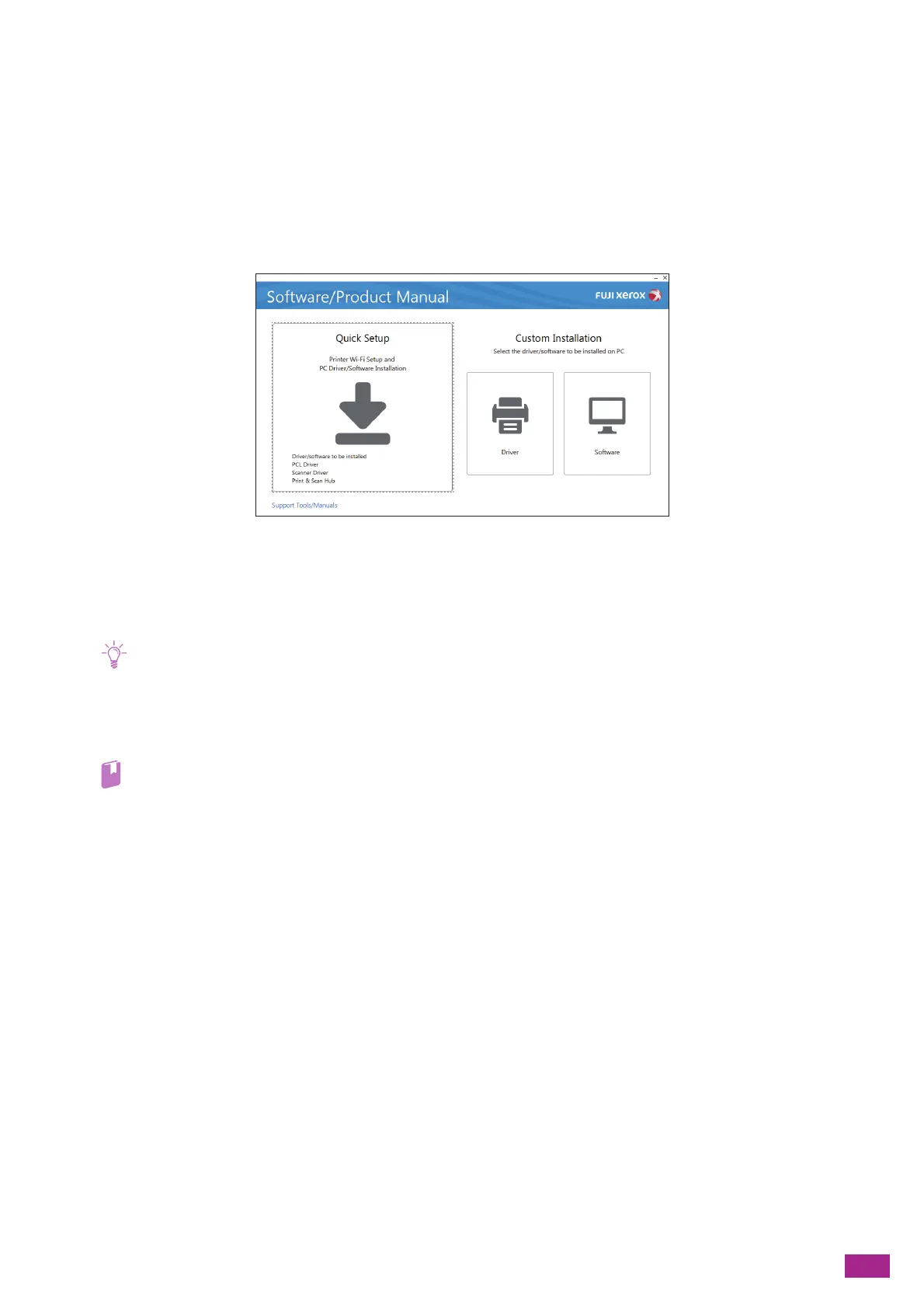2 Setting Up the Machine
29
8.
Specify the encryption type.
9.
Tap [Next].
10.
Enter the WEP key or passphrase as necessary, and then tap [Next].
Connecting Using [Quick Setup] (Windows
®
)
You can easily connect the machine to a wireless network using [Quick Setup] in the "Software/Product Manual"
disc. If you use [Quick Setup], you can connect the machine to a network and install software at the same time.
You can connect the machine to a wireless network using [Quick Setup] when the following conditions are
satisfied:
• Your computer is connected to the access point or wireless router that you want to set on the machine.
• The machine is not connected to another wireless network.
• Connecting the machine to a wireless network using [Quick Setup] may be unavailable depending on your environment.
• When connecting to a wireless network with the encryption type set to WEP, you cannot use [Quick Setup]. Configure the
wireless network settings from the operator panel of the machine, and install the software using [Custom Installation].
For details about the wireless network settings, see "Manually Connecting to a Wireless Network (P.28)," and for details
about installing software, see "Installing With [Custom Installation] (P.35)."
• For details about how to connect the machine to a wireless network and how to install the software using [Quick Setup],
see "Installing Software for Windows
®
(P.33)."
Connecting Using Support Tools (Windows
®
)
You can configure the wireless network settings using the Support Tools in the "Software/Product Manual" disc.
You can connect the machine to a wireless network using Support Tools when the following conditions are
satisfied:
• Your computer is connected to the access point or wireless router that you want to set on the machine.
• The machine is not connected to another wireless network.
1.
Insert the "Software/Product Manual" disc into your computer.
