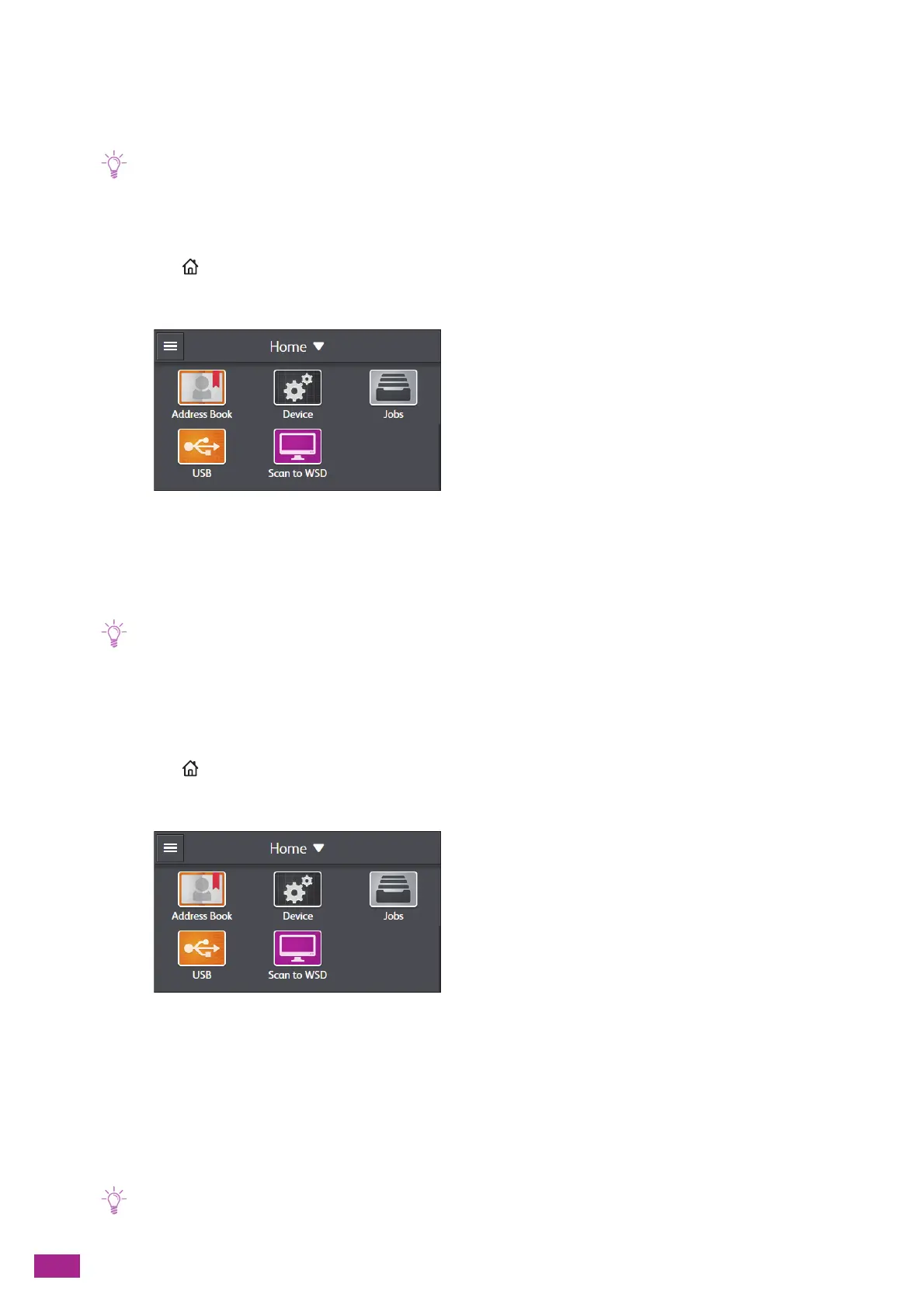User Guide
28
Manually Connecting to a Wireless Network
Connect to a wireless network by selecting your access point or wireless router from the list or by specifying the
SSID.
• You need the SSID and the WEP key or passphrase of the access point or wireless router. For details, see the manual
supplied with the access point or wireless router.
When Connecting by Selecting an Access Point or Wireless Router
1.
Press the <Home> button.
2.
Tap [D evic e].
3.
Tap [Network Settings] > [Wi-Fi].
4.
Tap [Wi-Fi Setup Wizard].
5.
Tap the desired access point or wireless router.
• If the desired access point or wireless router does not appear, enter the SSID manually. For details, see "When
Connecting by Entering the SSID Manually (P.28)."
6.
Enter the WEP or passphrase, and then tap [Next].
When Connecting by Entering the SSID Manually
1.
Press the <Home> button.
2.
Tap [D evic e].
3.
Tap [Network Settings] > [Wi-Fi].
4.
Tap [Wi-Fi Setup Wizard].
5.
Tap [Enter SSID].
6.
Enter the SSID, and then tap [Next].
7.
Select [Infrastructure] or [Ad hoc] according to your environment.
• When [Wi-Fi Direct] is enabled, you cannot select [Ad hoc].
