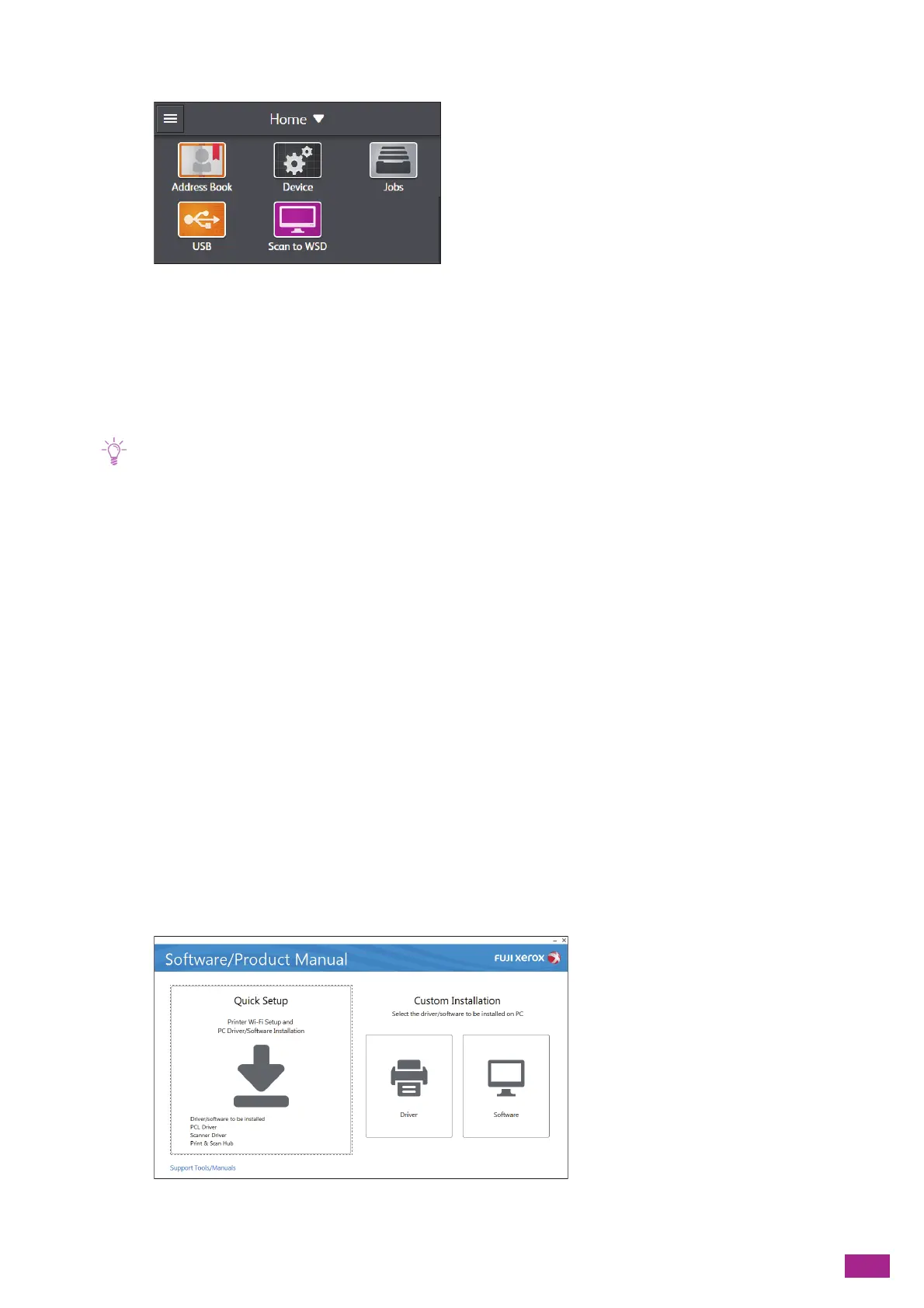2 Setting Up the Machine
31
2.
Tap [D evic e].
3.
Tap [Network Settings].
4.
When the machine is connected to a wired network, tap [Ethernet]. When the machine is connected
to a wireless network, tap [Wi-Fi].
5.
Tap [IP Mode].
Tap [Dual Stack], [IPv4], or [IPv6] according to your environment.
• If your network supports both IPv4 and IPv6, select [Dual Stack].
6.
Tap [TCP/IP] > [IP Addressing].
7.
Set the IP address.
• To set the IP address automatically:
a Tap [DHCP/AutoIP], [BOOTP], [RARP], or [DHCP].
• To set the IP address manually:
a Tap [Manual Input].
b Tap [IP Address].
c Enter the IP address, and then tap [OK].
d Tap [Subnet Mask].
e Enter the subnet mask address, and then tap [OK].
f Tap [Gateway Address].
g Enter the gateway address, and then tap [OK].
8.
Turn off the machine, and then turn it on again.
Setting the IP Address Using [Support Tools] (Windows
®
)
1.
Insert the "Software/Product Manual" disc into your computer.
2.
Click [Support Tools/Manuals].
