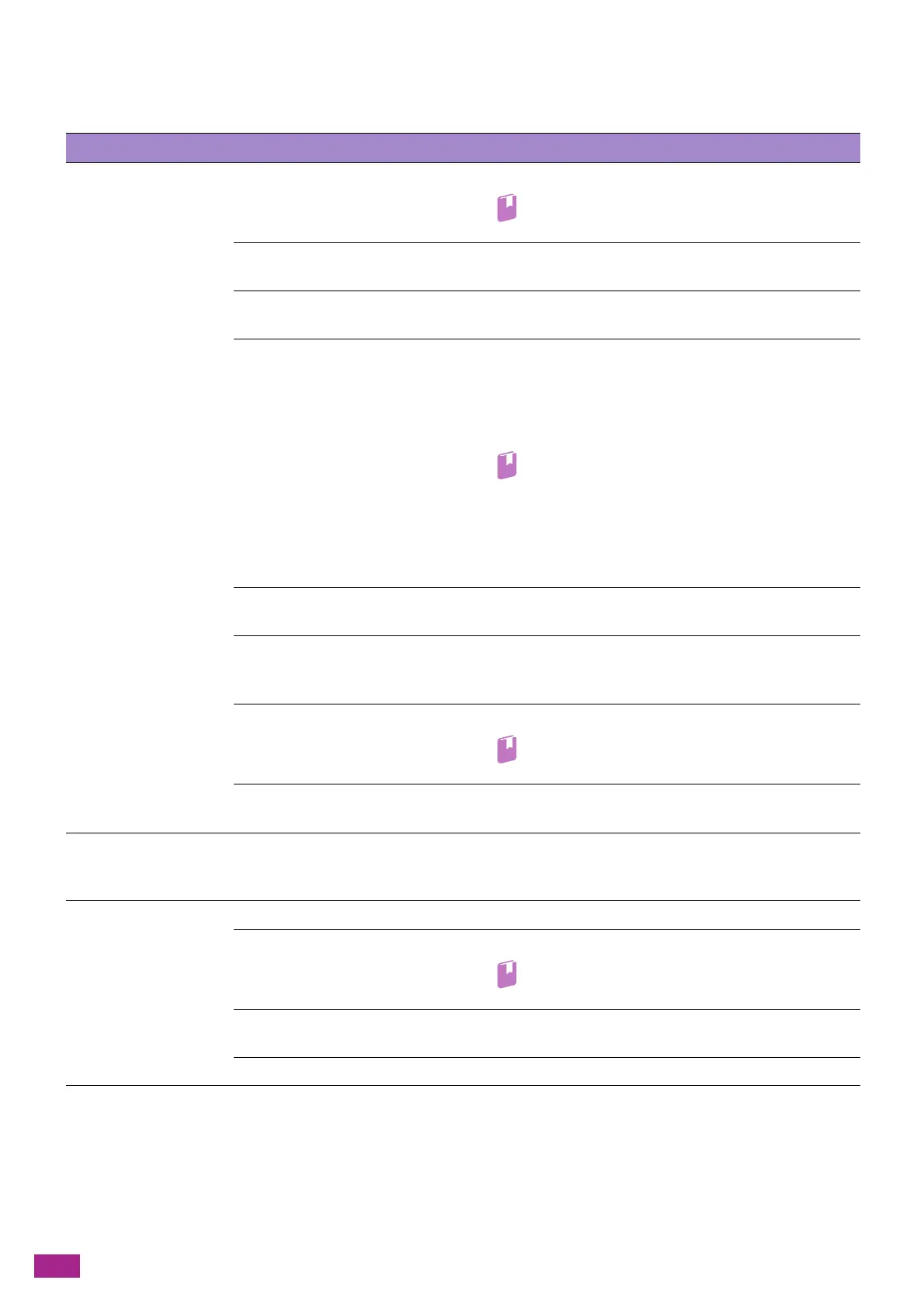User Guide
382
Unable to print.
The following list describes the possible solutions when you are unable to print.
Print Output Problems
The following list describes the possible solutions to the problems with the print output.
Problem Possible Cause Action
Data remains in the
printer icon.
The machine is turned off. Turn on the machine.
Refer
• For details, see "Turning On/Off the Machine (P.23)."
The Ethernet cable on the
computer is disconnected.
Connect the Ethernet cable to the computer.
The computer is not connected to
the wireless network.
Connect the computer to the wireless network.
The cable of the machine is
disconnected or the machine is
not connected to the wireless
network.
Connect the cable to the machine. When connecting to a
wireless network, make sure that the Ethernet cable is
disconnected from the machine and the optional Wireless LAN
Kit is installed, and then connect the machine to the wireless
network.
Refer
• For details about connecting the Ethernet cable or
USB cable, see "Connecting to a Wired (Ethernet)
Network (P.25)" or "Connecting to a Computer With
USB (P.26)."
• For details about connecting to a wireless network,
see "Connecting to a Wireless Network (P.26)."
An error has occurred on the
machine.
Check the error information, and take the required action.
There is a problem in the network
connecting the computer and
machine.
Contact your network administrator.
The protocol to use is not
enabled.
Enable the protocol to use.
• For details, see "[Protocol] (P.247)."
The machine is connected to
multiple computers.
Wait for a while and try printing again.
Large amounts of
garbled characters
(symbols) are printed.
A print driver of other
manufacturer's model is used.
Use the proper print driver. Make sure that the print driver for
the machine is specified on the [Preferences] tab on the
properties screen of the print driver.
Data has been sent to
the machine.
Paper is not loaded. Load paper.
The specified size paper is not
loaded.
Load the specified size paper.
Refer
• For details, see "Loading Print Media (P.67)."
An error has occurred on the
machine.
Check the error information, and take the required action.
Job execution has been paused. On the screen, specify whether to cancel the job.
