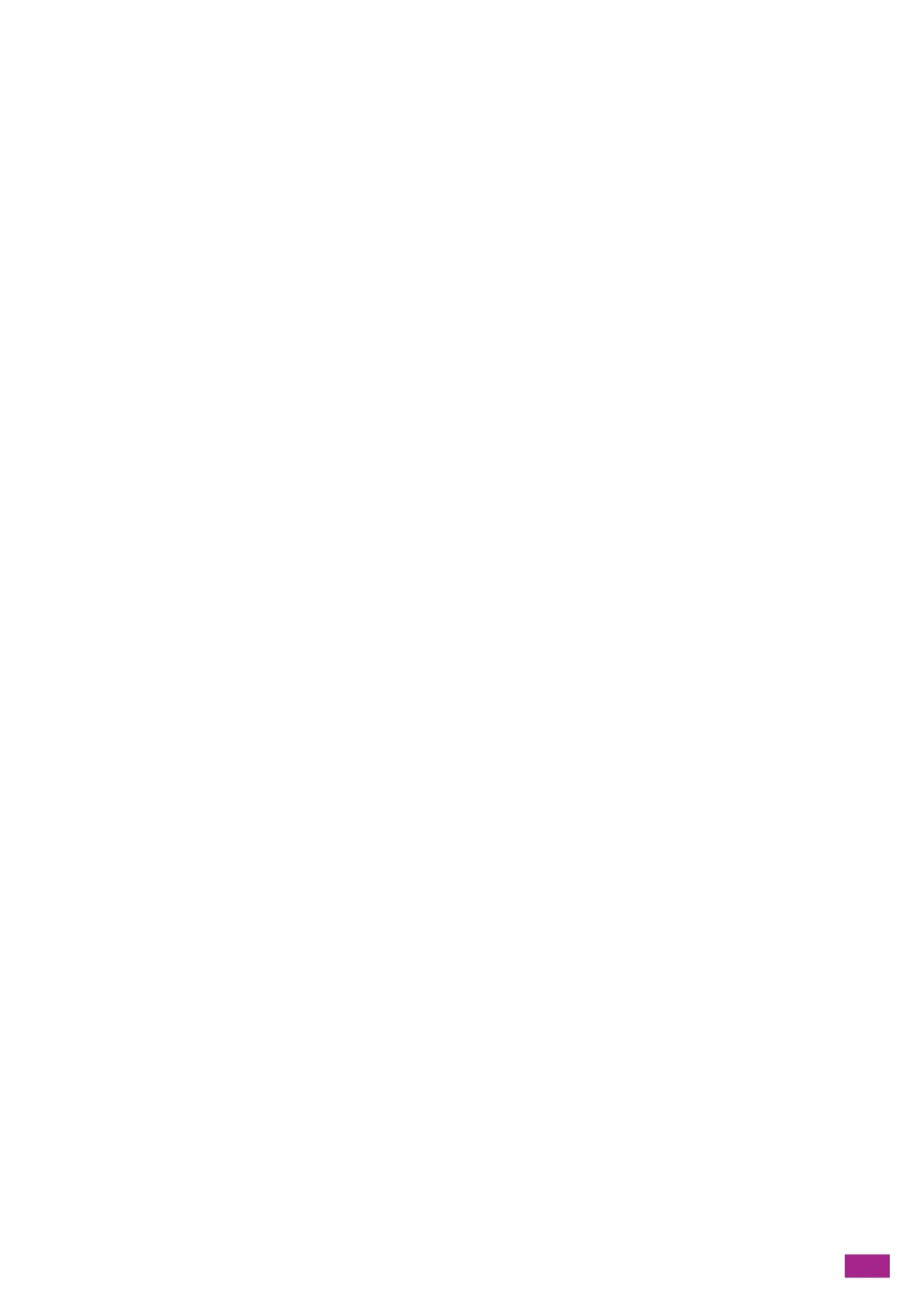Contents
5
3.5 Loading Print Media ........................................................................................................................................................67
3.5.1 Loading Print Media in Tray 1 and Tray 2............................................................................................................... 67
3.5.2 Loading Print Media in Tray 5 (Bypass)................................................................................................................... 69
3.5.3 Loading Envelopes ........................................................................................................................................................... 72
3.6 Loading a Document.......................................................................................................................................................74
3.6.1 Loading a Document on the Duplex Automatic Document Feeder (DADF)............................................. 74
3.6.2 Loading a Document on the Document Glass...................................................................................................... 76
4 Printing.................................................................................................................... 77
4.1 Printing From a Computer.............................................................................................................................................78
4.1.1 For Windows
®
.................................................................................................................................................................... 78
4.1.2 For Mac ................................................................................................................................................................................. 79
4.2 Canceling a Print Job.......................................................................................................................................................81
4.2.1 Canceling a Job From the Operator Panel.............................................................................................................. 81
4.2.2 Canceling a Job From a Computer ............................................................................................................................ 81
4.3 Printing Color Jobs in Black and White ....................................................................................................................82
4.4 Using Stored Print (Windows
®
) ..................................................................................................................................83
4.4.1 Secure Print ......................................................................................................................................................................... 83
4.4.2 Sample Set .......................................................................................................................................................................... 84
4.5 Printing a File in a USB Flash Drive (USB Direct Print) (Optional).................................................................86
4.5.1 Supported USB Flash Drive and File Formats........................................................................................................ 86
4.5.2 Printing a File in a USB Flash Drive............................................................................................................................ 86
4.6 Printing on Envelopes......................................................................................................................................................97
5 Copying .................................................................................................................100
5.1 Making a Copy................................................................................................................................................................101
5.1.1 Basic Copying...................................................................................................................................................................101
5.1.2 Various Copy Features ..................................................................................................................................................103
5.2 Making ID Card Copies................................................................................................................................................ 110
5.2.1 Basic ID Card Copy ........................................................................................................................................................110
5.2.2 Various ID Card Copy Features .................................................................................................................................112
6 Scanning ...............................................................................................................117
6.1 Overview............................................................................................................................................................................118
6.2 Scanning Using the Operator Panel of the Machine....................................................................................... 119
6.2.1 Storing Scanned Data to a Computer....................................................................................................................119
6.2.2 Sending Scanned Data via E-Mail (Scan to Email) ...........................................................................................134
6.2.3 Storing Scanned Data to a USB Flash Drive (Scan to USB Drive) (Optional).........................................144
6.3 Scanning From a Computer.......................................................................................................................................152
6.3.1 For Windows
®
..................................................................................................................................................................152
6.3.2 For Mac ...............................................................................................................................................................................160
7 Faxing (Optional) ...............................................................................................161
7.1 Sending/Receiving a Fax.............................................................................................................................................162
7.1.1 Sending a Fax...................................................................................................................................................................162
7.1.2 Receiving a Fax ................................................................................................................................................................166
7.1.3 Various Fax Features......................................................................................................................................................171
7.2 Sending a Fax From a Computer (Direct Fax) ....................................................................................................176
8 Using the Cloud Service Hub..........................................................................179
8.1 Connecting to the Cloud Service Hub....................................................................................................................180
8.1.1 Registering User Account ............................................................................................................................................180
8.1.2 Logging In to the Cloud Service Hub......................................................................................................................180
8.2 Using the Cloud Service Hub.....................................................................................................................................182
8.2.1 Printing From the Cloud Service Hub (Print from Cloud) ................................................................................182
