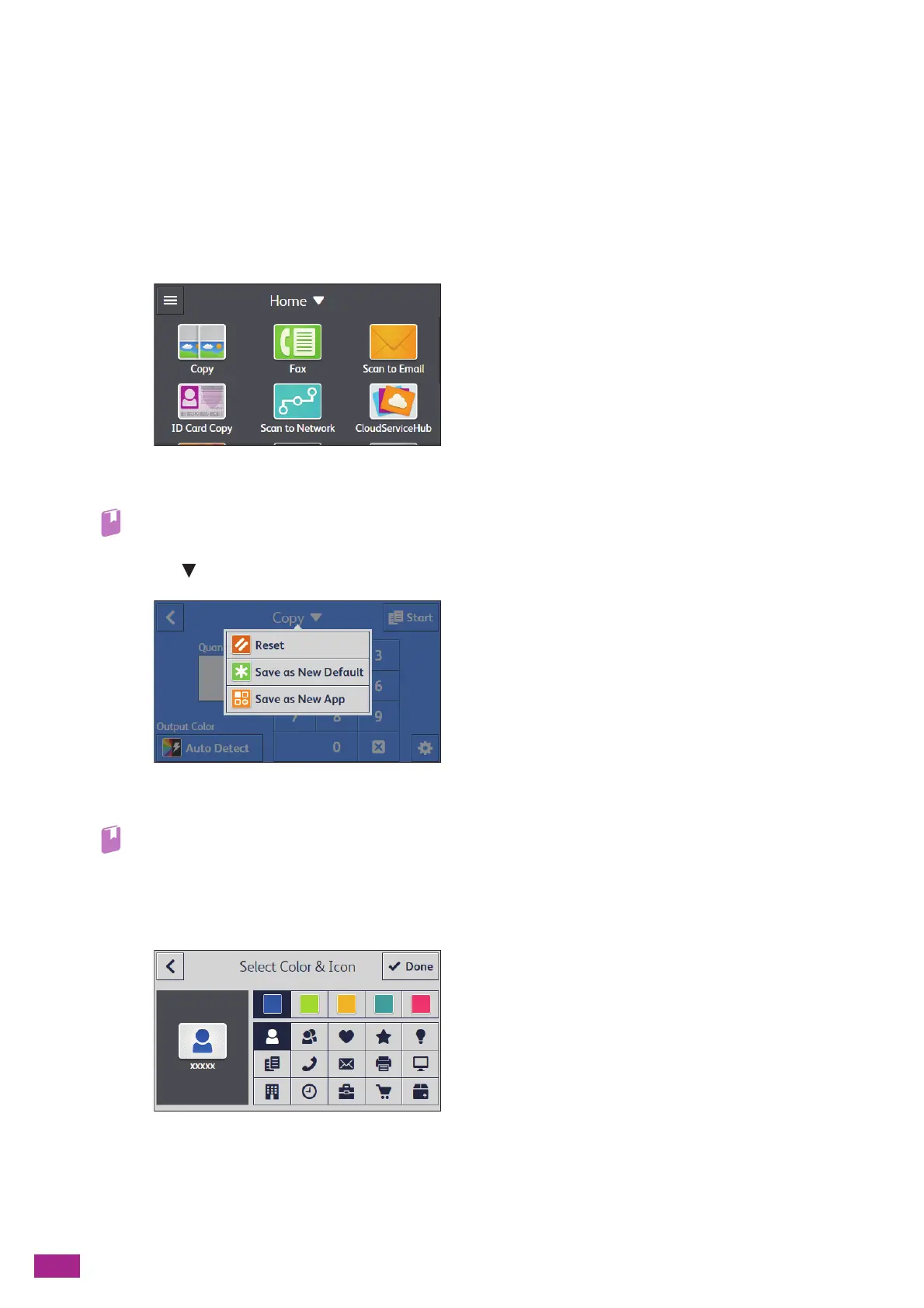User Guide
52
Creating New Tiles
You can create the tiles registered with the job settings that you often use, and save it on the [Home] screen.
Creating a New Tile
The following explanation is an example to create your custom tile for copying.
To create custom tiles for other jobs such as faxing or scanning, follow the same procedures on the job settings
screen of each job.
1.
Tap [Copy] on the [Home] screen.
2.
Change the copy settings.
• For details about the copy settings, see "Various Copy Features (P.103)."
3.
Tap [Copy ] > [Save as New App].
4.
Enter the name of the tile.
• For details about how to enter characters, see "Entering Characters (P.54)."
5.
Tap [Next].
6.
Tap the color tile and image icon that you want to set as your custom tile.
