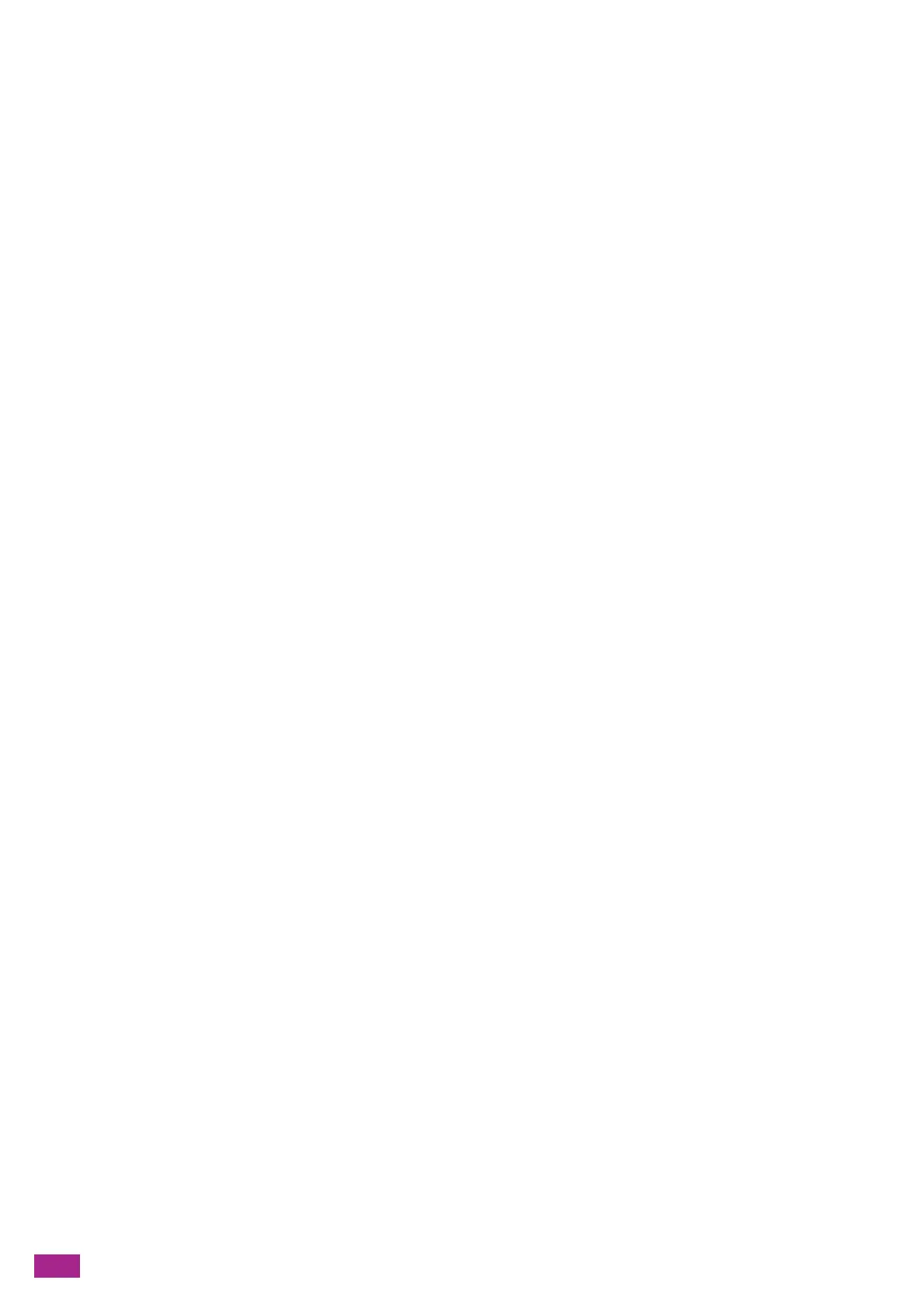User Guide
8
11.4.2 Permitting Only Registered Users to Print.............................................................................................................291
11.4.3 Setting Printing Restrictions on Each Registered User.....................................................................................295
11.4.4 Permitting Print Jobs Without Account Information .......................................................................................307
11.4.5 Checking Printing Usage..............................................................................................................................................309
11.5 Using Copy Accounting............................................................................................................................................... 310
11.5.1 Overview.............................................................................................................................................................................310
11.5.2 Permitting Only Registered Users to Copy............................................................................................................311
11.5.3 Setting Copying Restrictions on Each Registered User....................................................................................313
11.5.4 Using Copy Accounting................................................................................................................................................322
11.5.5 Checking Copying Usage.............................................................................................................................................323
11.6 Using the User Authentication Feature................................................................................................................324
11.6.1 Overview.............................................................................................................................................................................324
11.6.2 Configuring the User Authentication Feature Settings...................................................................................325
11.6.3 Using the User Authentication Feature.................................................................................................................332
11.7 Using the Encryption Feature ...................................................................................................................................334
11.7.1 Preparing for Encryption ..............................................................................................................................................334
11.7.2 Setting the Encryption Features ...............................................................................................................................341
12 Maintenance........................................................................................................346
12.1 Replacing Consumables ..............................................................................................................................................347
12.1.1 Replacing the Toner Cartridges.................................................................................................................................347
12.1.2 Replacing the Drum Cartridges.................................................................................................................................349
12.1.3 Replacing the Waste Toner Container ....................................................................................................................350
12.2 Cleaning the Machine..................................................................................................................................................354
12.2.1 Cleaning Outside the Machine..................................................................................................................................354
12.2.2 Cleaning the Touch Panel............................................................................................................................................355
12.2.3 Cleaning Inside the Machine.....................................................................................................................................355
12.2.4 Clean the Document Glass Cover, Document Glass, Document Presser, and Narrow
Glass Strip ..........................................................................................................................................................................358
12.2.5 Cleaning the Feed Rollers of the Duplex Automatic Document Feeder (DADF) ...................................359
12.3 Counting up the Number of Printed Pages .........................................................................................................361
12.3.1 Checking by Meter .........................................................................................................................................................361
12.3.2 Checking by User or Paper Size .................................................................................................................................361
13 Troubleshooting..................................................................................................363
13.1 Clearing Jams..................................................................................................................................................................364
13.1.1 Clearing Documents ......................................................................................................................................................364
13.1.2 Clearing Paper Jams......................................................................................................................................................366
13.2 Troubleshooting .............................................................................................................................................................370
13.2.1 Menu Setting Problems................................................................................................................................................370
13.2.2 Machine Problems..........................................................................................................................................................370
13.2.3 Print Quality Problems ..................................................................................................................................................373
13.2.4 Copy Problems .................................................................................................................................................................379
13.2.5 Printing Problems............................................................................................................................................................381
13.2.6 Fax Problems.....................................................................................................................................................................383
13.2.7 Scanning Problems.........................................................................................................................................................385
13.2.8 Wireless Problems...........................................................................................................................................................386
13.2.9 Wi-Fi Direct Problems....................................................................................................................................................387
13.2.10 IPv6 Environment Problems .......................................................................................................................................388
13.2.11 Scanner Driver/Software Problems..........................................................................................................................388
13.3 Understanding Machine Messages........................................................................................................................389
Appendix.........................................................................................................................395
Specifications...............................................................................................................................................................................396
