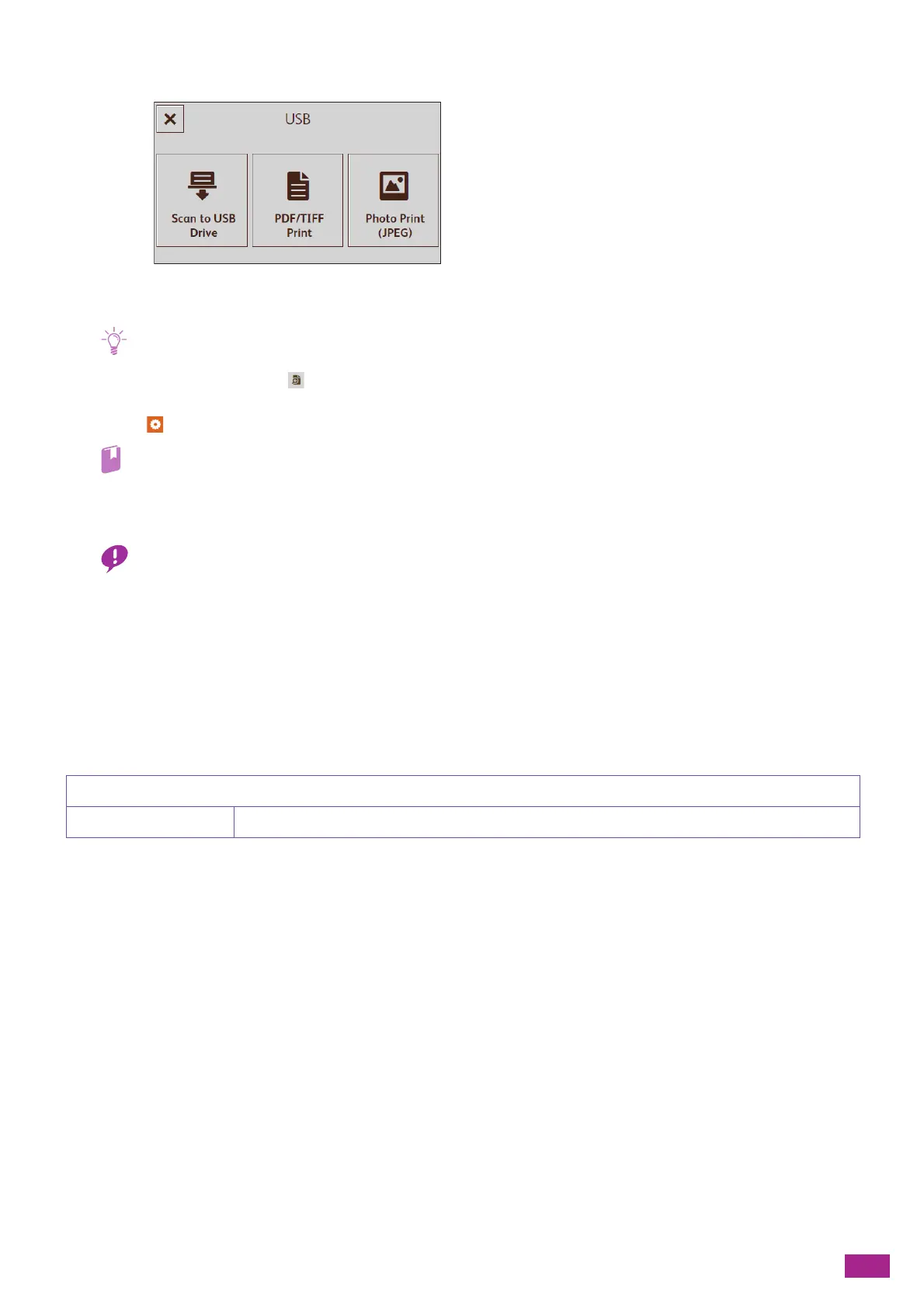4 Printing
87
3.
Tap [PDF/TIFF Print] or [Photo Print (JPEG)].
4.
Select the file that you want to print, and then tap [OK].
• Up to 10 PDF or TIFF files can be selected, and up to 100 JPEG files can be selected. The files are printed in display order.
• For PDF/TIFF Print, tap to display the preview image of the selected file. For Photo Print (JPEG), the preview image
is displayed on the screen for file selection, depending on the type of the JPEG file.
5.
Tap , and then configure the print settings as needed.
• For details about PDF/TIFF Print, see "Configuring the Detailed Settings (P.89)," and for details about Photo Print (JPEG),
see "Configuring the Detailed Settings (P.93)."
6.
Tap [Print].
• Do not remove the USB flash drive while the machine is accessing the drive. The data in the drive may be destroyed, or
the drive itself may be damaged and become unusable.
7.
Make sure that the machine is not accessing the USB flash drive, and then remove the drive from the
machine.
Configuring the Settings for PDF/TIFF Print Feature
The setting items available on PDF/TIFF Print feature are as follows.
*
are the factory default values.
[Black & White], [Color]
*
[Quantity] [1]
*
- [99]
