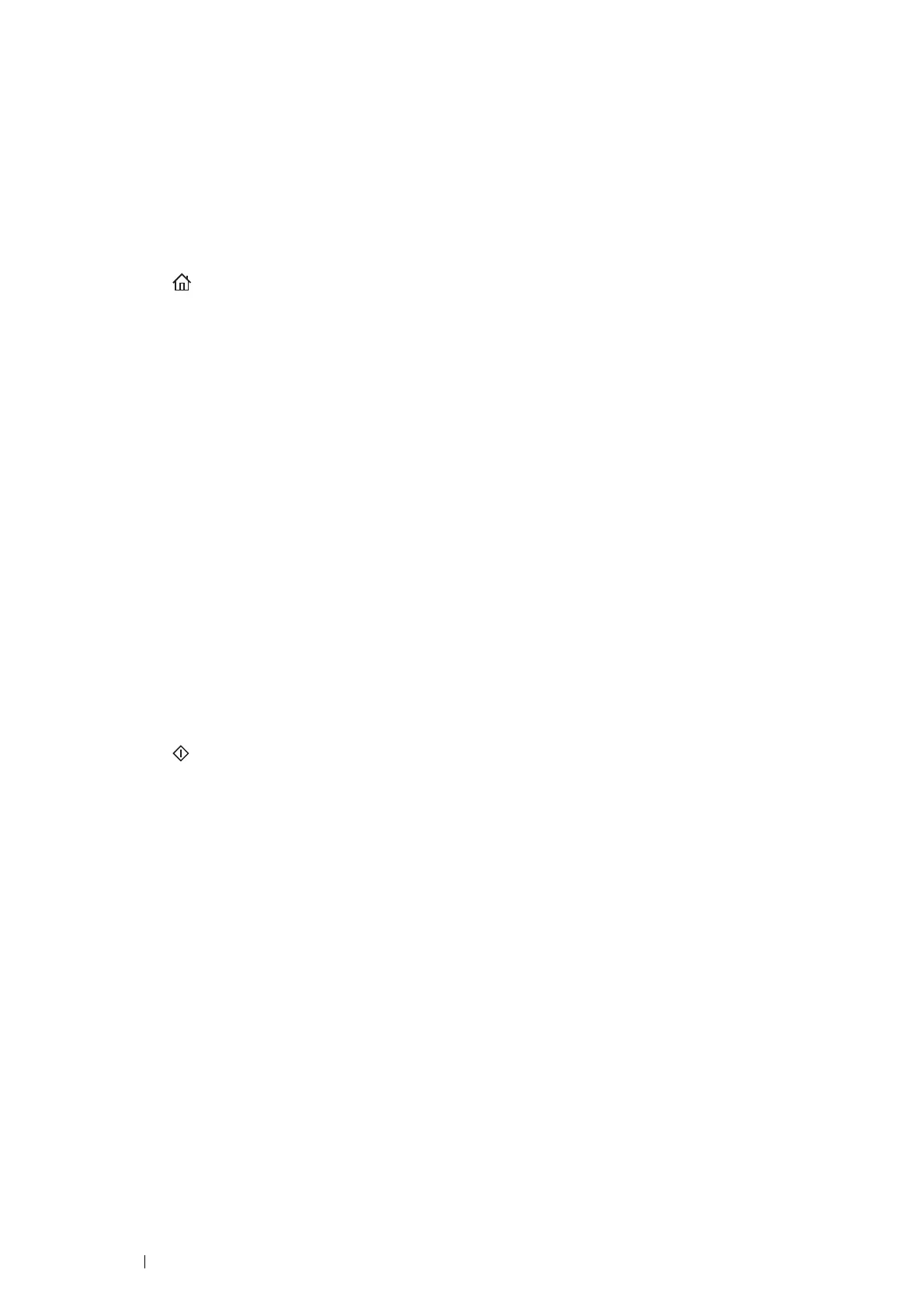240 Scanning
Sending an E-mail With the Scanned File
1 Load the document(s) face up with top edge in first into the DADF.
OR
Place a single document face down on the document glass, and close the document cover.
See also:
• "Making Copies From the DADF" on page 193
• "Making Copies From the Document Glass" on page 191
2 Press the (Services) button.
3 Select Email.
4 Specify a recipient from the following, and then select OK:
New Recipient: Enter an e-mail address directly.
Address Book: Select from the following types of address books:
• Device Address Book - Individuals: Select an e-mail address registered in the address book.
• Device Address Book - Groups: Select a group of e-mails registered in the address book.
• Search Network Address Book: Search an e-mail address from the LDAP server address book.
Select the recipient you specified from the New Recipient to remove or edit the recipient.
Select the recipient you specified from the Address Book to remove or see details of the recipient. You can
also change the email to Bcc.
5 Specify scan options such as Output Color, Resolution, 2 Sided Scanning, and File Format on the
Quality and Options tabs. For details, see "File Format" on page 326.
NOTE:
• Users need to be registered in the E-mail address book before you can select Address Book on the operator panel.
• For more information on address book and server address book, see "Address Book Editor" on page 85.
• If you are using the LDAP server address book, Email Server Address Book must be set to On. For details, see
"Email Server Address Book" on page 308.
6 Press the (Start) button to send e-mail.
