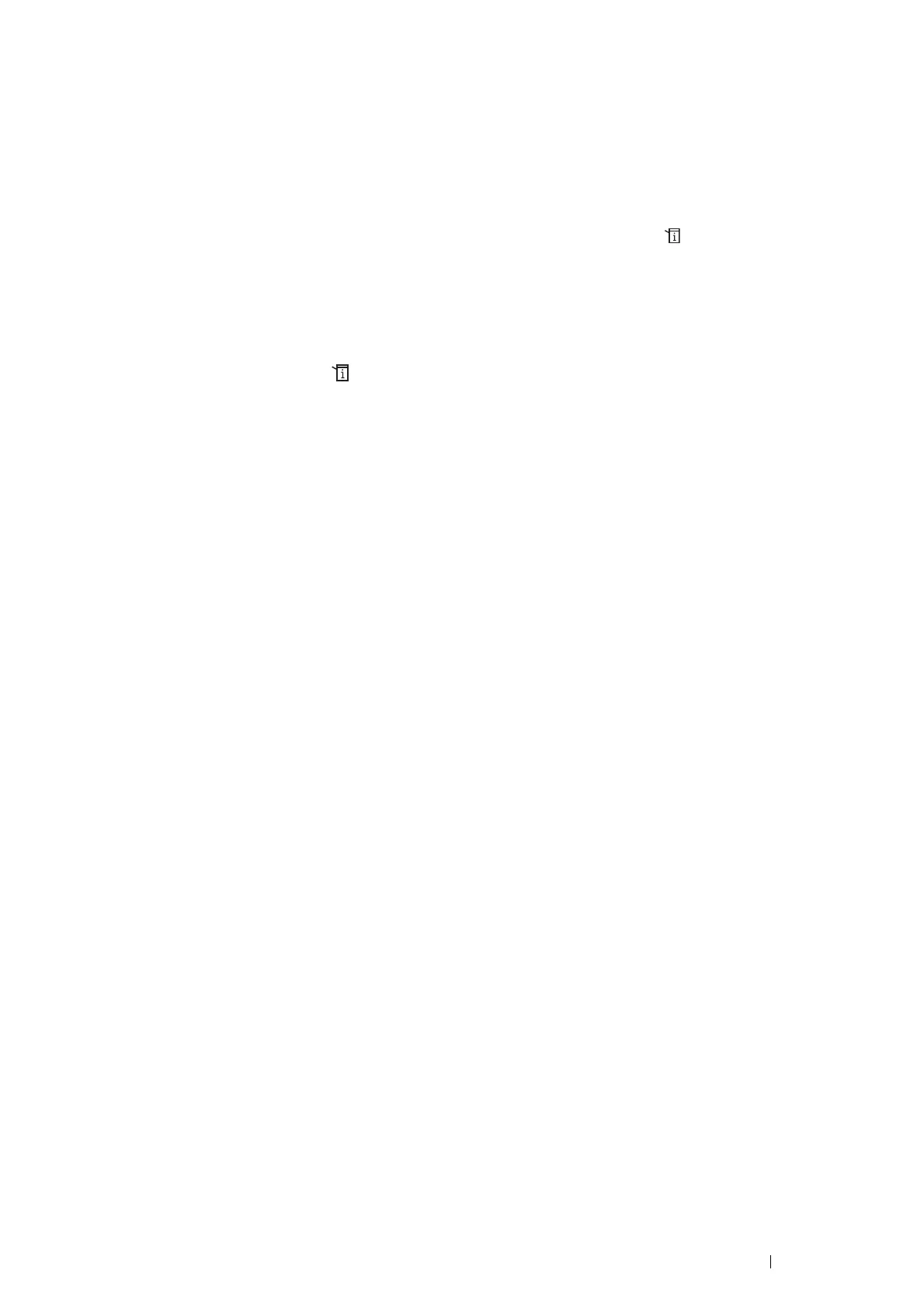Printer Connection and Software Installation 95
Dynamic Methods of Setting the Printer’s IP Address
There are two protocols available for dynamically setting the printer’s IP address:
• DHCP (enabled by default)
• AutoIP
You can turn on/off both protocols using the operator panel or CentreWare Internet Services.
NOTE:
• You can print a report that includes the printer’s IP address. On the operator panel, press the (System) button, select
Report / List, select System Settings, and then select Print. The IP address is listed on the System Settings page.
Using the Operator Panel
To turn on/off either the DHCP or AutoIP protocol:
1 On the operator panel, press the (System) button.
2 Select Tools tab.
3 Select Admin Settings.
4 Select Network.
5 Select Ethernet.
6 Select TCP/IP.
7 Select Get IP Address.
8 Select DHCP / AutoIP, and then select OK.
Using CentreWare Internet Services
To turn on/off either the DHCP or AutoIP protocol:
1 Launch your web browser.
2 Enter the IP address in the browser’s address field, and then press the Enter key.
3 Select Properties.
4 Select the Protocol Settings folder on the left navigation panel.
5 Select TCP/IP.
6 In the Get IP Address field, select the DHCP / Autonet option.
7 Click the Apply button.
