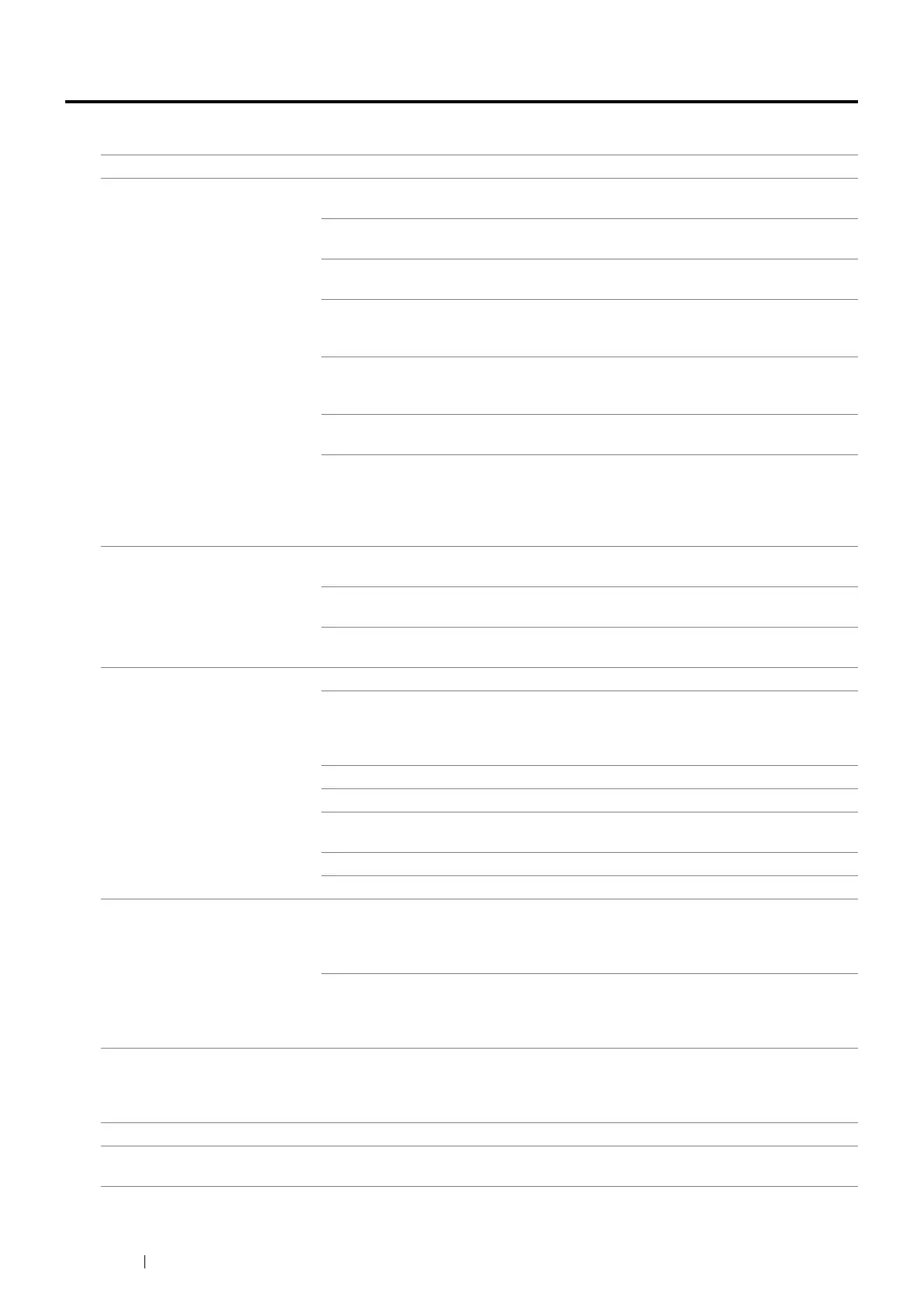394 Troubleshooting
Scanning Problems
Problem Action
The scanner does not work. Ensure that you place the document to be scanned facing down from the document
glass, or facing up in the DADF.
There may not be enough available memory to hold the document you want to scan.
Try the Preview function to see if that works. Try lowering the scan resolution rate.
Check that the USB cable, Ethernet cable or wireless printer adapter is connected
properly.
Ensure that the USB cable, Ethernet cable or wireless printer adapter is not defective.
Switch the cable or adapter with a known good cable or adapter. If necessary, replace
it.
If using the network TWAIN (WIA) driver, check that the Ethernet cable or wireless
printer adapter is connected properly and the IP address of the printer is set correctly.
To check the IP address, see "Verifying the IP Settings" on page 97.
Check that the scanner is configured correctly. Check the application you want to use
to make certain that the scanner job is being sent to the correct port.
Ensure that the scanner sharing feature is disabled when you use Mac OS
®
X before
you scan documents via an ICA compatible application such as Image Capture. The
printer does not support the scanner sharing feature of Mac OS X. Select a printer
which is directly connected to the computer via USB or wired / wireless LAN and scan
documents.
The printer scans very slowly. Graphics are scanned more slowly than text when you use the E-mail or Scan To
Network feature.
Communication speed becomes slow in scan mode because of the large amount of
memory required to analyze and reproduce the scanned image.
Scanning images at a high resolution takes more time than scanning at a low
resolution.
Document misfeeds or multiple
feeds occur in the DADF.
Check whether the DADF feed roller assembly is installed properly.
Ensure the document’s paper type meets the specifications for the printer.
See also:
• "Duplex Automatic Document Feeder (DADF) Guidelines" on page 138
Check whether the document is properly loaded in the DADF.
Ensure that the document guides are adjusted properly.
Ensure that the number of document sheets do not exceed the maximum capacity of
the DADF.
Ensure that the document is not curled.
Fan the document well before loading it in the DADF.
Vertical stripes appear on the
output when scanned using the
DADF.
Clean the DADF glass.
See also:
• "Cleaning the Scanner" on page 410
Clean inside the printer by using the cleaning rod.
See also:
• "Cleaning the Raster Optical Scanner (ROS) Window" on page 418
A smear appears at the same
location on the output when
scanned using the document
glass.
Clean the document glass.
See also:
• "Cleaning the Scanner" on page 410
Images are skewed. Ensure that the document is loaded straight in the DADF or on the document glass.
Diagonal lines appear jagged
when scanned using the DADF.
If the document uses thick media, try scanning it from the document glass.
