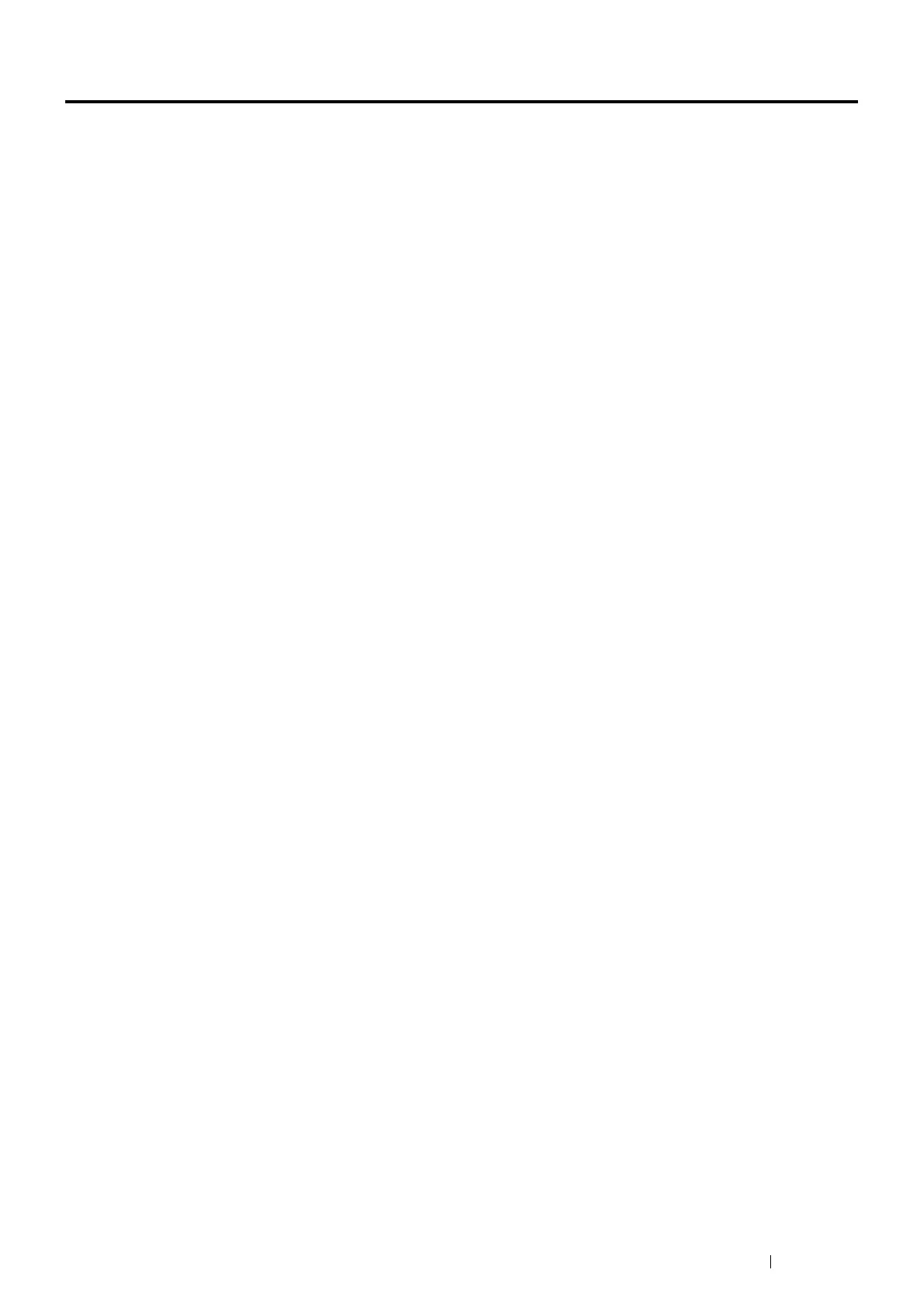Scanning 207
Installing the Scan Driver
If you plan to import scanned images directly into an application (such as Adobe Photoshop or Microsoft Clip
Organizer), or scan images directly to your computer, you must install a scan driver.
This section includes:
• "For Windows" on page 207
• "For Mac OS X" on page 207
For Windows
To install the scan driver from the Driver CD Kit:
1 Turn off the printer and the computer.
IMPORTANT:
• If the optional hard disk unit is not installed on your printer, note that the data in the memory are cleared when the printer
is turned off.
2 Connect the computer and your printer with a USB cable.
OR
Connect your printer to a network.
3 Insert the Driver CD Kit into your computer to start Easy Install Navi.
4 Click Installing Driver and Software.
5 Click the Main tab, and then select Scan Driver.
6 Click Start.
7 Follow the on-screen instructions to install the scan driver.
For more information about scanning using USB connection, see
"Express Scan Manager" on page 86.
For Mac OS X
To install the scan driver from the Driver CD Kit:
1 Run the Driver CD Kit on the Mac OS X.
2 Open the MacOSX folder under the Contents folder.
3 Double-click FX DocuPrint CM405 df.dmg.
4 Follow the on-screen instructions to install the scan driver.
For more information about scanning using USB connection, see
"Express Scan Manager" on page 86.
