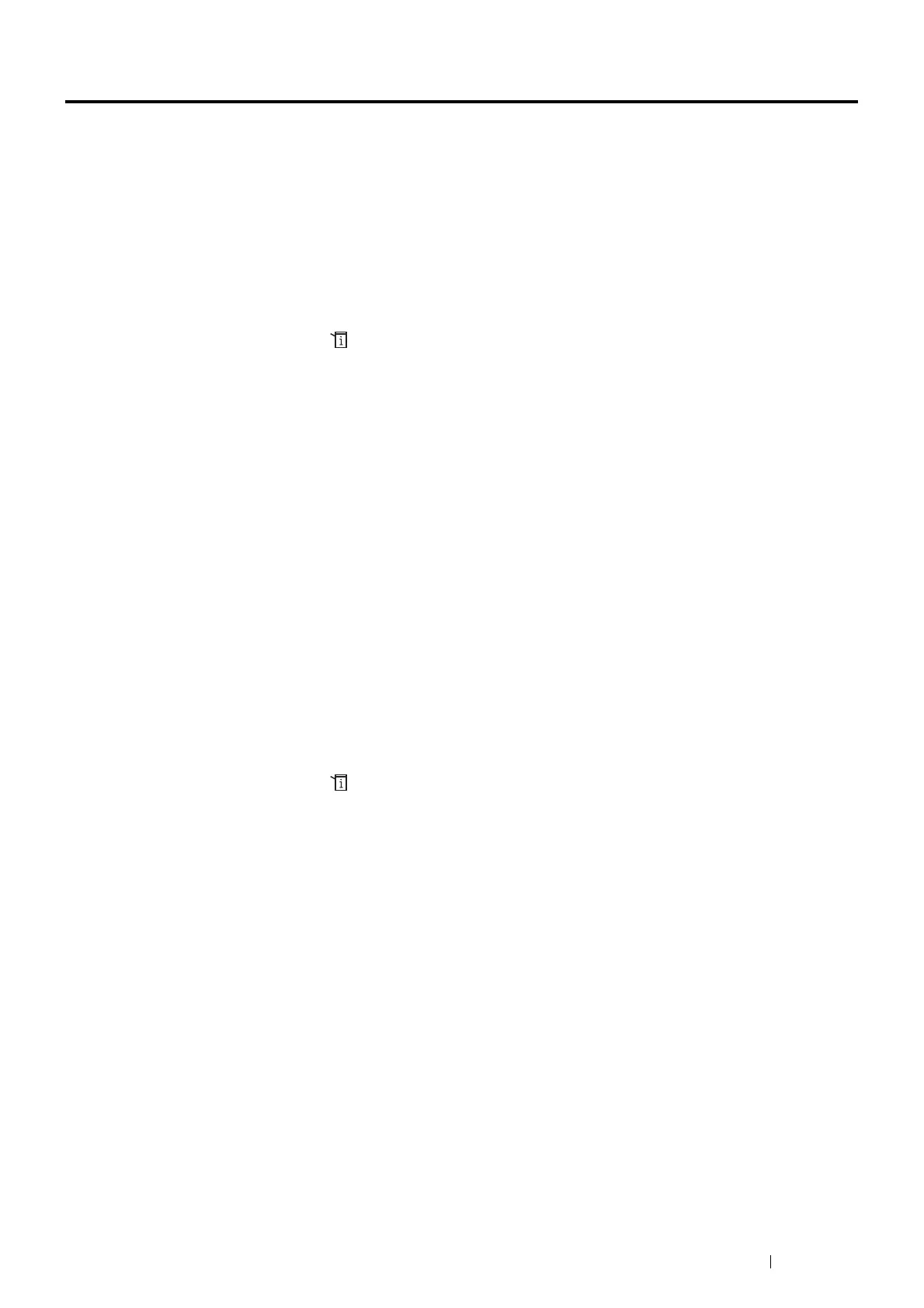Printing Basics 151
Setting Paper Sizes and Types
When loading print media in the tray, set the paper size and type on the operator panel before printing.
See also:
• "Understanding the Printer Menus" on page 280
This section includes:
• "Setting Paper Sizes" on page 151
• "Setting Paper Types" on page 151
Setting Paper Sizes
1 On the operator panel, press the (System) button.
2 Select the Tools tab, and then select Tray Management.
3 Select Tray Settings.
4 Select the desired tray.
NOTE:
• When you select Bypass Tray, the Use Driver Settings for Print Job check box is selected by default. To
change the setting, clear the check box.
5 Select Size.
6 Select the desired paper size.
7 Select OK.
Setting Paper Types
IMPORTANT:
• Paper type settings must match those of the actual print media loaded in the tray or the feeder. Otherwise, print-quality
problems can occur.
1 On the operator panel, press the (System) button.
2 Select the Tools tab, and then select Tray Management.
3 Select Tray Settings.
4 Select the desired tray.
NOTE:
• When you select Bypass Tray, the Use Driver Settings for Print Job check box is selected by default. To
change the setting, clear the check box.
5 Select Type.
6 Select the desired paper type.
7 Select OK.
