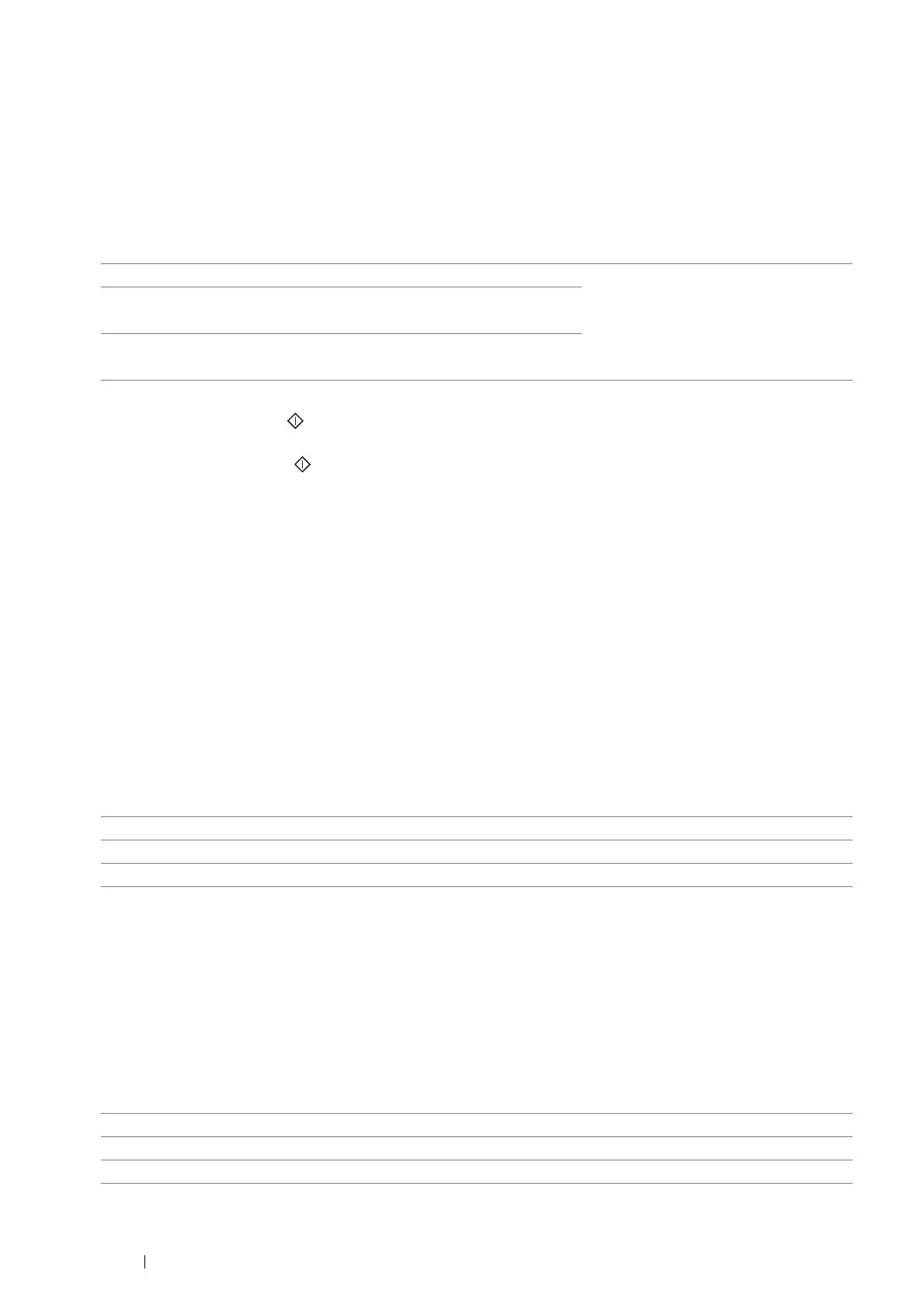196 Copying
2 Sided Copying
To make duplex copies with the specified binding position.
1 Select 2 Sided Copying.
2 Select the desired setting, and then select OK.
NOTE:
• Values marked by an asterisk (*) are the factory default menu settings.
When you are using the document glass and it is set to 1→2 Sided or 2→2 Sided, the display prompts you for
another page after pressing the (Start) button.
a If you want to place a new document, replace the document with a new document, and then select
Continue or press the (Start) button.
b If you finish copying, select Print Now.
NOTE:
• When you use the DADF to copy both sides of a document, the printed position of the front and back of the document
may differ if the size in the document size setting and the size of the document do not match. In this case, set Document
Size to the same size as the document.
Original Type
To select the copy image quality.
1 Select the Quality tab, and then select Original Type.
2 Select the desired setting, and then select OK.
NOTE:
• Values marked by an asterisk (*) are the factory default menu settings.
Sharpness
To adjust the sharpness to make the copy image sharper or softer than the original.
1 Select the Quality tab, and then select Sharpness.
2 Select the desired setting, and then select OK.
NOTE:
• Values marked by an asterisk (*) are the factory default menu settings.
1 → 1 Sided* Select 1-sided or 2-sided and specify
binding position for the 2-sided copy.
1 → 2 Sided Binding of Output Long Edge Binding
Short Edge Binding
2 → 1 Sided Binding of Original Long Edge Binding
2 → 2 Sided Short Edge Binding
Photo & Text* Used for documents with photos and text.
Text Used for documents with text.
Photo Used for documents with photos.
Sharpen Makes the copy image sharper than the original.
Normal* The color clarity of the image is the same as the original.
Soften Makes the copy image softer than the original.
