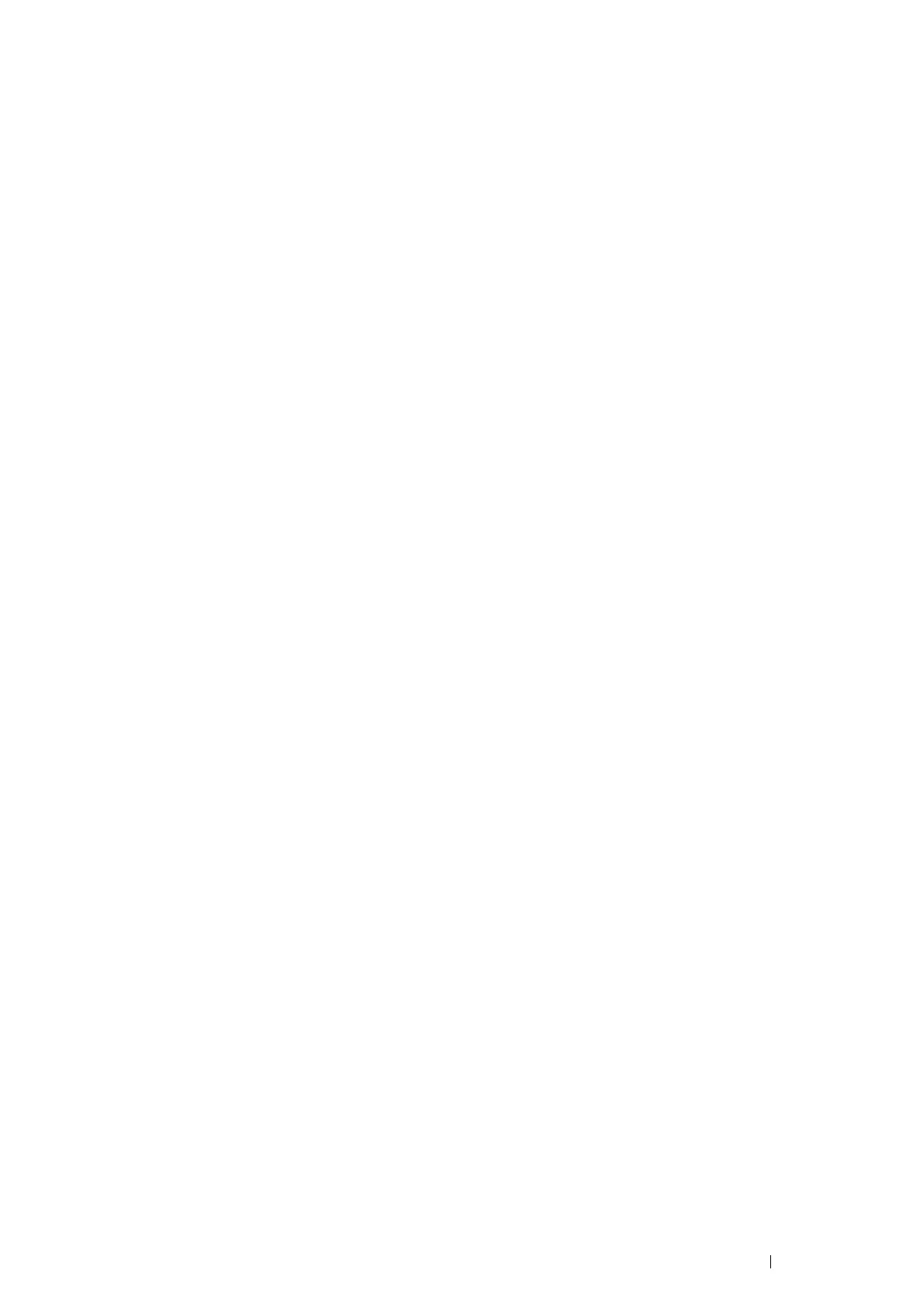Scanning 229
Setting a Destination Using an Address Book
You can configure the printer settings to use the Scan to Server/Computer feature with the CentreWare Internet
Services or Address Book Editor.
The following procedure uses Windows 7 as an example.
Before beginning to setup a destination, make sure you have the IP addresses you need such as printer and
computer.
Verifying the IP Address Setting of the Printer
To setup the server address book through the network, you will first need to locate the IP address of the printer. To
find your printer's IP address, see "Verifying the IP Settings" on page 97.
Locating the IP Address Setting of Your Computer
You can locate the IP address of your computer by the following operations.
1 Click Start → All Programs → Accessories → Run. (for Windows Vista/Windows 7)
Click start
→ Run. (for Windows XP)
Click Start
→ Run. (for Windows Server 2003/Windows Server 2008/Windows Server 2008 R2)
2 Type cmd in the text field and click OK. A command prompt window will open.
3 Type ipconfig and press Enter.
4 Write down the IP Address xxx.xxx.xxx.xxx.
