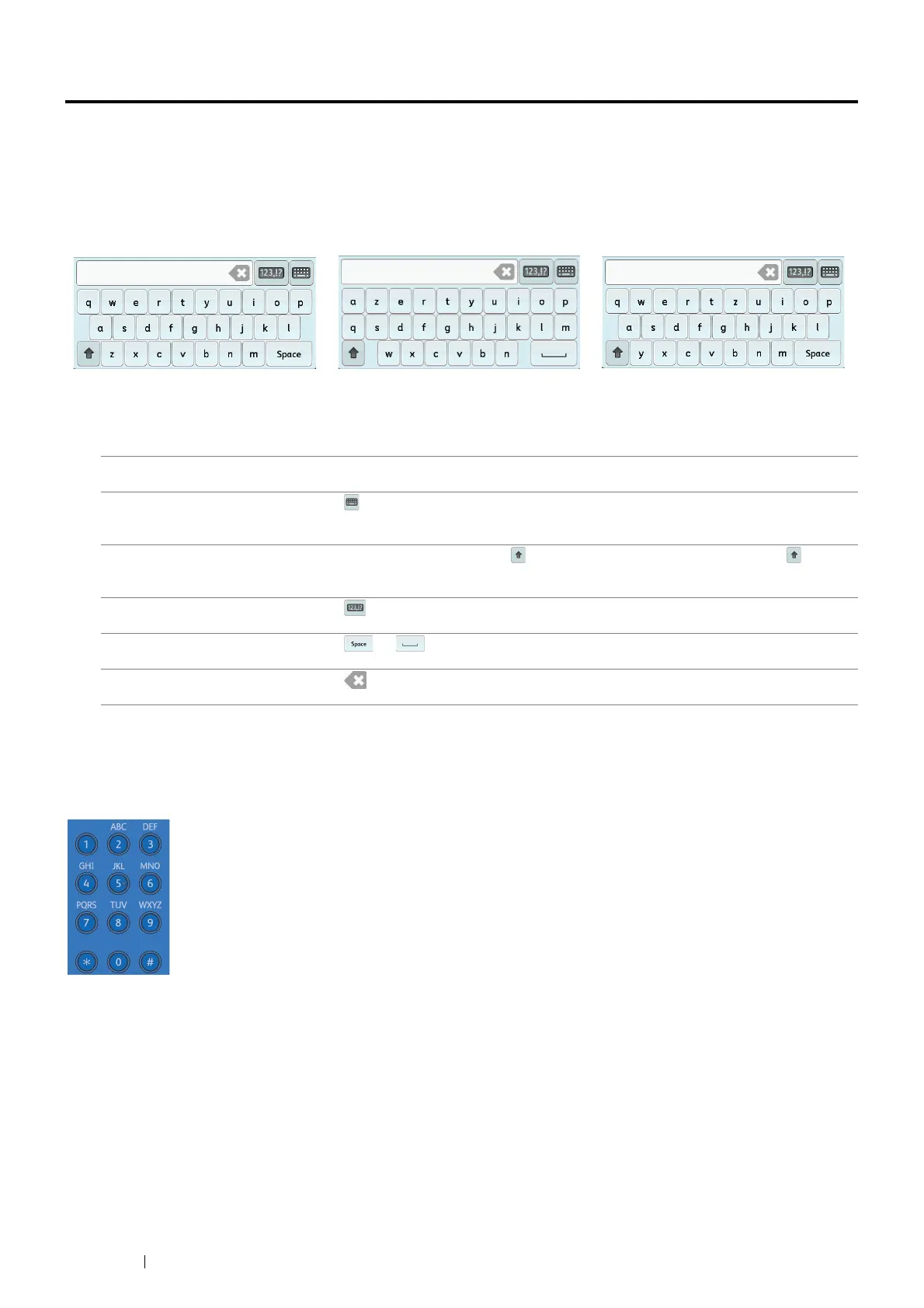344 Using the Operator Panel Menus and Keypad
Entering Characters
This section describes how to use the keyboard displayed on the operator panel and the number pad.
Using the Keyboard Displayed on the Operator Panel
During operations, a screen for entering text sometimes appears. The following describes how to enter text.
You can enter the following characters: numerals, alphabets, and symbols.
Using the Number Pad
As you perform various tasks, you may need to enter numbers. For example, when you specify the quantity of
copies or when you enter fax number directly.
Available Characters
You can enter the characters as follows by using the number pad: 0 to 9, * and #.
Changing Numbers
If you make a mistake while entering a number, press the CA (Clear All) button to delete the last digit or character.
Then enter the correct number.
QWERTY AZERTY QWERTZ
Item Description
Changing keyboards Select to change the keyboard layout on the operator panel, and then select from
QWERTY, AZERTY, or QWERTZ.
Entering alphabets and
numerals
To enter uppercase letters, select . To return to the lowercase letters, select again.
Entering symbols Select .
Entering a space Select or .
Deleting characters Select to delete one character at a time.
