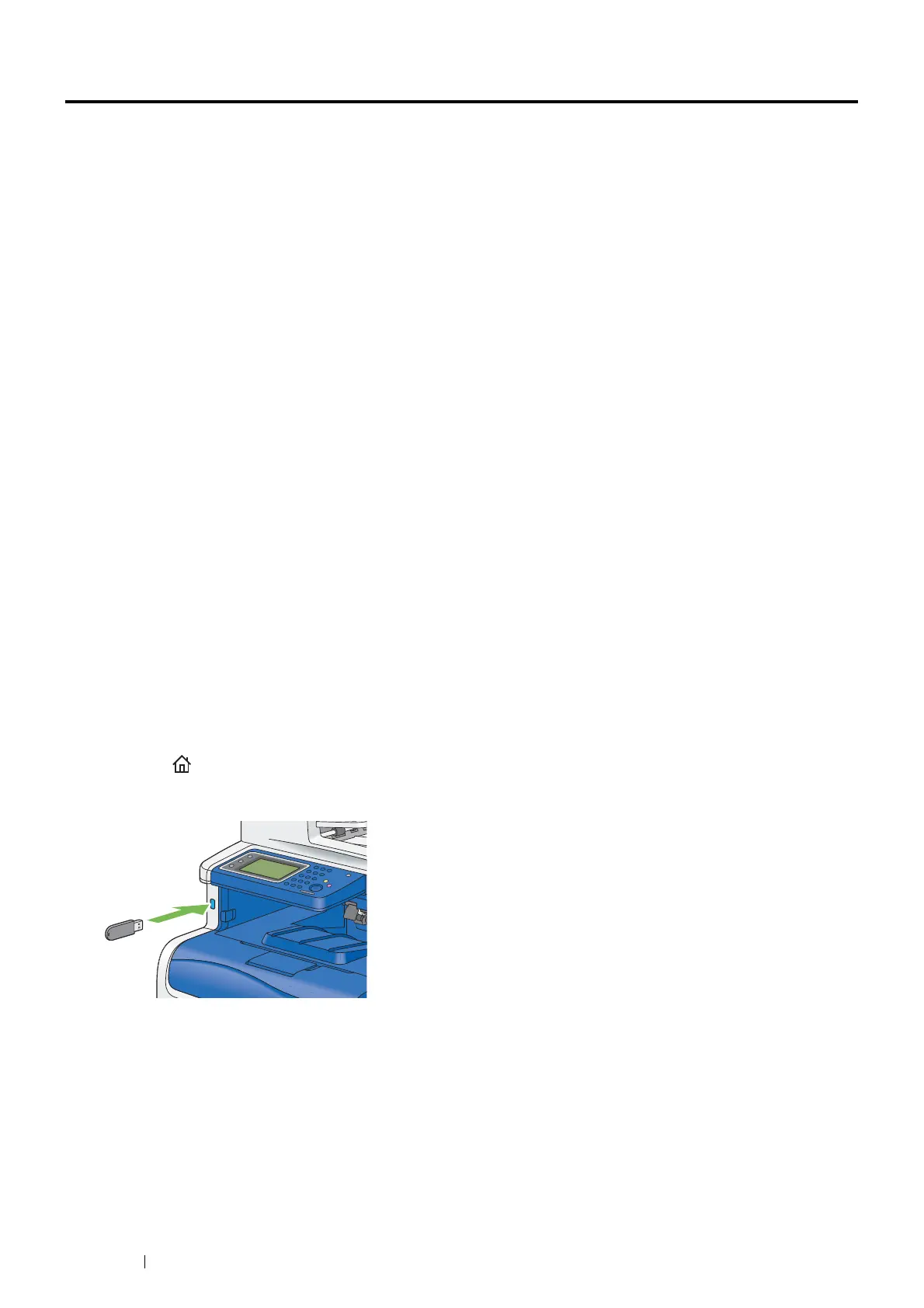236 Scanning
Scanning to a USB Storage Device
Types of a USB Storage Device
You can use a USB storage device with the following interfaces:
• USB 1.1
• USB 2.0
The USB storage device must be formatted in FAT file systems (FAT16, FAT32, or VFAT) before inserting the
memory device into the front USB port of the printer.
NOTE:
• If the USB storage device is formatted in a file system other than above, the printer may not recognize that the USB storage
device is attached.
• A USB storage device with authentication feature and some brands of USB storage devices cannot be used with this printer.
Procedures
To store the scanned images to a USB storage device:
NOTE:
• If you insert a USB storage device to the front USB port first, the USB Drive Detected screen may appear. In this case,
select Scan To USB, and proceed to step 6.
1 Load the document(s) face up with top edge in first into the DADF.
OR
Place a single document face down on the document glass, and close the document cover.
See also:
• "Making Copies From the DADF" on page 193
• "Making Copies From the Document Glass" on page 191
2 Press the (Services) button.
3 Insert a USB storage device into the front USB port of the printer.
