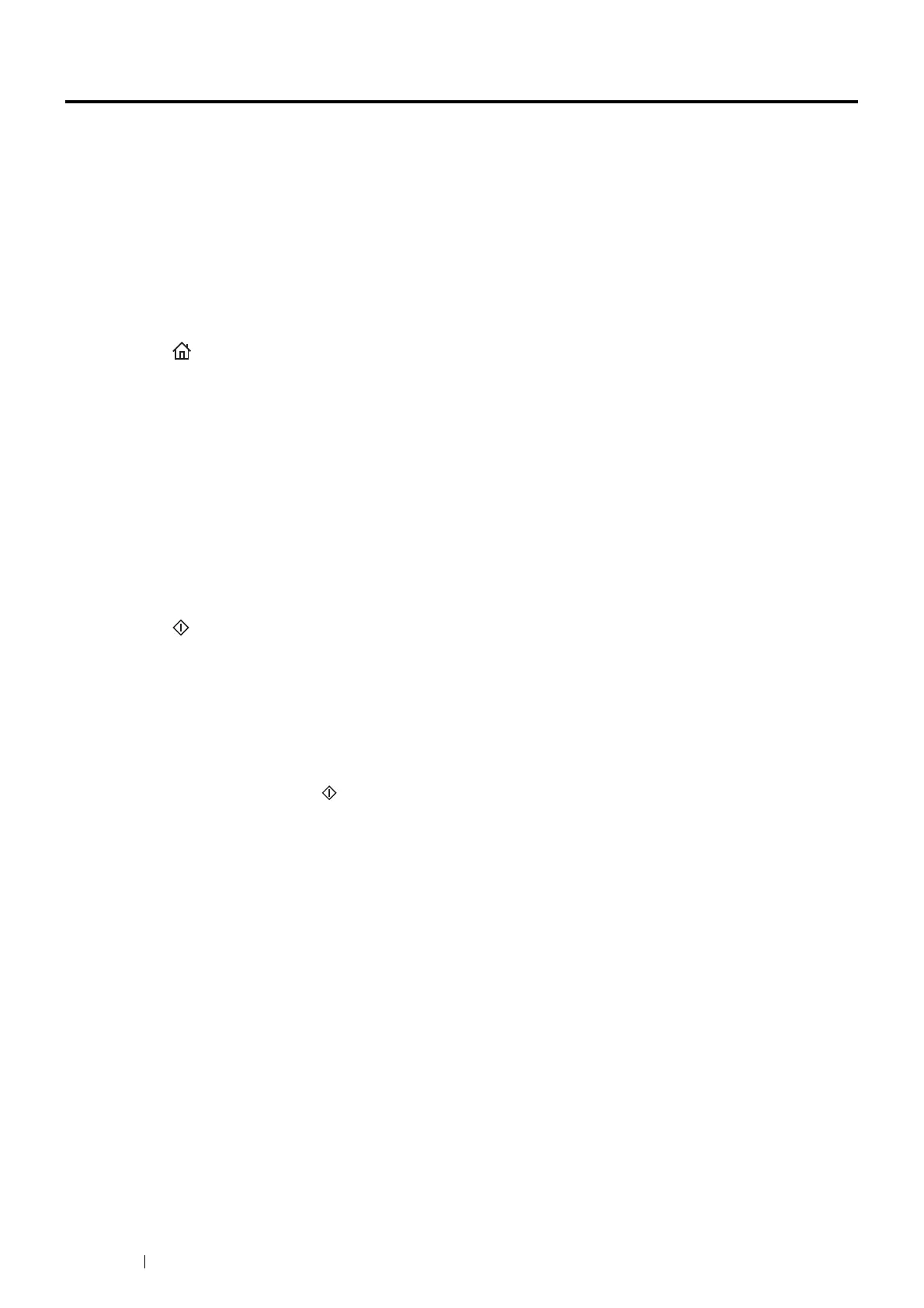202 Copying
Using the ID Card Copy
NOTE:
• If the Service Lock setting for ID Card Copy is set to Disable, the ID card copy function is disabled and the menu is not
displayed on the screen. For details, see "Service Lock" on page 317.
• ID Card Copy is available only for document glass.
You can copy both sides of an ID card on one side of a single sheet of paper in its original size by selecting ID Card
Copy on the operator panel. This feature helps to show both sides of an ID card in one page in its original size.
To make a copy:
1 Place an ID card face down on the document glass, and close the document cover.
For details about loading a document, see "Making Copies From the Document Glass" on page 191.
2 Press the (Services) button.
3 Select ID Card Copy.
4 Specify the copy settings below as required.
• Output Color
• Select Tray
• Lighten / Darken
• Auto Background Suppression
• Sharpness
• Saturation
For details, see "Setting Copy Options" on page 194.
5 Press the (Stop) button to begin copying.
After the front side of the ID card is scanned, the display prompts you to turn over the card.
a To scan the back side of the ID card, turn the ID card over and select Continue.
b To finish copying, select Print Now.
NOTE:
• Color copy is secured with a passcode if the Service Lock setting for Copy is set to On (Color Password). If you set
Output Color to Full Color and the Service Lock setting for Copy to On (Color Password), you will need to enter the
four digit passcode after pressing the
(Stop) button.
