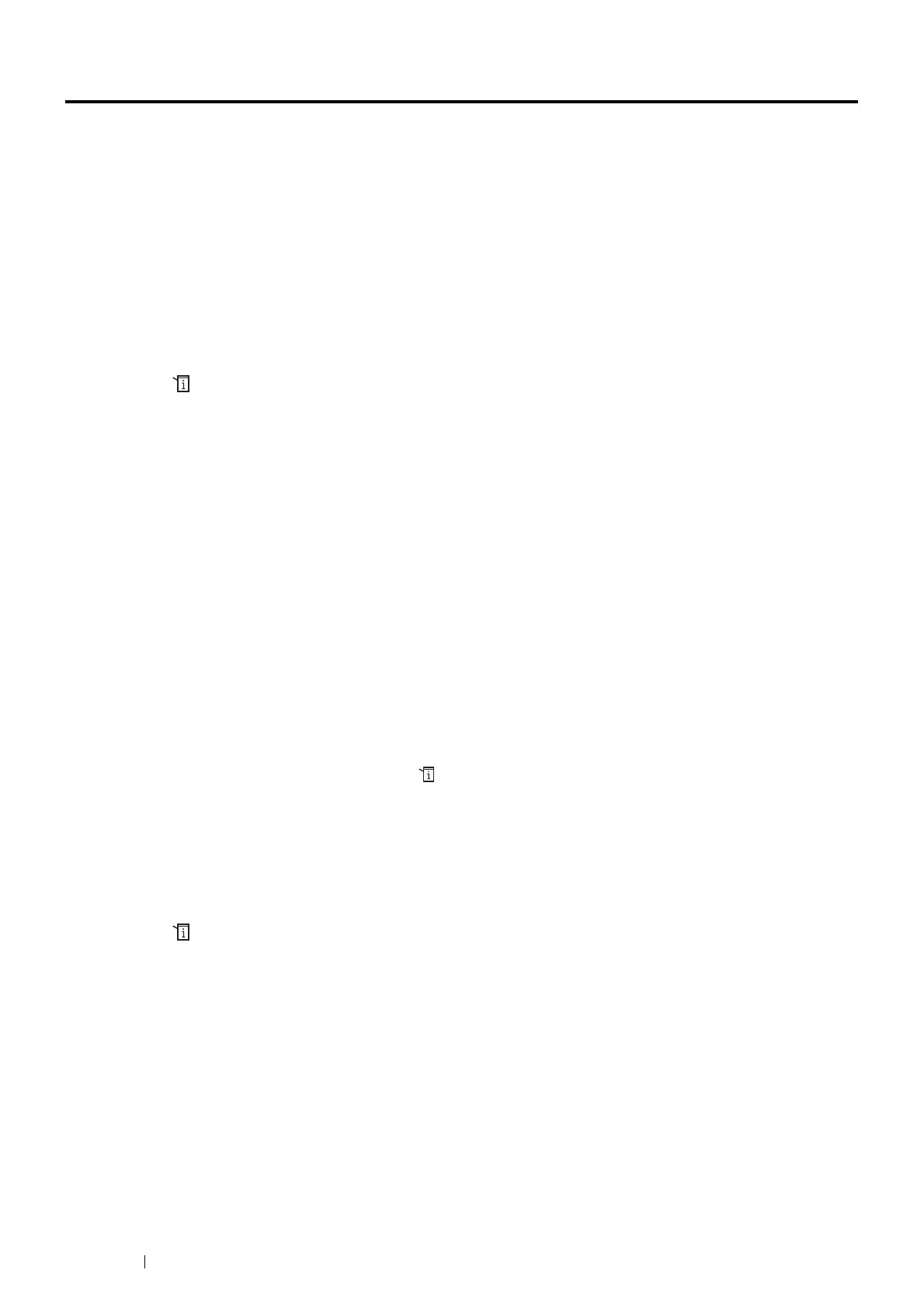338 Using the Operator Panel Menus and Keypad
Panel Lock Function
This feature prevents unauthorized personnel from changing the settings made by the administrator. However, you
can select settings for individual print jobs using the print driver.
This section includes:
• "Enabling the Panel Lock" on page 338
• "Disabling the Panel Lock" on page 338
NOTE:
• Disabling the operator panel menus does not prevent access to the Secure Print, Sample Print and Tray Settings
menus.
Enabling the Panel Lock
1 Press the (System) button.
2 Select the Tools tab.
3 Select Admin Settings.
4 Select Secure Settings.
5 Select Panel Lock.
6 Select Panel Lock Set.
7 Select Enable, and then select OK.
8 Enter the new passcode, and then select OK.
9 Re-enter the passcode to confirm the passcode that you entered, and then select OK.
NOTE:
• The factory-default panel passcode is 0000.
• Be sure to remember the passcode. The procedure described below allows you to reset the passcode, but the settings for
Address Book are cleared.
• Turn off the printer. Then, while holding the (System) button, turn on the printer.
• If you change the passcode while Panel Lock Set is Enable, perform steps 1 to 3. Enter the current passcode, and then
select OK. Perform steps 4 and 5. Select Change Passcode, and then select OK. Enter the current passcode, and then
select OK. Perform steps 8 and 9. This will change the passcode.
Disabling the Panel Lock
1 Press the (System) button.
2 Select the Tools tab.
3 Select Admin Settings.
4 Enter the passcode, and then select OK.
5 Select Secure Settings.
6 Select Panel Lock.
7 Select Panel Lock Set.
8 Select Disable, and then select OK.
9 Enter the current passcode, and then select OK.
