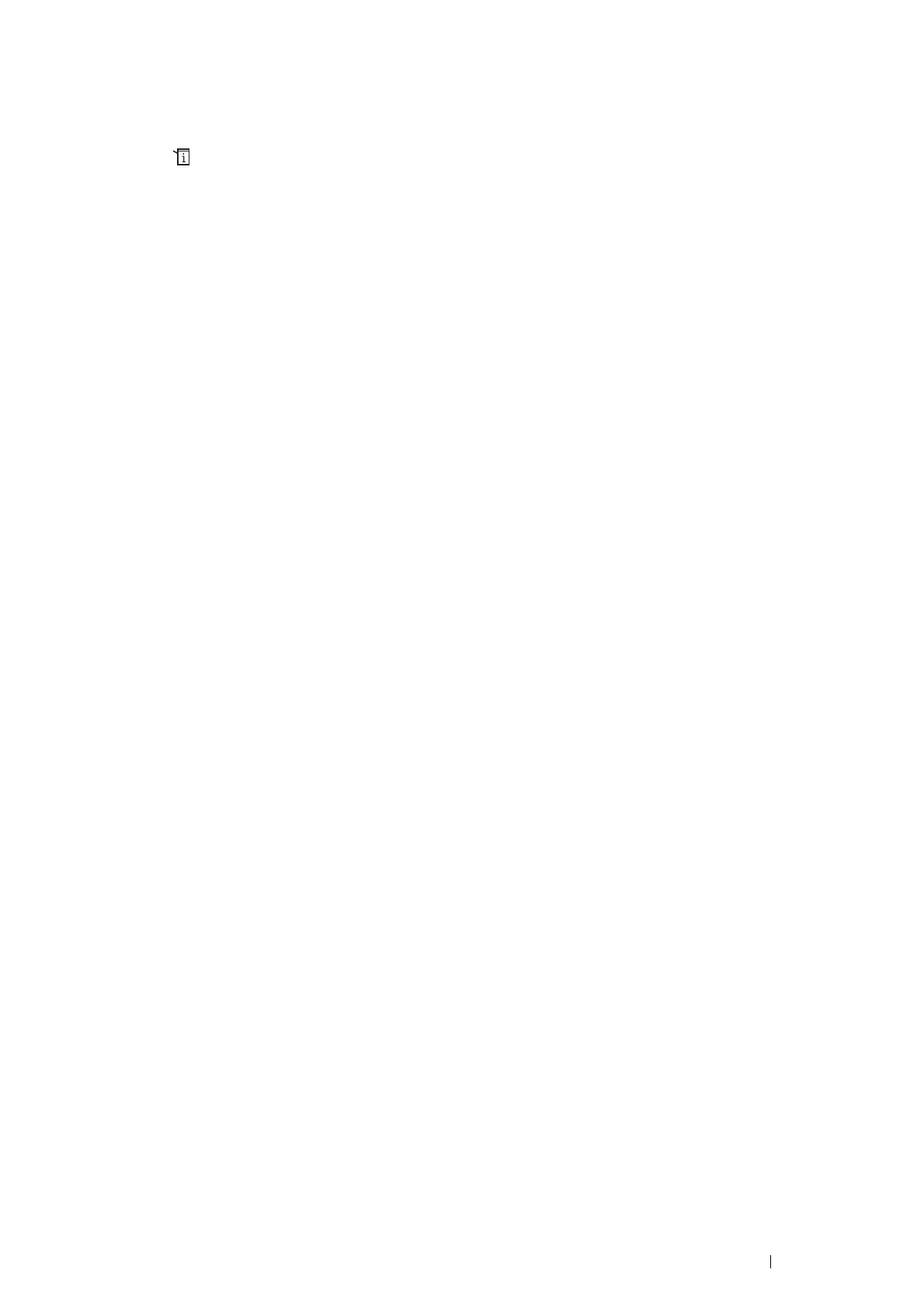Troubleshooting 391
Entering Values
Using the operator panel, enter the values found in the color registration chart to make adjustments.
1 Press the (System) button.
2 Select the Tools tab.
3 Select Admin Settings.
4 Select Maintenance.
5 Select Color Registration.
6 Select Enter Registration Values.
7 Ensure that LY, LM, and LC appear.
8 Select + or - to specify the values for LY, LM, and LC.
9 Select Next.
10 Ensure that RY, RM, and RC appear.
11 Select + or - to specify the values for RY, RM, and RC.
12 Select Next.
13 Ensure that PY, PM, and PC appear.
14 Select + or - to specify the values for PY, PM, and PC.
15 Select OK.
NOTE:
• The registration values are always shown as 0 the next time you enter the menu.
16 Select Print Registration Chart.
17 Select Print.
The color registration chart is printed with the new values.
If the straightest line is not at the value of 0, adjust the values again. Checking the charts before and after the
adjustments will help you to determine the values to enter.
After printing the color registration chart, do not turn off the printer until the printer motor has stopped running.
IMPORTANT:
• If the optional hard disk unit is not installed on your printer, note that the data in the memory are cleared when the printer is
turned off.
