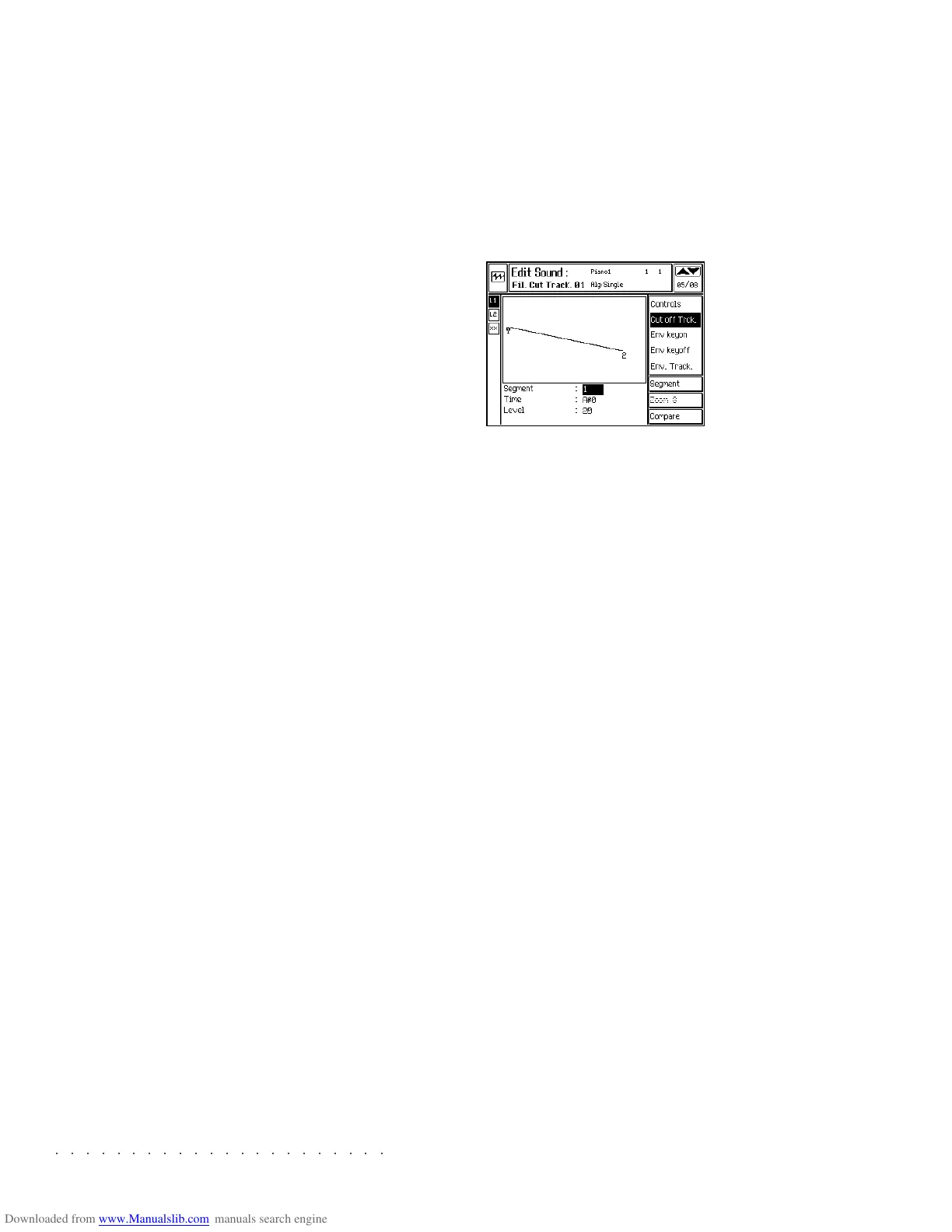○○○○○○○○○○○○○○○○○○○○○○
2•30 Reference Guide
○○○○○○○○○○○○○○○○○○○○○○
2•30 Reference Guide
RESONANCE TOUCH SENSITIVITY: Links the
Resonance to Aftertouch.
Positive values increases the amount of Reso-
nance applied with increased Aftertouch pres-
sure, negative values have the inverse effect.
Assignable values: –7 ... 0 … +7.
0 = no effect.
FILTER ENVELOPE AMOUNT: Activates the
envelope for the Filter in edit and sets the depth
of action of the Filter envelope.
The envelope consists of two parts: “Filter Key
On Envelope” and the “Filter Key Off Envelope”.
Negative values invert the Filter Envelope.
Assignable values: –10 ... +10.
FILT. ENV AMOUNT DYN. SENS.: Links the
depth of action of the Filter envelope to changes
in key velocity.
Positive values enhance the depth of action of
the Filter envelope with increased key velocity,
negative values produce the inverse effect. As-
signable values: –7 … 0 … +7.
0 = no effect.
FILT. ENV AMNT. TOUCH. SENS.: Links the
depth of action of the Filter envelope to changes
in Aftertouch pressure.
Positive values enhance the depth of action of
the Filter envelope with increased Aftertouch
pressure, negative values produce the inverse
effect. Assignable values: –7 … 0 … +7.
0 = no effect.
FILTER CUTOFF TRACKING
Valid for All Algorithms.
The Filter Cutoff Tracking curve allows you to vary
the Cutoff Frequency across the keyboard, in
order that it does not remain fixed for all the notes
of a Sound, but moves according to the note
played.
The options and parameters used to shape the
Filter Cutoff Tracking curve, (Segment, Point, Key
and Level), are identical to those used for the
Volume Tracking curve explained on page 2. 20.
An illustrated example of how to program a Track-
ing curve is on page 2. 22.
RESONANCE TOUCH SENSITIVITY: Links the
Resonance to Aftertouch.
Positive values increases the amount of Reso-
nance applied with increased Aftertouch pres-
sure, negative values have the inverse effect.
Assignable values: –7 ... 0 … +7.
0 = no effect.
FILTER ENVELOPE AMOUNT: Activates the
envelope for the Filter in edit and sets the depth
of action of the Filter envelope.
The envelope consists of two parts: “Filter Key
On Envelope” and the “Filter Key Off Envelope”.
Negative values invert the Filter Envelope.
Assignable values: –10 ... +10.
FILT. ENV AMOUNT DYN. SENS.: Links the
depth of action of the Filter envelope to changes
in key velocity.
Positive values enhance the depth of action of
the Filter envelope with increased key velocity,
negative values produce the inverse effect. As-
signable values: –7 … 0 … +7.
0 = no effect.
FILT. ENV AMNT. TOUCH. SENS.: Links the
depth of action of the Filter envelope to changes
in Aftertouch pressure.
Positive values enhance the depth of action of
the Filter envelope with increased Aftertouch
pressure, negative values produce the inverse
effect. Assignable values: –7 … 0 … +7.
0 = no effect.
FILTER CUTOFF TRACKING
Valid for All Algorithms.
The Filter Cutoff Tracking curve allows you to vary
the Cutoff Frequency across the keyboard, in
order that it does not remain fixed for all the notes
of a Sound, but moves according to the note
played.
The options and parameters used to shape the
Filter Cutoff Tracking curve, (Segment, Point, Key
and Level), are identical to those used for the
Volume Tracking curve explained on page 2. 20.
An illustrated example of how to program a Track-
ing curve is on page 2. 22.
○○○○○○○○○○○○○○○○○○○○○○
Song 6•7
○○○○○○○○○○○○○○○○○○○○○○
Song 6•7
of file being loaded is a Song, the caption SONG
will appear in capital letters while the second cap-
tion “smf” will appear in small letters.
SELECT ALL (F7)
Selects all the files shown in the left part of the
display and inserts them directly into the list. The
list can contain a maximum of 16 files.
If the SMF option is selected, Select All inserts
all MIDI files present in the current directory. The
list will show the Song names without the .MID
extension.
PLAY (F8)
Starts the playback of the Songs contained in the
list.
Note: if the Disk or Hard Disk contains more than
one Block, Preload will recognise only the first block
while others will be ignored.
Warning:: song playback using Preload will cancel
all songs contained in memory, except the one cur-
rently playing.
Midi File Player
SK760/880SE features a MIDI File player which
allows you to play MIDI Files directly from a
source (Floppy disk or Hard disk) without load-
ing the files to memory.
Press the SONG button to access the SONG
BANKS page.
Press one of the +/– Page/Bank buttons (S.M.F.
PLAYER) to open the MIDI FILE PLAYER.
If a Floppy disk containing MIDI Files is inserted
in the drive, the machine starts to scan the disk
and the display shows the “root directory”, where
MIDI files are saved. If selected, press ENTER
to gain access to the MIDI files.
Select a MIDI File to listen to and press PLAY.
While the Midi file is playing, you can play along
with the playback.
of file being loaded is a Song, the caption SONG
will appear in capital letters while the second cap-
tion “smf” will appear in small letters.
SELECT ALL (F7)
Selects all the files shown in the left part of the
display and inserts them directly into the list. The
list can contain a maximum of 16 files.
If the SMF option is selected, Select All inserts
all MIDI files present in the current directory. The
list will show the Song names without the .MID
extension.
PLAY (F8)
Starts the playback of the Songs contained in the
list.
Note: if the Disk or Hard Disk contains more than
one Block, Preload will recognise only the first block
while others will be ignored.
Warning:: song playback using Preload will cancel
all songs contained in memory, except the one cur-
rently playing.
Midi File Player
SK760/880SE features a MIDI File player which
allows you to play MIDI Files directly from a
source (Floppy disk or Hard disk) without load-
ing the files to memory.
Press the SONG button to access the SONG
BANKS page.
Press one of the +/– Page/Bank buttons (S.M.F.
PLAYER) to open the MIDI FILE PLAYER.
If a Floppy disk containing MIDI Files is inserted
in the drive, the machine starts to scan the disk
and the display shows the “root directory”, where
MIDI files are saved. If selected, press ENTER
to gain access to the MIDI files.
Select a MIDI File to listen to and press PLAY.
While the Midi file is playing, you can play along
with the playback.