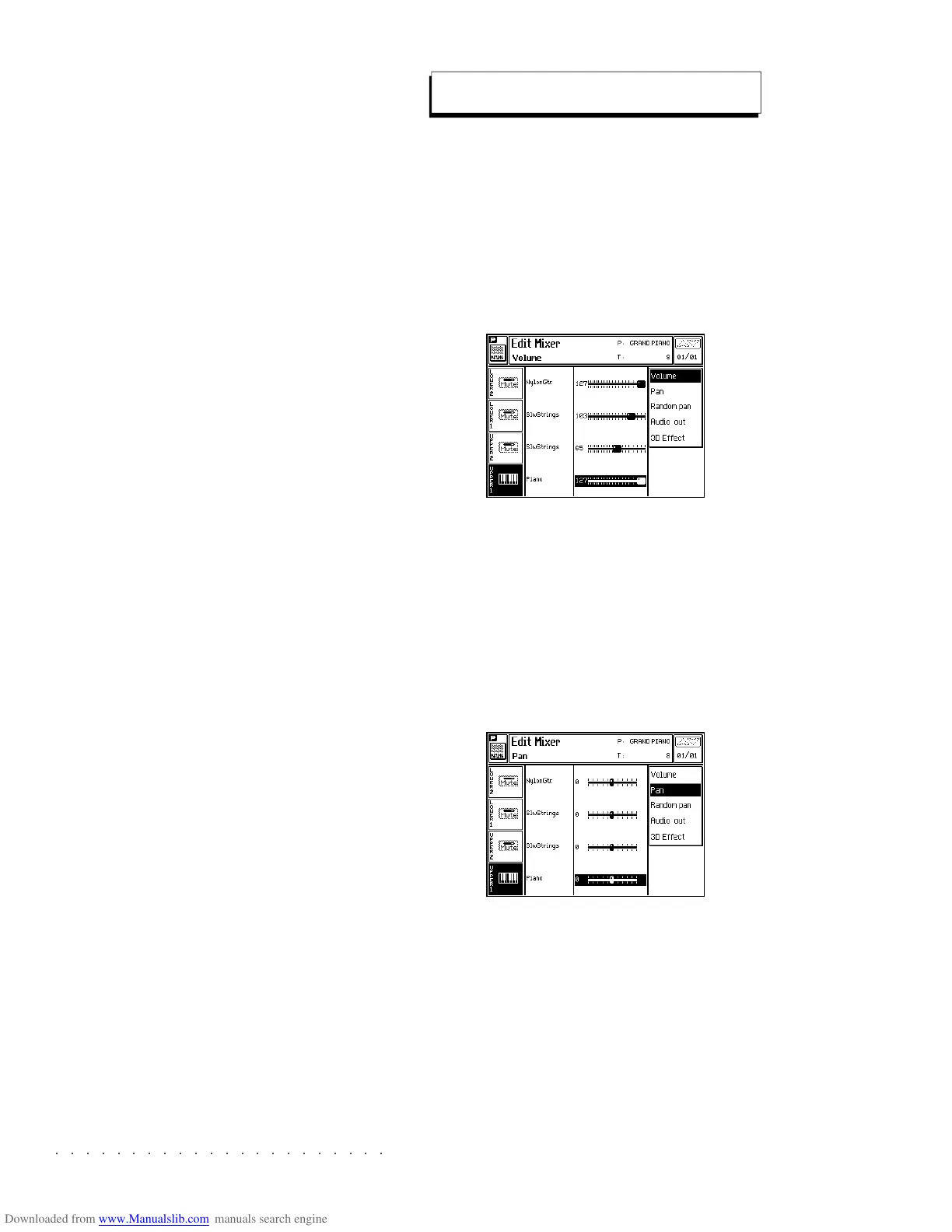○○○○○○○○○○○○○○○○○○○○○○
3•10 Reference Guide
○○○○○○○○○○○○○○○○○○○○○○
3•10 Reference Guide
RECEPTION OF DUMP DATA FROM A SEQUENCER
It is not necessary to prepare the SK760/880SE
to receive a dump. Dumps can be received at
any time and the data will immediately be avail-
able for use.
WARNING - Sending system exclusive data to
SK760/880SE
cancels all data of the same type cur-
rently residing in memory. Save the data you wish to
conserve before receiving the system exclusive data
from an external unit.
LOCAL ON, LOCAL OFF (F7)
With Local On (default setting) the SK760/880SE
keyboard is connected to the internal sound en-
gine.
When set to OFF, the built in keyboard of the
SK760/880SE will be disconnected from the in-
ternal sounds.
Activate Local Off to program Songs on an ex-
ternal sequencer using the SK760/880SE as the
controlling device. The SK760/880SE keyboard
transmits data to the external sequencer, and the
sequencer returns the data to the SK760/880SE
internal sound engine.
MIDI LOCK (F8)
Normally, your MIDI settings are saved as a part
of the current Performance, (when you press the
Store Performance button), and each Perform-
ance can have it’s own distinct MIDI settings. If,
however, you want the current MIDI settings to
remain in effect, regardless of which Performance
you select, turn on the LOCK function.
Mixer
The MIXER controls the final output of the sounds
in the current Performance.
THE MIXER MENU
VOLUME (F1)
Here you can set the volume of each track.
Use either the DIAL or the sliders A…H. In Per-
formance edit, each slider corresponds to a track
(track A = slider A and so on...).
Value range: 0 ... 127.
PAN (F2)
This function lets you select the pan position
within the stereo panorama. Moving the Pan all
to the left or all to the right, you can direct the
sound to one output instead of both.
Value range: -31 (all to the left) ... 0 (center) ...+31
(all to the right).
RECEPTION OF DUMP DATA FROM A SEQUENCER
It is not necessary to prepare the SK760/880SE
to receive a dump. Dumps can be received at
any time and the data will immediately be avail-
able for use.
WARNING - Sending system exclusive data to
SK760/880SE
cancels all data of the same type cur-
rently residing in memory. Save the data you wish to
conserve before receiving the system exclusive data
from an external unit.
LOCAL ON, LOCAL OFF (F7)
With Local On (default setting) the SK760/880SE
keyboard is connected to the internal sound en-
gine.
When set to OFF, the built in keyboard of the
SK760/880SE will be disconnected from the in-
ternal sounds.
Activate Local Off to program Songs on an ex-
ternal sequencer using the SK760/880SE as the
controlling device. The SK760/880SE keyboard
transmits data to the external sequencer, and the
sequencer returns the data to the SK760/880SE
internal sound engine.
MIDI LOCK (F8)
Normally, your MIDI settings are saved as a part
of the current Performance, (when you press the
Store Performance button), and each Perform-
ance can have it’s own distinct MIDI settings. If,
however, you want the current MIDI settings to
remain in effect, regardless of which Performance
you select, turn on the LOCK function.
Mixer
The MIXER controls the final output of the sounds
in the current Performance.
THE MIXER MENU
VOLUME (F1)
Here you can set the volume of each track.
Use either the DIAL or the sliders A…H. In Per-
formance edit, each slider corresponds to a track
(track A = slider A and so on...).
Value range: 0 ... 127.
PAN (F2)
This function lets you select the pan position
within the stereo panorama. Moving the Pan all
to the left or all to the right, you can direct the
sound to one output instead of both.
Value range: -31 (all to the left) ... 0 (center) ...+31
(all to the right).
○○○○○○○○○○○○○○○○○○○○○○
Disk 4•27
○○○○○○○○○○○○○○○○○○○○○○
Disk 4•27
MULTICOPY SCSI TO H.DISK
This option allows you to copy more than one
Block file at a time (a batch) from a SCSI device
of your choice to the Hard Disk.
1. With the Multicopy SCSI to Hard Disk option
selected, press ENTER to open the SCSI
Drive selection window.
2. Select the drive and press ENTER to enter
the file selector.
3. Prepare a list of Block files to copy.
Select a Block and press ENTER to insert it
into the list. The cursor moves down to the
next empty location automatically.
Repeat the operation for other Blocks.
4. Press EXECUTE to start the copy process.
MULTICOPY OPTIONS
DELETE (F1)
Select DELETE (F1) to cancel a Block from the
list.
RESET (F2)
Select RESET (F2) to cancel a list containing
more than one Block in a single step.
SELECT ALL (F3)
Use Select All (F3) to select all the Blocks con-
tained in the directory (SCSI or HD).
EXECUTE (F5)
Press EXECUTE (F5) to start the multicopy proc-
ess.
LIST SIZE (F7)
This option allows you to calculate the overall
dimension of the current list and shows the free
space available at the destination.
BLOCK SIZE (F8)
Use this option to calculate the dimension of the
current Block.
MULTICOPY SCSI TO H.DISK
This option allows you to copy more than one
Block file at a time (a batch) from a SCSI device
of your choice to the Hard Disk.
1. With the Multicopy SCSI to Hard Disk option
selected, press ENTER to open the SCSI
Drive selection window.
2. Select the drive and press ENTER to enter
the file selector.
3. Prepare a list of Block files to copy.
Select a Block and press ENTER to insert it
into the list. The cursor moves down to the
next empty location automatically.
Repeat the operation for other Blocks.
4. Press EXECUTE to start the copy process.
MULTICOPY OPTIONS
DELETE (F1)
Select DELETE (F1) to cancel a Block from the
list.
RESET (F2)
Select RESET (F2) to cancel a list containing
more than one Block in a single step.
SELECT ALL (F3)
Use Select All (F3) to select all the Blocks con-
tained in the directory (SCSI or HD).
EXECUTE (F5)
Press EXECUTE (F5) to start the multicopy proc-
ess.
LIST SIZE (F7)
This option allows you to calculate the overall
dimension of the current list and shows the free
space available at the destination.
BLOCK SIZE (F8)
Use this option to calculate the dimension of the
current Block.