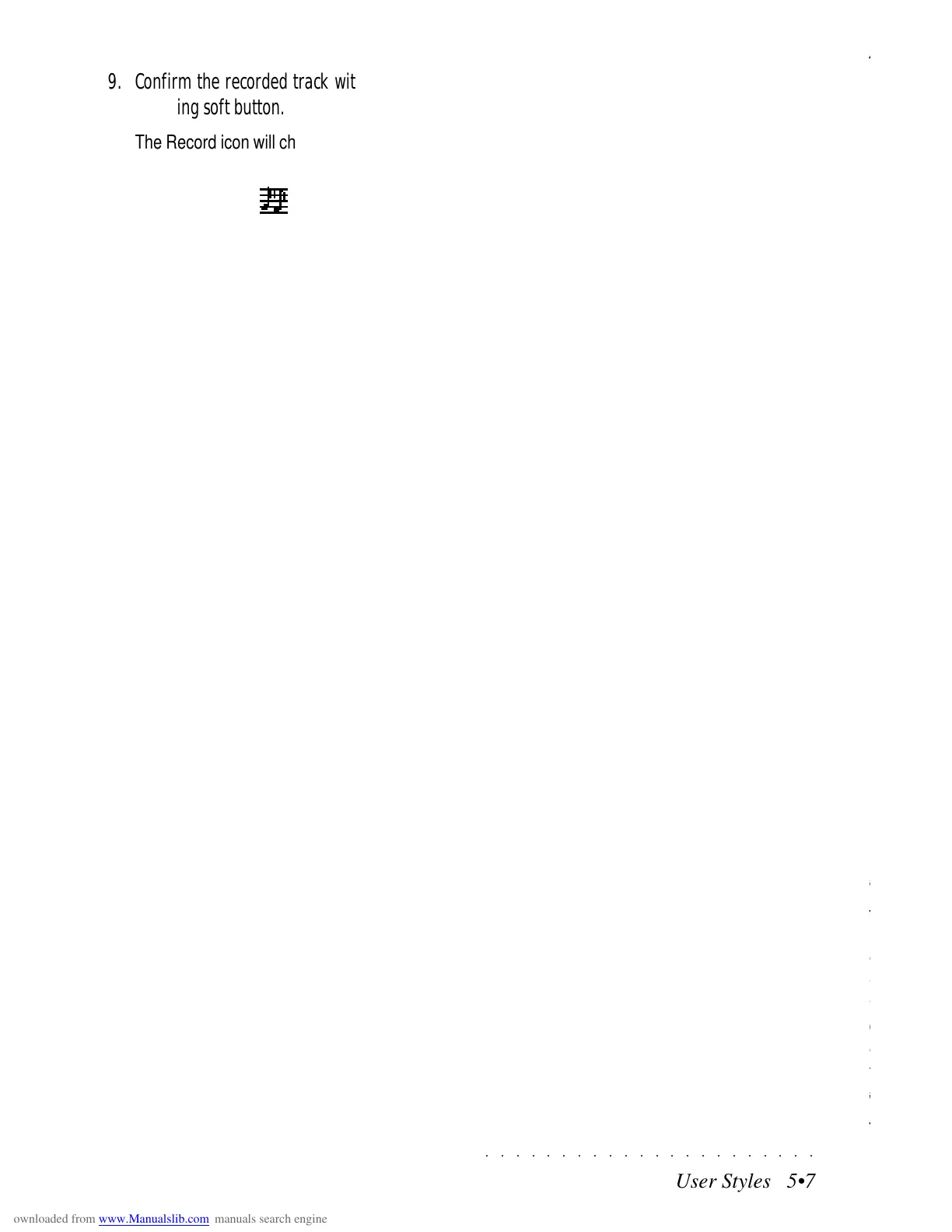○○○○○○○○○○○○○○○○○○○○○○
2•54 Reference Guide
○○○○○○○○○○○○○○○○○○○○○○
2•54 Reference Guide
Sample MIDI Dump
4. Specify a sample number (by rotating the
Dial) and press ENTER.
Shortly after, the sample transfer process
begins. During the transfer, the process is
monitored on the bar graph of the main Sam-
ple Translator display.
If the sending device is another SK760/
880SE, you can specify the numbers from 0
to 15 which correspond to the 16 locations of
the Sample Translator.
If you’re requesting a sample from an exter-
nal computer or sampler, you can specify a
number from 0 to 255, depending on the sam-
ple numbers stored in the external unit.
While the transfer is taking place, the Sam-
ple Req option changes to “Dump Stop”. Use
Dump Stop to stop the sample transfer from
the external device.
TO SAVE A SAMPLE USING THE SAMPLE DUMP
STANDARD (SEND SAMPLE)
• Press SEND SAMPLE (F7).
Shortly after, the sample transfer process
begins. During the transfer, the process is
monitored on the bar graph of the main Sam-
ple Translator display.
While the transfer is taking place, the Send
Sample option changes to “Dump Stop”. Use
Dump Stop to stop the sample transfer to the
external device.
SEND SAMPLE / SAMPLE REQUEST (F7)
Samples can be transferred between SK760/
880SE and most other samplers and computer
sampling programs using the Send Sample/Sam-
ple Request option which operates according to
the MIDI Sample Dump Standard. This feature
works on the handshake principal and requires
only that the transmitter and receiver conform to
the standard. Both units must be connected via
a closed MIDI loop The operation proceeds
smoothly and at high speed without freezing ei-
ther the external device or the SK760/880SE. It
is not necessary to set MIDI channels. If the ex-
ternal device does not conform to the Sample
MIDI Dump Standard, this operation cannot be
performed.
The Send Sample option is shown when a Sam-
ple is selected in the main Sample Translator dis-
play.
The option changes from Send Sample to Sam-
ple Request when an empty location is selected.
TO LOAD SAMPLES USING THE SAMPLE DUMP
STANDARD (SAMPLE REQUEST)
1. Connect two MIDI cables between the send-
ing device and the SK760/880SE (MIDI IN to
MIDI OUT and MIDI OUT to MIDI IN).
2. Select an empty location in the Sample List.
3. Press SAMPLE REQ (F7).
A selection window opens where you can
select the sample number.
Sample MIDI Dump
4. Specify a sample number (by rotating the
Dial) and press ENTER.
Shortly after, the sample transfer process
begins. During the transfer, the process is
monitored on the bar graph of the main Sam-
ple Translator display.
If the sending device is another SK760/
880SE, you can specify the numbers from 0
to 15 which correspond to the 16 locations of
the Sample Translator.
If you’re requesting a sample from an exter-
nal computer or sampler, you can specify a
number from 0 to 255, depending on the sam-
ple numbers stored in the external unit.
While the transfer is taking place, the Sam-
ple Req option changes to “Dump Stop”. Use
Dump Stop to stop the sample transfer from
the external device.
TO SAVE A SAMPLE USING THE SAMPLE DUMP
STANDARD (SEND SAMPLE)
• Press SEND SAMPLE (F7).
Shortly after, the sample transfer process
begins. During the transfer, the process is
monitored on the bar graph of the main Sam-
ple Translator display.
While the transfer is taking place, the Send
Sample option changes to “Dump Stop”. Use
Dump Stop to stop the sample transfer to the
external device.
SEND SAMPLE / SAMPLE REQUEST (F7)
Samples can be transferred between SK760/
880SE and most other samplers and computer
sampling programs using the Send Sample/Sam-
ple Request option which operates according to
the MIDI Sample Dump Standard. This feature
works on the handshake principal and requires
only that the transmitter and receiver conform to
the standard. Both units must be connected via
a closed MIDI loop The operation proceeds
smoothly and at high speed without freezing ei-
ther the external device or the SK760/880SE. It
is not necessary to set MIDI channels. If the ex-
ternal device does not conform to the Sample
MIDI Dump Standard, this operation cannot be
performed.
The Send Sample option is shown when a Sam-
ple is selected in the main Sample Translator dis-
play.
The option changes from Send Sample to Sam-
ple Request when an empty location is selected.
TO LOAD SAMPLES USING THE SAMPLE DUMP
STANDARD (SAMPLE REQUEST)
1. Connect two MIDI cables between the send-
ing device and the SK760/880SE (MIDI IN to
MIDI OUT and MIDI OUT to MIDI IN).
2. Select an empty location in the Sample List.
3. Press SAMPLE REQ (F7).
A selection window opens where you can
select the sample number.
○○○○○○○○○○○○○○○○○○○○○○
User Styles 5•7
○○○○○○○○○○○○○○○○○○○○○○
User Styles 5•7
9. Confirm the recorded track with the corre-
sponding soft button.
The Record icon will change to the Seq-play
icon.
10.Select another track to record and repeat
the procedure for other tracks until you have
recorded all the riffs you want for your Style.
Remember to confirm each track you record
before selecting another one, otherwise you
will record your new track and add the same
events to the track already recorded.
11.When you have finished, press the RECORD
button to escape Record mode.
The LED on the RECORD button goes off
and the display shows the new Style window.
RESTORING THE USER STYLES MEMORY
If you have loaded disk-based User Styles, or
have recorded User Styles using up all the
memory dedicated to the storage of Styles, a
quick and easy way of clearing User Style
memory and making room for other Styles is to
use the Restore Styles operation. For details
regarding the RESTORE functions available, re-
fer to the GENERAL chapter, page 8.8, in the
Reference Guide.
Naturally, you must remember to save the User
Styles that you don’t want to lose to disk before
proceeding with the restore procedure.
9. Confirm the recorded track with the corre-
sponding soft button.
The Record icon will change to the Seq-play
icon.
10.Select another track to record and repeat
the procedure for other tracks until you have
recorded all the riffs you want for your Style.
Remember to confirm each track you record
before selecting another one, otherwise you
will record your new track and add the same
events to the track already recorded.
11.When you have finished, press the RECORD
button to escape Record mode.
The LED on the RECORD button goes off
and the display shows the new Style window.
RESTORING THE USER STYLES MEMORY
If you have loaded disk-based User Styles, or
have recorded User Styles using up all the
memory dedicated to the storage of Styles, a
quick and easy way of clearing User Style
memory and making room for other Styles is to
use the Restore Styles operation. For details
regarding the RESTORE functions available, re-
fer to the GENERAL chapter, page 8.8, in the
Reference Guide.
Naturally, you must remember to save the User
Styles that you don’t want to lose to disk before
proceeding with the restore procedure.