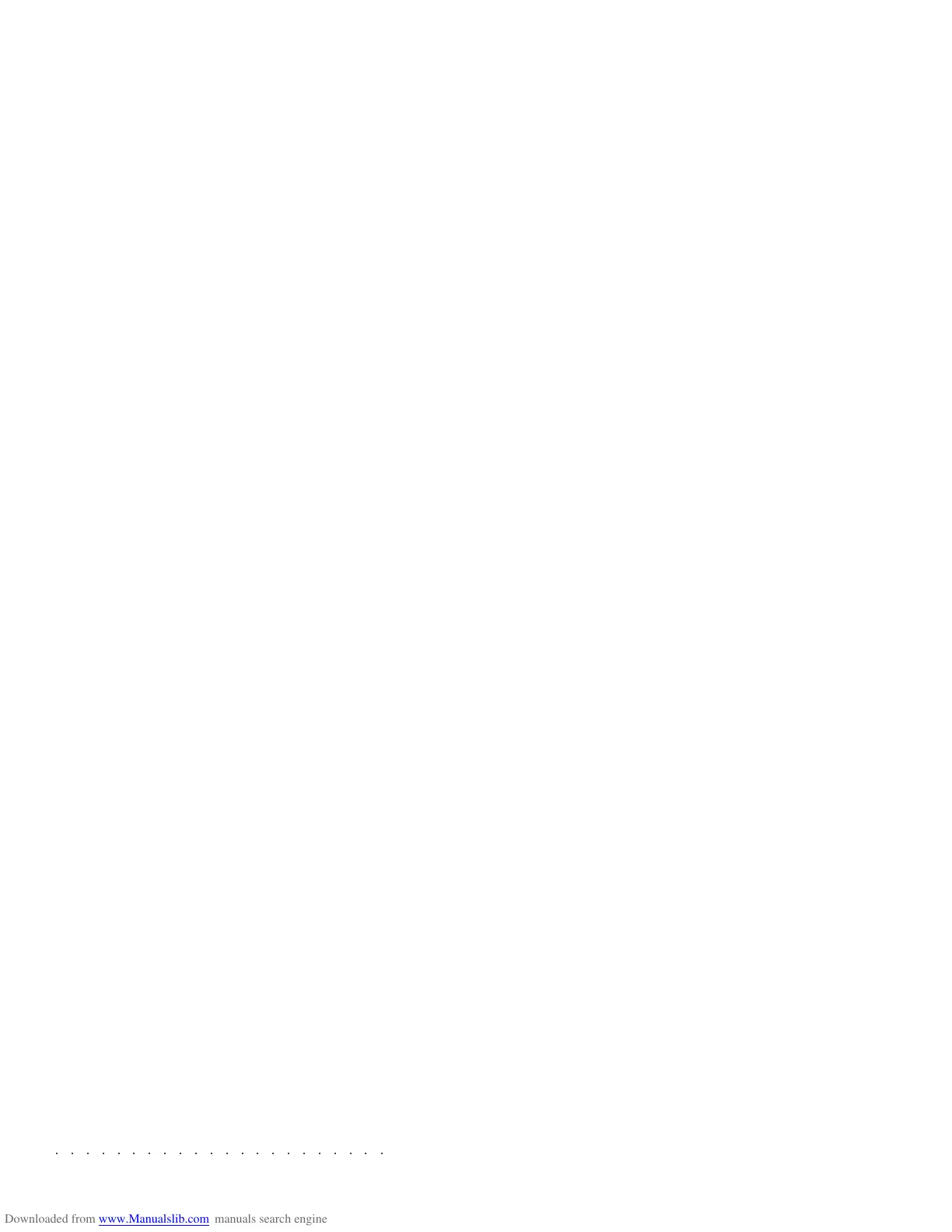○○○○○○○○○○○○○○○○○○○○○○
4•10 Reference Guide
○○○○○○○○○○○○○○○○○○○○○○
4•10 Reference Guide
Load All User Style: loads up to 4 Groups of
User Styles (including all associated User Style
Performances).
LOAD WX/SX SONGS AND STYLES
SK760/880SE can load Songs and Styles from
the following previous format disks:
WX2, WX400, WX Expander, SX2, SX3
The loading procedures are identical to those
used for SK760/880SE Songs and Styles.
The Blocks however show the «.WXS» exten-
sion instead of «.BLK».
Furthermore, WX2/SX2 disks contain one Block
only.
WX Songs disks contain Song Groups consist-
ing of up to 8 Songs each. For this purpose, the
SK760/880SE Disk environment contains two
virtual Songs Groups (1 and 2) specific for the
WX Series disks. Refer to the Load Group pro-
cedure explained on page 4.8.
Load All User Style: loads up to 4 Groups of
User Styles (including all associated User Style
Performances).
LOAD WX/SX SONGS AND STYLES
SK760/880SE can load Songs and Styles from
the following previous format disks:
WX2, WX400, WX Expander, SX2, SX3
The loading procedures are identical to those
used for SK760/880SE Songs and Styles.
The Blocks however show the «.WXS» exten-
sion instead of «.BLK».
Furthermore, WX2/SX2 disks contain one Block
only.
WX Songs disks contain Song Groups consist-
ing of up to 8 Songs each. For this purpose, the
SK760/880SE Disk environment contains two
virtual Songs Groups (1 and 2) specific for the
WX Series disks. Refer to the Load Group pro-
cedure explained on page 4.8.
○○○○○○○○○○○○○○○○○○○○○○
Disk 4•3
○○○○○○○○○○○○○○○○○○○○○○
Disk 4•3
THE GENERAL DISK PROCEDURE
Use the following procedure as a reference for
all the Disk operations. Some specific examples
are also explained in this chapter.
1. If you are working with floppy disks, insert
a disk into the drive and press DISK.
If you are working with the Hard Disk simply
press DISK.
2. Use the +/– Page/Bank button to choose
which type of operation you want to per-
form, LOAD, SAVE, ERASE, COPY, MOVE,
UTILITY.
3. If necessary, select the storage device that
you want to work with using the soft but-
tons F1, F2, F3.
Load and Save operations show the Floppy
Disk, Hard Disk and SCSI options.
Erase, Copy and Move operations show the
options Floppy Disk (F1), Hard Disk (F2),
RAM (F3) and SCSI (F4)..
Utility is an exception, discussed afterwards.
4. Specify the desired command with the di-
rectional arrows (for example, «Load Sin-
gle Song»).
5. Press ENTER to confirm the command and
open the File Selector.
The “Wait Please” message appears for an
instant before opening the File Selector.
The File selector now shows the source di-
rectory which may consist of one or more
BLOCKS to choose from in the left column.
In the right column is the destination directo-
ry representing the sector of RAM corre-
sponding to the file type being handled (in
this case the empty Song memory).
The disk name is shown at the top of the left
column. If the disk has no name, the name
“UNTITLED” or other will be shown.
6. Select a Block and press ENTER to gain ac-
cess.
The contents of the opened Block reveals the
file type selected in step 4 (in this case, sev-
eral Songs in numerical order).
At the bottom of both columns, information
regarding the selected file will appear. In this
case, the left column shows the date that the
file was created and its dimensions expressed
in Kb. The right column is blank and repre-
sents the empty destination.
7. If necessary, select the source file and its
destination.
Empty locations are identified by a broken
line. If you select an existing file, it will be
erased by the incoming file.
THE GENERAL DISK PROCEDURE
Use the following procedure as a reference for
all the Disk operations. Some specific examples
are also explained in this chapter.
1. If you are working with floppy disks, insert
a disk into the drive and press DISK.
If you are working with the Hard Disk simply
press DISK.
2. Use the +/– Page/Bank button to choose
which type of operation you want to per-
form, LOAD, SAVE, ERASE, COPY, MOVE,
UTILITY.
3. If necessary, select the storage device that
you want to work with using the soft but-
tons F1, F2, F3.
Load and Save operations show the Floppy
Disk, Hard Disk and SCSI options.
Erase, Copy and Move operations show the
options Floppy Disk (F1), Hard Disk (F2),
RAM (F3) and SCSI (F4)..
Utility is an exception, discussed afterwards.
4. Specify the desired command with the di-
rectional arrows (for example, «Load Sin-
gle Song»).
5. Press ENTER to confirm the command and
open the File Selector.
The “Wait Please” message appears for an
instant before opening the File Selector.
The File selector now shows the source di-
rectory which may consist of one or more
BLOCKS to choose from in the left column.
In the right column is the destination directo-
ry representing the sector of RAM corre-
sponding to the file type being handled (in
this case the empty Song memory).
The disk name is shown at the top of the left
column. If the disk has no name, the name
“UNTITLED” or other will be shown.
6. Select a Block and press ENTER to gain ac-
cess.
The contents of the opened Block reveals the
file type selected in step 4 (in this case, sev-
eral Songs in numerical order).
At the bottom of both columns, information
regarding the selected file will appear. In this
case, the left column shows the date that the
file was created and its dimensions expressed
in Kb. The right column is blank and repre-
sents the empty destination.
7. If necessary, select the source file and its
destination.
Empty locations are identified by a broken
line. If you select an existing file, it will be
erased by the incoming file.