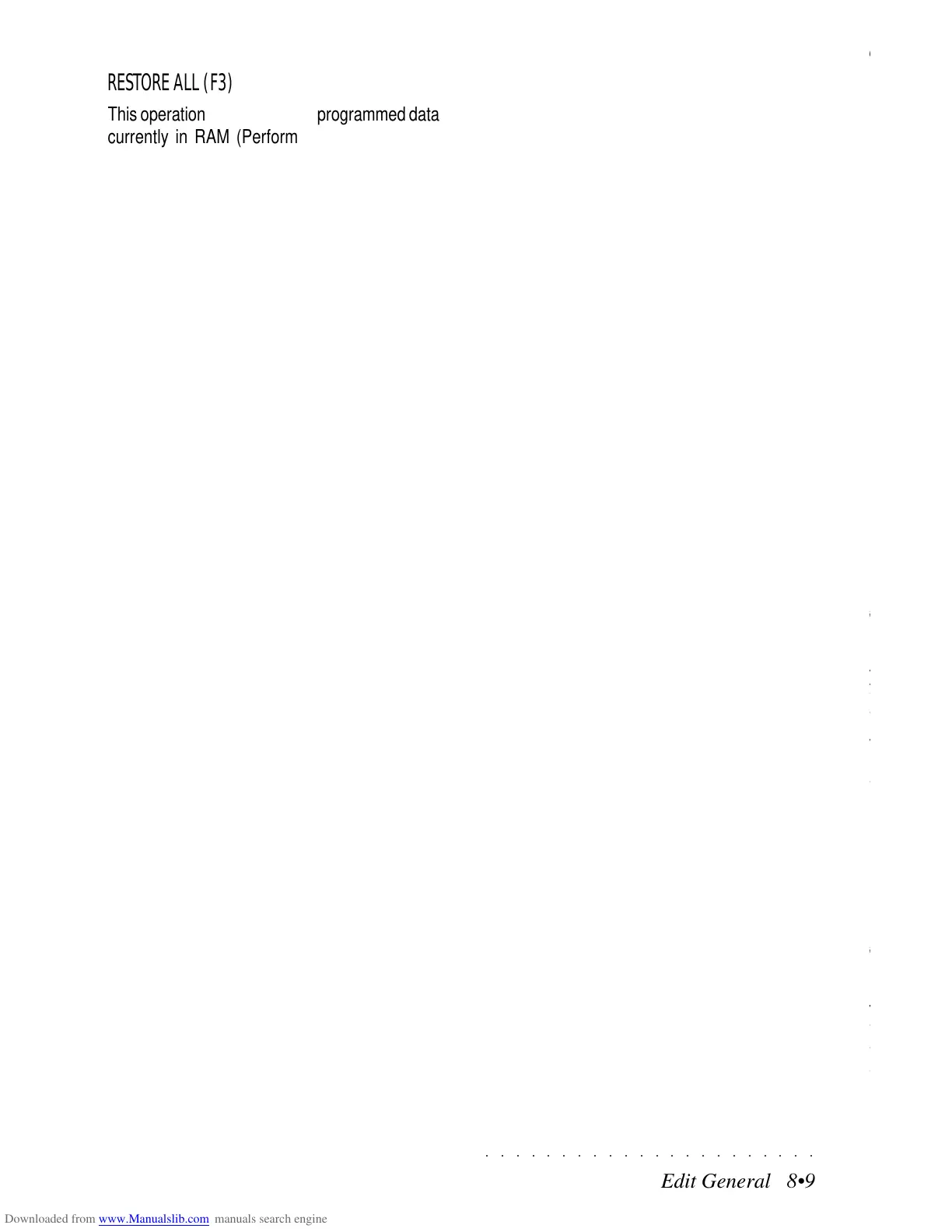○○○○○○○○○○○○○○○○○○○○○○
1•32 Quick Guide
○○○○○○○○○○○○○○○○○○○○○○
1•32 Quick Guide
3. Play on the keyboard and listen to the Sound
combination.
Depending on the Performance recalled, you
will be able to play with a combination of up
to 16 Sounds, either layered together or split
across the keyboard in any configuration. You
can modify the Sound configuration to suit
your needs then store the modified Perform-
ance with the Store Perf button (explained
further ahead).
4. Repeat steps 1 and 2 to make additional
selections. This time, press the Performance
button N.8.
The display will show 8 Drawbar Perform-
ances to choose from
5. Select one of the 8 Drawbar Performances
and play on the keyboard.
In the example, we select the Jazz Split Per-
formance.
3
4/5
6. While you play, change the colour of the
organ sounds using the 8 panel sliders.
The eight sliders operate as eight of the draw-
bars of an organ. You can change the pitch
of each drawbar to make any “footage” you
like.
Once you have made a drawbar setting that
you like, you can memorize it to the current
Performance using the Store Performance
operation explained on the next page.
6
3. Play on the keyboard and listen to the Sound
combination.
Depending on the Performance recalled, you
will be able to play with a combination of up
to 16 Sounds, either layered together or split
across the keyboard in any configuration. You
can modify the Sound configuration to suit
your needs then store the modified Perform-
ance with the Store Perf button (explained
further ahead).
4. Repeat steps 1 and 2 to make additional
selections. This time, press the Performance
button N.8.
The display will show 8 Drawbar Perform-
ances to choose from
5. Select one of the 8 Drawbar Performances
and play on the keyboard.
In the example, we select the Jazz Split Per-
formance.
3
4/5
6. While you play, change the colour of the
organ sounds using the 8 panel sliders.
The eight sliders operate as eight of the draw-
bars of an organ. You can change the pitch
of each drawbar to make any “footage” you
like.
Once you have made a drawbar setting that
you like, you can memorize it to the current
Performance using the Store Performance
operation explained on the next page.
6
○○○○○○○○○○○○○○○○○○○○○○
Edit General 8•9
○○○○○○○○○○○○○○○○○○○○○○
Edit General 8•9
RESTORE ALL (F3)
This operation cancels all user programmed data
currently in RAM (Performances, User Styles,
Style-Performances, Songs) and restores the in-
strument to its factory-set status (RAM empty).
Pressing F3 prompts a request to confirm the
operation with ENTER or cancel with ESCAPE.
RESTORE STYLES (F4)
This operation cancels all User Styles in RAM
(including User Style-Performances) residing in
the User 1, 2, 3 and 4 buttons of the STYLE
GROUPS. The User slots are restored to the
factory-set conditions (empty: “User”).
Pressing F4 prompts a request to confirm the
operation with ENTER or cancel with ESCAPE.
RESTORE PERFORMANCE (F5)
This operation cancels all user-programmed Per-
formances in RAM residing in the 8 buttons of
the PERFORMANCE GROUPS. The status of
the Performance parameters are restored to the
factory-set values.
Pressing F5 prompts a request to confirm the
operation with ENTER or cancel with ESCAPE.
RESTORE SONGS (F6)
This operation cancels all Song in RAM. The
Songs memory is restored to the factory-set sta-
tus (empty: “User”).
Pressing F6 prompts a request to confirm the
operation with ENTER or cancel with ESCAPE.
RESTORE STYLE-PERFORMANCE (F7)
This operation cancels all user-programmed
Style-Performances associated to the ROM
STYLES. The status of the Style-Performance
parameters are restored to the factory-set val-
ues. ROM Styles associated to modified Style-
Performances are identified by an asterisk (*) after
the Style name.
Pressing F7 prompts a request to confirm the
operation with ENTER or cancel with ESCAPE.
RESTORE SOUNDS (F8)
This operation restores the Sound configuration
to the original factory-set situation, cancelling all
User edited Sounds previously stored to user lo-
cations. This operation is particularly useful to
restore the original SK760/880SE sound set (over
1,000 sounds) after loading a sound configura-
tion from a previous series SK760/880SE disk
(about 600 sounds) using the Load All Sounds or
Load Block procedures.
Pressing F8 prompts a request to confirm the
operation with ENTER or cancel with ESCAPE.
RESTORE ALL (F3)
This operation cancels all user programmed data
currently in RAM (Performances, User Styles,
Style-Performances, Songs) and restores the in-
strument to its factory-set status (RAM empty).
Pressing F3 prompts a request to confirm the
operation with ENTER or cancel with ESCAPE.
RESTORE STYLES (F4)
This operation cancels all User Styles in RAM
(including User Style-Performances) residing in
the User 1, 2, 3 and 4 buttons of the STYLE
GROUPS. The User slots are restored to the
factory-set conditions (empty: “User”).
Pressing F4 prompts a request to confirm the
operation with ENTER or cancel with ESCAPE.
RESTORE PERFORMANCE (F5)
This operation cancels all user-programmed Per-
formances in RAM residing in the 8 buttons of
the PERFORMANCE GROUPS. The status of
the Performance parameters are restored to the
factory-set values.
Pressing F5 prompts a request to confirm the
operation with ENTER or cancel with ESCAPE.
RESTORE SONGS (F6)
This operation cancels all Song in RAM. The
Songs memory is restored to the factory-set sta-
tus (empty: “User”).
Pressing F6 prompts a request to confirm the
operation with ENTER or cancel with ESCAPE.
RESTORE STYLE-PERFORMANCE (F7)
This operation cancels all user-programmed
Style-Performances associated to the ROM
STYLES. The status of the Style-Performance
parameters are restored to the factory-set val-
ues. ROM Styles associated to modified Style-
Performances are identified by an asterisk (*) after
the Style name.
Pressing F7 prompts a request to confirm the
operation with ENTER or cancel with ESCAPE.
RESTORE SOUNDS (F8)
This operation restores the Sound configuration
to the original factory-set situation, cancelling all
User edited Sounds previously stored to user lo-
cations. This operation is particularly useful to
restore the original SK760/880SE sound set (over
1,000 sounds) after loading a sound configura-
tion from a previous series SK760/880SE disk
(about 600 sounds) using the Load All Sounds or
Load Block procedures.
Pressing F8 prompts a request to confirm the
operation with ENTER or cancel with ESCAPE.
